Apple Vision Pro User Guide
- Welcome
-
- Change notification settings and device sounds
- Set the date, time, language, and region
- Change your device name
- Change the appearance of text and windows
- Unlock your iPhone with Apple Vision Pro
- See your keyboard, game controller, or iPhone while immersed
- See people around you while immersed
- Use Apple Vision Pro in Travel Mode
- Refresh apps in the background
- Set content restrictions in Screen Time
- Let others use your Apple Vision Pro
-
- Get started with Apple Intelligence
- Use Writing Tools
- Create original images with Image Playground
- Create Genmoji
- Use Image Wand
- Get webpage summaries
- Summarize an audio recording
- Summarize notifications and reduce interruptions
- Use ChatGPT with Apple Intelligence
- Apple Intelligence and privacy
- Block access to Apple Intelligence features
-
- Apple Music Classical
- Books
- Calendar
- Capture
- Clock
- Encounter Dinosaurs
- Home
- Maps
- Mindfulness
- News
- Numbers
- Pages
- Podcasts
- Reminders
- Shazam
- Shortcuts
- Spatial Gallery
- Stocks
- Tips
- Voice Memos
-
- Get started with accessibility features
- Turn on features with the Accessibility Shortcut
- Change Siri accessibility features
- Use Guided Access
- Copyright and trademarks
Browse the web in Safari on Apple Vision Pro
In the Safari app, you can browse the web, view websites, preview website links, translate webpages, and more. If you sign in to the same Apple Account on all your devices, you can see pages you have open on other devices, and keep your bookmarks, history, and Reading List up to date on all your devices.
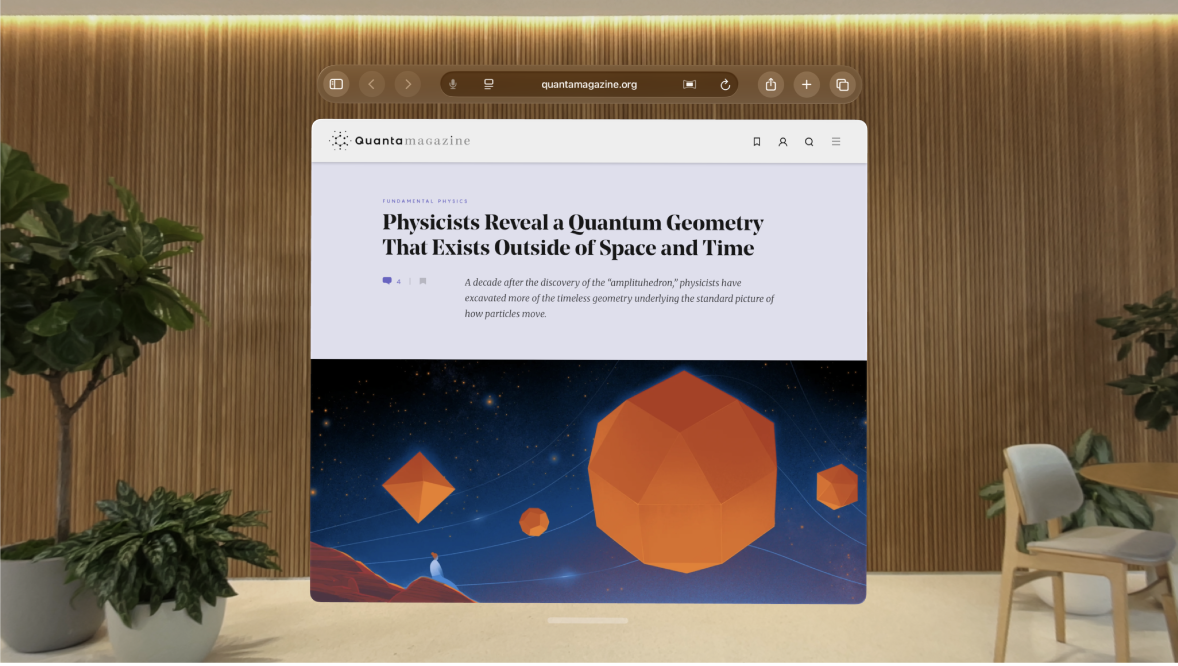
Search the web
Go to the Safari app
 on your Apple Vision Pro.
on your Apple Vision Pro.Enter a search term, phrase, or URL in the search field.
To search within a website, enter the name of a website followed by a search term in the search field. For example, enter “wikipedia einstein” to search Wikipedia for “einstein.” To turn this feature on or off, go to Settings
 > Apps > Safari > Quick Website.
> Apps > Safari > Quick Website.Tip: Look at

Tap a search suggestion, or tap Go on the keyboard.
To change your search engine, go to Settings
 > Apps > Safari > Search Engine.
> Apps > Safari > Search Engine.
If you don’t want to see suggested search terms, go to Settings ![]() > Apps > Safari, then turn off Search Engine Suggestions (below Search). You can also tap Favorites to see your favorites as suggestions.
> Apps > Safari, then turn off Search Engine Suggestions (below Search). You can also tap Favorites to see your favorites as suggestions.
Preview website links
Go to the Safari app
 on your Apple Vision Pro.
on your Apple Vision Pro.Pinch and hold a link in Safari to see a preview of the link without opening the page. To open the link, tap the preview, or tap Open in New Tab or Open in Background.
To close the preview and stay on the current page, tap anywhere outside the preview.
View, save, and share webpages
You can easily navigate a webpage with a few taps. You can also bookmark pages for later, add them to your Reading List, and more.
Go to the Safari app
 on your Apple Vision Pro.
on your Apple Vision Pro.Do any of the following:
Open multiple Safari windows: Pinch and drag a link or tab into an empty space in your view.
Refresh the page: Pinch and drag down from the top of the page, or tap

Share, bookmark, mark up, or add a webpage to Reading List or Favorites: Tap

To automatically save your Reading List to read offline, go to Settings
 > Apps > Safari, then turn on Automatically Save Offline (below Reading List).
> Apps > Safari, then turn on Automatically Save Offline (below Reading List).Search a webpage: Tap

Translate a page: Tap
 , then tap
, then tap 
Hide distractions
Go to the Safari app
 on your Apple Vision Pro.
on your Apple Vision Pro.While viewing a webpage, tap
 , then tap Hide Distracting Items.
, then tap Hide Distracting Items.Tap an item you want to hide from the webpage, then tap Hide.
You can hide as many items as you want.
Tap Done.
To stop hiding items, tap
 , then tap Show Hidden Items.
, then tap Show Hidden Items.