ဤထိန်းချုပ်မှုကို ပြင်ဆင်ခြင်းဖြင့် ဤစာမျက်နှာကို အလိုအလျောက် အပ်ဒိတ်လုပ်ပေးပါမည်
Apple Watch Ultra User Guide
- Welcome
- What’s new
-
- Apple Watch Ultra gestures
- Use double tap to perform common actions
- Set up and pair your Apple Watch Ultra with iPhone
- Set up more than one Apple Watch
- Pair Apple Watch Ultra with a new iPhone
- Choose a function for the Action button on Apple Watch Ultra
- The Apple Watch app
- Charge Apple Watch Ultra
- Turn on and wake Apple Watch Ultra
- Lock or unlock Apple Watch Ultra
- Change language and orientation on Apple Watch Ultra
- Remove, change, and fasten Apple Watch bands
-
- Apps on Apple Watch Ultra
- Open apps
- Organize apps
- Get more apps
- Tell time
- Status icons
- Control Center
- Use Focus
- Adjust brightness, text size, sounds, and haptics
- See and respond to notifications
- Change notification settings
- Use the Smart Stack to show timely widgets
- Manage your Apple ID
- Use shortcuts
- See time in daylight
- Set up Handwashing
- Connect Apple Watch Ultra to a Wi-Fi network
- Connect to Bluetooth headphones or speakers
- Hand off tasks from Apple Watch Ultra
- Unlock your Mac with Apple Watch Ultra
- Unlock your iPhone with Apple Watch Ultra
- Use Apple Watch Ultra without its paired iPhone
- Set up and use cellular service on Apple Watch Ultra
-
- Get started with Apple Fitness+
- Subscribe to Apple Fitness+
- Find Fitness+ workouts and meditations
- Start a Fitness+ workout or meditation
- Create a Custom Plan in Apple Fitness+
- Work out together using SharePlay
- Change what’s on the screen during a Fitness+ workout or meditation
- Download a Fitness+ workout
-
- Alarms
- Blood Oxygen
- Calculator
- Calendar
- Camera Remote
- Contacts
- ECG
- Medications
- Memoji
- News
- Now Playing
- Reminders
- Stocks
- Stopwatch
- Timers
- Tips
- Voice Memos
- Walkie-Talkie
-
- About Wallet
- Apple Pay
- Set up Apple Pay
- Make purchases
- Send, receive, and request money with Apple Watch Ultra (U.S. only)
- Manage Apple Cash (U.S. only)
- Use Wallet for passes
- Use rewards cards
- Pay with Apple Watch Ultra on Mac
- Ride transit
- Use your driver’s license or state ID
- Use digital keys
- Use COVID-19 vaccination cards
- World Clock
-
- VoiceOver
- Set up Apple Watch Ultra using VoiceOver
- Apple Watch Ultra basics with VoiceOver
- Apple Watch Mirroring
- Control nearby devices
- AssistiveTouch
- Use a braille display
- Use a Bluetooth keyboard
- Zoom
- Tell time with haptic feedback
- Adjust text size and other visual settings
- Adjust motor skills settings
- Set up and use RTT
- Accessibility audio settings
- Type to speak
- Use accessibility features with Siri
- The Accessibility Shortcut
- Copyright
Record and play voice memos on Apple Watch Ultra
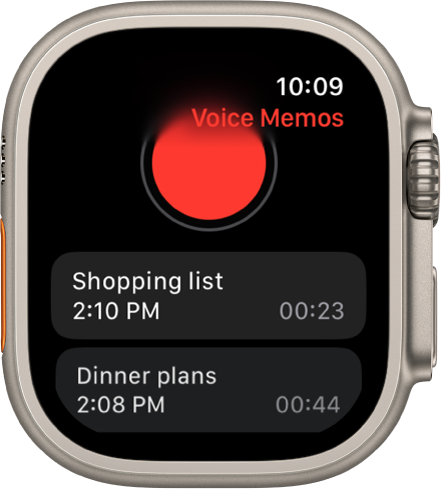
Use the Voice Memos app ![]() on Apple Watch Ultra to record personal notes.
on Apple Watch Ultra to record personal notes.
Record a voice memo
Open the Voice Memos app
 on your Apple Watch Ultra.
on your Apple Watch Ultra.Tap
 .
.Tap
 to end the recording.
to end the recording.
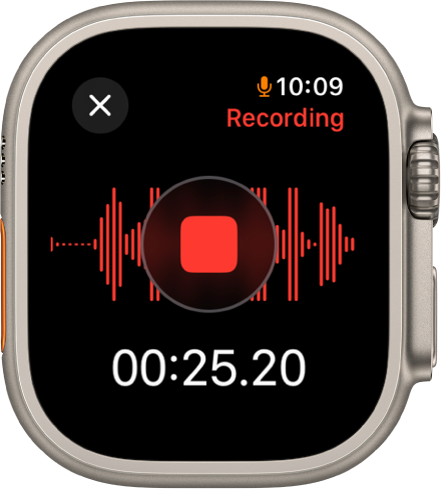
Play a voice memo
Open the Voice Memos app
 on your Apple Watch Ultra.
on your Apple Watch Ultra.Tap a recording on the Voice Memos screen, then tap
 to play it.
to play it.Tap
 or
or  to skip ahead or back, respectively.
to skip ahead or back, respectively.To choose an AirPlay device, edit the name of the recording, or delete the recording, tap
 , then tap Edit Name or Delete.
, then tap Edit Name or Delete.
Voice memos you record on your Apple Watch Ultra automatically sync to your Mac, iPad, and any iOS devices where you’re signed in with the same Apple ID.
သင်၏ အကြံပြုချက်အတွက် ကျေးဇူးတင်ပါသည်။