ဤထိန်းချုပ်မှုကို ပြင်ဆင်ခြင်းဖြင့် ဤစာမျက်နှာကို အလိုအလျောက် အပ်ဒိတ်လုပ်ပေးပါမည်

Use Notes widgets in Notification Center on Mac
You can add a Notes widget to Notification Center on your Mac to access a note or folder quickly, right from the desktop. Just click the widget to view the note or folder in the Notes app on your Mac.
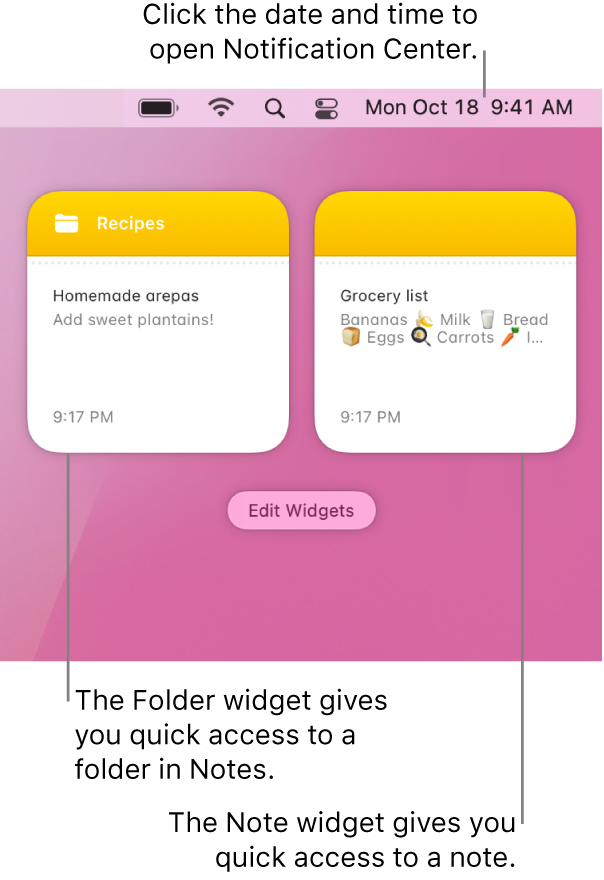
To learn how to customize Notification Center by adding widgets, see Add and customize widgets in Notification Center.
Tip: You can add multiple Notes widgets in Notification Center—and choose a different size for each—so you can quickly see multiple notes and folders.
See alsoSort and pin notes on Mac