ဤထိန်းချုပ်မှုကို ပြင်ဆင်ခြင်းဖြင့် ဤစာမျက်နှာကို အလိုအလျောက် အပ်ဒိတ်လုပ်ပေးပါမည်
Final Cut Pro User Guide for Mac
- Welcome
- What’s new
-
- Intro to effects
-
- Intro to transitions
- How transitions are created
- Add transitions and fades
- Quickly add a transition with a keyboard shortcut
- Set the default duration for transitions
- Delete transitions
- Adjust transitions in the timeline
- Adjust transitions in the inspector and viewer
- Merge jump cuts with the Flow transition
- Adjust transitions with multiple images
- Modify transitions in Motion
-
- Add storylines
- Use the precision editor
- Conform frame sizes and rates
- Use XML to transfer projects
- Glossary
- Copyright

Play back slow-motion clips in Final Cut Pro for Mac
To create high-quality slow-motion effects, you can use your video camera or iPhone to record video at high frame rates—those in excess of the standard 30 frames per second (fps). For example, iPhone can record video at up to 240 fps in Slo-mo mode. The resulting slow-motion clips appear in the Final Cut Pro browser with an icon to indicate that they were recorded at a high frame rate (95 fps or above).
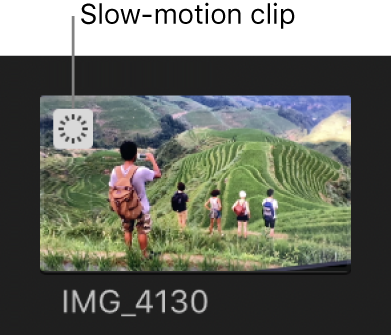
Download this guide: PDF
သင်၏ အကြံပြုချက်အတွက် ကျေးဇူးတင်ပါသည်။