Apple TV User Guide
- Welcome
- What’s new in tvOS 16
- Use the Search app
-
- Restrict access to content
- Adjust privacy settings
- Manage storage
- Share Apple TV
- Family Sharing
- Adjust video and audio settings
- Connect Bluetooth devices
- Set notifications
- Set the TV button
- Use the iOS or iPadOS keyboard
- Control your TV and volume
- Use other remotes
- Use Apple TV as a conference room display
- Change network settings
- Change language or region
- Copyright
Sleep or wake Apple TV
Apple TV is ready for you to watch at any time, and automatically goes to sleep after a preset period of inactivity.
Put Apple TV to sleep
When you’re finished watching, you can put Apple TV to sleep.
If your TV or audio/visual receiver supports HDMI-CEC, your Apple TV automatically goes to sleep when you turn off your TV or receiver and wakes up when you select its HDMI input on your TV or receiver. You can also turn your TV or receiver on or off with the Siri Remote. See Control your TV and volume with the Siri Remote.
Do one of the following:
Siri Remote (2nd generation or later): Press and hold the Power button
 .
.Press and hold the TV button
 to open Control Center, then select Sleep.
to open Control Center, then select Sleep.Open Settings
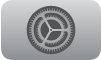 on Apple TV, then select Sleep Now.
on Apple TV, then select Sleep Now.
Wake Apple TV
Do one of the following:
Siri Remote (2nd generation or later): Press the Power
 , Back
, Back  , or TV button
, or TV button  .
.Siri Remote (1st generation): Press the
 or TV button
or TV button  .
.
Set the delay before Apple TV automatically goes to sleep
You can set how long Apple TV waits before automatically going to sleep.
Open Settings
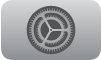 on Apple TV.
on Apple TV.Go to General > Sleep After and choose an option.