Desktop and menu bar on your Mac
The first thing you see on your MacBook Air is the desktop. The menu bar runs along the top of the screen, and the Dock appears at bottom.
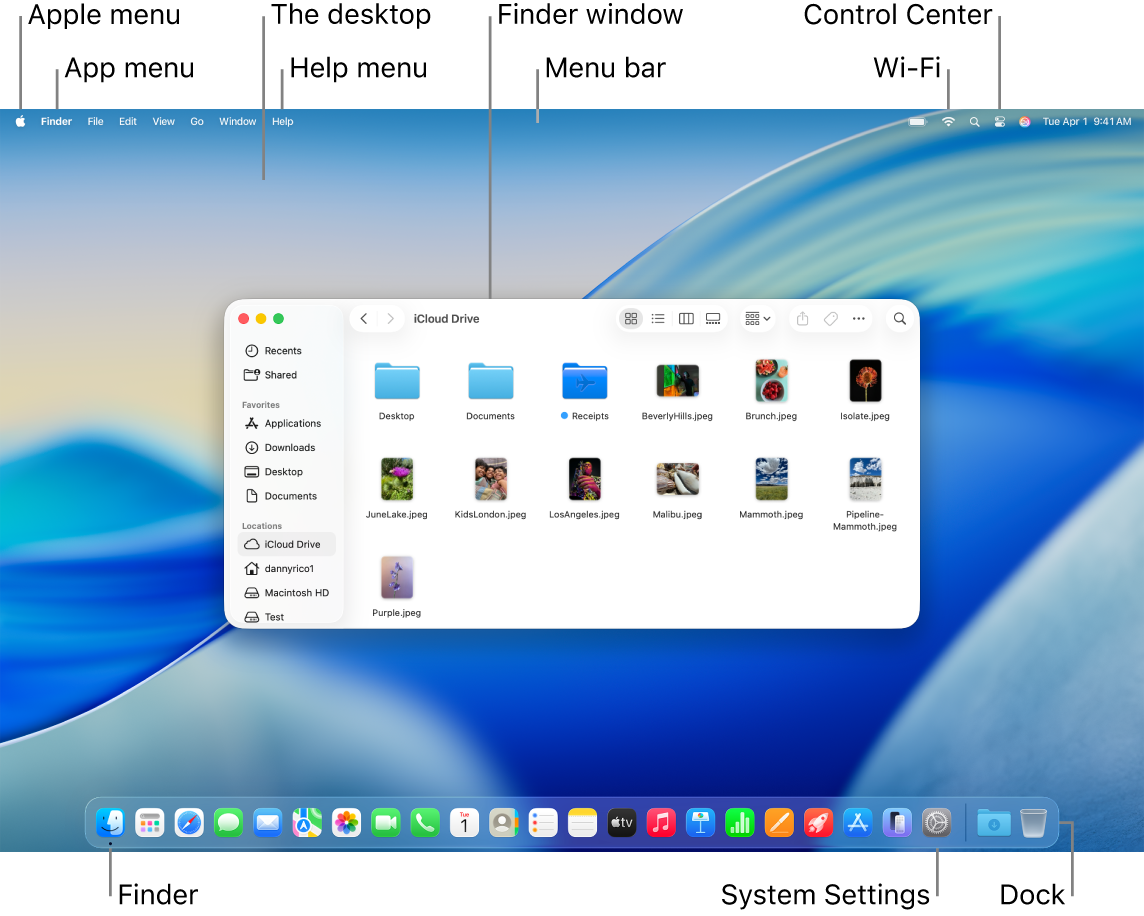
Tip: Can’t find the pointer on the screen? To magnify it temporarily, move your finger rapidly back and forth on the trackpad. Or if you’re using a mouse, slide it back and forth quickly.
Desktop. The desktop is where you do your work—whether it’s opening and using apps, working on files, searching your MacBook Air or the web with Spotlight, and more. To change your desktop picture, open System Settings, click Wallpaper in the sidebar, then choose an option. You can also store files on your desktop and keep them organized using stacks. To learn more about the desktop, including how to use stacks, see Get to know the Mac desktop.
Menu bar. The menu bar runs along the top of the screen. Use the menus on the left side to choose commands and perform tasks in apps. The menu items change, depending on which app you’re using. Use the icons on the right side to connect to a Wi-Fi network, check your Wi-Fi status 



Tip: You can change the icons that appear in the menu bar. Go to System Settings, click Menu Bar, then select which icons you want to show in the menu bar.
Apple menu 

App menu. You can have multiple apps and windows open at the same time. The name of the app that’s active appears in bold to the right of the Apple menu 
Help menu. Help for your MacBook Air is always available in the menu bar. To get help, open the Finder in the Dock, click the Help menu, and choose Tips for Your Mac to see all of the user guides and Tips available on your Mac. Or type in the search field and choose a suggestion. See Use the Mac User Guide.
Tip: You can add widgets from the widget gallery to your desktop, and even bring over widgets you have on your iPhone—without having to install the corresponding app. To learn more see Manage windows on your Mac.

Learn more. See Finder on your Mac and The Dock on your Mac.