iCloud User Guide
- Welcome
-
-
- Sign in and use iCloud.com
- Customise and use the homepage tiles
- Apple Invites
- Keynote
- Numbers
- Pages
-
- Photos on iCloud.com overview
- View your photos and videos
- Browse photos or videos by date
- Hide your photos and videos
- Upload and download photos
- Add or edit a title, caption or other metadata
- Organise photos and videos
- Add photos and videos to Favourites
- Play a slideshow of photos
- Delete and recover photos and videos
- Recover files and information
- Use iCloud on your Windows device
- Get more help with iCloud
- Legal notices and acknowledgements
- Copyright and trademarks

View files and folders in iCloud Drive on iCloud.com
You can view files and folders stored in iCloud Drive using a web browser.
View files and folders
Go to icloud.com/iclouddrive, then sign in to your Apple Account (if necessary).
Select an option in the sidebar, such as Recents or Browse.
To open a file or folder, tap it (on a phone or tablet) or double-click it (on a computer).
Tip: To see a preview of a file on a computer, select the file, then press the Space bar.
Change how files and folders are displayed
Go to icloud.com/iclouddrive, then sign in to your Apple Account (if necessary).
On a tablet or computer, select
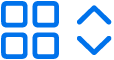 or
or 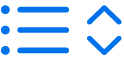 in the top-left corner (depending on your current view). On a phone, tap
in the top-left corner (depending on your current view). On a phone, tap  in the top-right corner.
in the top-right corner. Choose an option:
Grid: files and folders are shown arranged as icons in a grid.
List: files and folders are arranged by name in a list, and other columns show additional information.
Change how files and folders are sorted
Go to icloud.com/iclouddrive, then sign in to your Apple Account (if necessary).
Select the “Sort by” pop-up menu in the top-right corner. (On a phone, tap
 in the top-right corner before selecting the “Sort by” pop-up menu.)
in the top-right corner before selecting the “Sort by” pop-up menu.)If you do not see the “Sort by” pop-up menu, make sure you are not viewing the Recents folder.
Choose Date, Kind, Name or Size.
View file and folder info
Go to icloud.com/iclouddrive, then sign in to your Apple Account (if necessary).
Select the file or folder, then select
 in the top-right corner.
in the top-right corner.Choose Get Info.
The information includes the file type, its size, when it was last modified and where it is stored. If the file is shared, you can also see who shared it.