ह्या कंट्रोलमध्ये बदल केल्यामुळे हे पेज ऑटोमॅटिकली अपडेट होईल
Final Cut Pro User Guide for Mac
- Welcome
- What’s new
-
- Intro to importing media
- If it’s your first import
- Organize files during import
-
- Import from Image Playground
- Import from iMovie for macOS
- Import from iMovie for iOS or iPadOS
- Import from Final Cut Pro for iPad
- Import from Final Cut Camera
- Import from Photos
- Import from Music
- Import from Apple TV
- Import from Motion
- Import from GarageBand and Logic Pro
- Import using workflow extensions
- Record into Final Cut Pro
- Memory cards and cables
- Supported media formats
- Import third-party formats with media extensions
-
- Intro to effects
-
- Intro to transitions
- How transitions are created
- Add transitions and fades
- Quickly add a transition with a keyboard shortcut
- Set the default duration for transitions
- Delete transitions
- Adjust transitions in the timeline
- Adjust transitions in the inspector and viewer
- Merge jump cuts with the Flow transition
- Adjust transitions with multiple images
- Modify transitions in Motion
- Add adjustment clips
-
- Add storylines
- Use the precision editor
- Conform frame sizes and rates
- Use XML to transfer projects
- Glossary
- Copyright and trademarks

If it’s your first import into Final Cut Pro for Mac
The first time you open Final Cut Pro, it contains no media and one library containing a single event. You can import media into the event from your Mac, a storage device, or a connected camera.
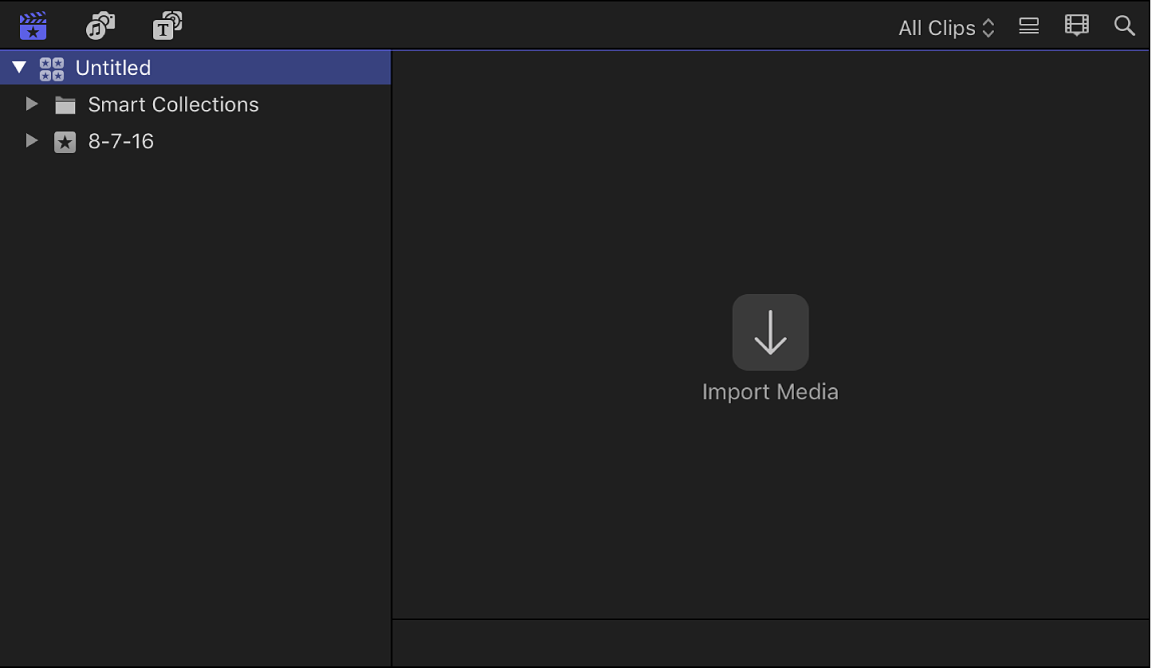
In the Final Cut Pro main window, click Import Media.
Follow the instructions for importing files from a file-based camera, from your Mac or storage device, or from iPhone or iPad.
For more ways to import media, see Intro to importing media.
To start editing, create a new project.
Download this guide: PDF
तुमच्या प्रतिक्रियेबद्दल धन्यवाद.