Make phone calls on Apple Watch Ultra
Siri: Say something like:
“Call Max”
“Dial 555 555 2949”
“Call Pete FaceTime audio”
Make a call
Open the Phone app
 on your Apple Watch Ultra.
on your Apple Watch Ultra.Tap Contacts, then turn the Digital Crown to scroll.
Tap the contact you want to call, then tap the phone button.
Tap FaceTime Audio to start a FaceTime audio call, or tap a phone number.
Turn the Digital Crown to adjust volume during the call.
Tip: To call someone you’ve recently spoken with, tap Recents, then tap a contact. To call a person you’ve designated as a favorite in the Phone app on your iPhone, tap Favorites, then tap a contact.
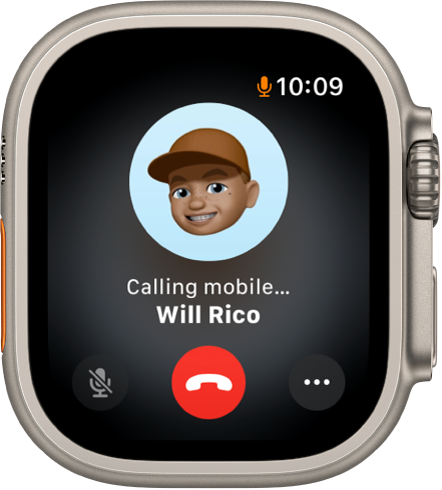
Make a Group FaceTime call
With watchOS 10 you can make Group FaceTime audio calls, right on Apple Watch Ultra.
Open the Phone app
 on your Apple Watch Ultra.
on your Apple Watch Ultra.Start a FaceTime audio call.
To invite additional people to the call, do one of the following:
Tap
 , tap Add People, then choose a contact.
, tap Add People, then choose a contact.If someone has joined the call, tap 2 People Active, tap
 at the bottom of the screen, then choose a contact.
at the bottom of the screen, then choose a contact.
If you’re on the call, but didn’t start it, you can also add another person. Tap 2 People Active, tap ![]() , then choose a contact, or tap Add People, then choose a contact.
, then choose a contact, or tap Add People, then choose a contact.
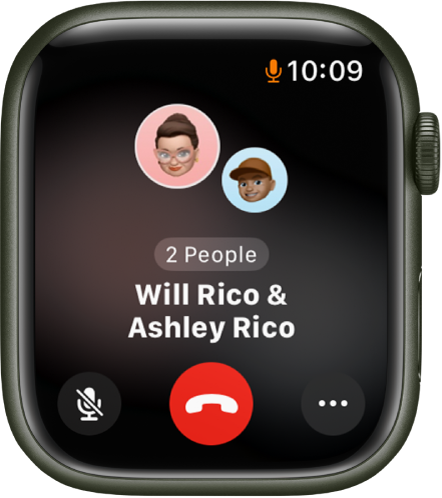
Enter a phone number on Apple Watch Ultra
Open the Phone app
 on your Apple Watch Ultra.
on your Apple Watch Ultra.Start a FaceTime audio call.
Tap
 , then tap Add People.
, then tap Add People.
You can also use the keypad to enter additional digits during a call. Just tap ![]() , then tap the Keypad button.
, then tap the Keypad button.
Make calls over Wi-Fi
If your cellular carrier offers Wi-Fi calling, you can use your Apple Watch Ultra to make and receive calls over Wi-Fi instead of the cellular network—even when your paired iPhone isn’t with you or is turned off. Your Apple Watch Ultra just has to be within range of a Wi-Fi network that your iPhone has connected to in the past.
To see if your carrier offers Wi-Fi calling, see the Apple Support article Make a call with Wi-Fi calling, and enable Wi-Fi calling on your iPhone.
On your iPhone, go to Settings > Phone, tap Wi-Fi Calling, then turn on both Wi-Fi Calling on This iPhone and Add Wi-Fi Calling For Other Devices.
Open the Phone app
 on your Apple Watch Ultra.
on your Apple Watch Ultra.Choose a contact, then tap
 .
.Select the phone number or FaceTime address you want to call.
Note: You can make emergency calls over Wi-Fi, but when possible, use your iPhone over a cellular connection instead—your location information is more accurate. You can do this on your Apple Watch Ultra by temporarily disconnecting from Wi-Fi.
See call info on Apple Watch Ultra
While you’re talking on your iPhone, you can view call information on your Apple Watch Ultra in the Phone app ![]() . You can also end the call from your Apple Watch Ultra (for example, if you’re using earphones or a headset).
. You can also end the call from your Apple Watch Ultra (for example, if you’re using earphones or a headset).