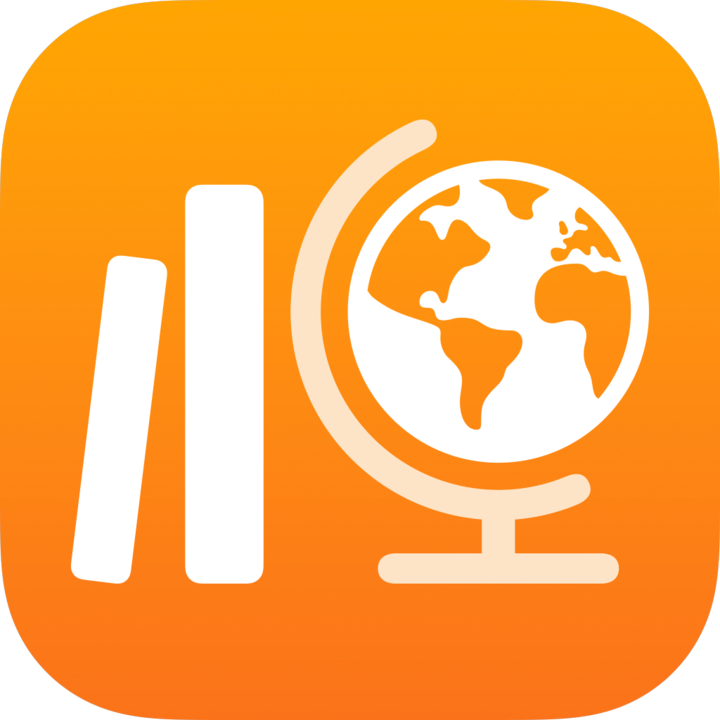
View question-level results in Schoolwork
After reviewing an assessment, to view values or scores and analytics for each question and student:
Set up your assessment by identifying question and answer areas
Use the Analytics view to see class and student results question by question
Depending on your assessment, Schoolwork can scan your file and set up areas automatically or you can manually set up areas. You can decide the level of detail you want by identifying each question and answer area one by one, or by grouping larger question and answer areas together. You can modify areas at any time to ensure the areas are set up correctly, change the level of detail displayed in the Analytics view and fix any other issues that occurred during initial set up.
If you used the Point System review type and see marks outside defined question and answer areas or areas overlap, you can use the Analytics view to move unassigned marks and marks in overlapping areas.
You can view results as overall averages or, if you are using the Point System review type and set a point value for each question, you can view results as an average score for each question.
Note: You must select a review value for at least one student’s work before you can view question-level results.
Set up your assessment
In the Schoolwork app
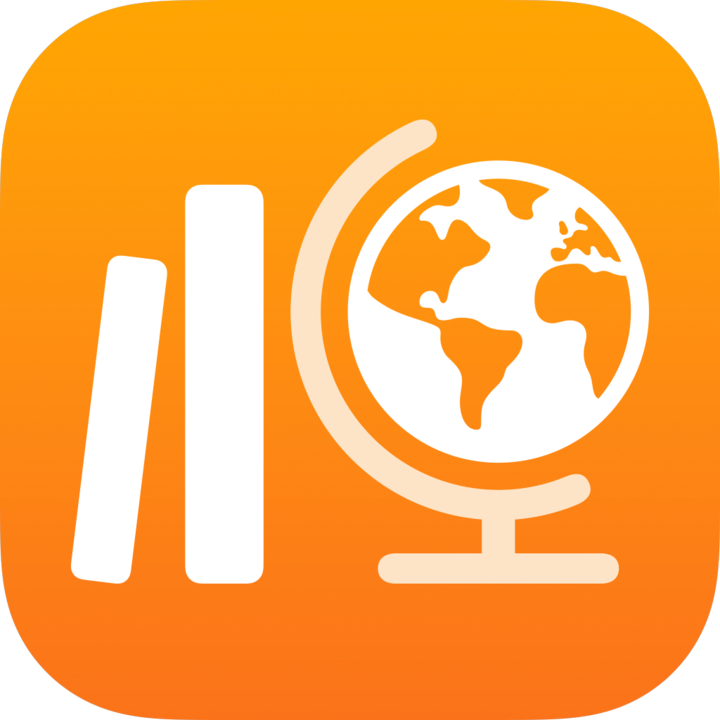 , tap Recent Activity, Assessments or a class in the sidebar.
, tap Recent Activity, Assessments or a class in the sidebar.Tap the assessment with the results you want to view, then tap Analytics at the top of the assessment details view.
To set up your assessment, do one of the following:
To automatically set up your assessment, choose your starting point by tapping More Detail or Less Detail.
When identifying question areas, Schoolwork can create separate areas for each question it identifies (More Detail) or group larger question areas together (Less Detail).
To manually set up your assessment, tap Identify Question Areas Myself.
Note: If you do not see the Choose a Starting Point pop-up pane, you must manually set up your file. To manually set up your file, read the file setup information, then tap Set Up.
Edit areas, then tap Done.
To make a question and answer area larger or smaller, tap the area, then drag the corners.
To add a new area, tap anywhere in the assessment or tap
 in an existing area, then tap Duplicate.
in an existing area, then tap Duplicate.To move a question area, select the area, touch and hold the area, then drag it to a new location in the assessment.
To delete an area, tap an existing area, tap
 , then tap Remove.
, then tap Remove.
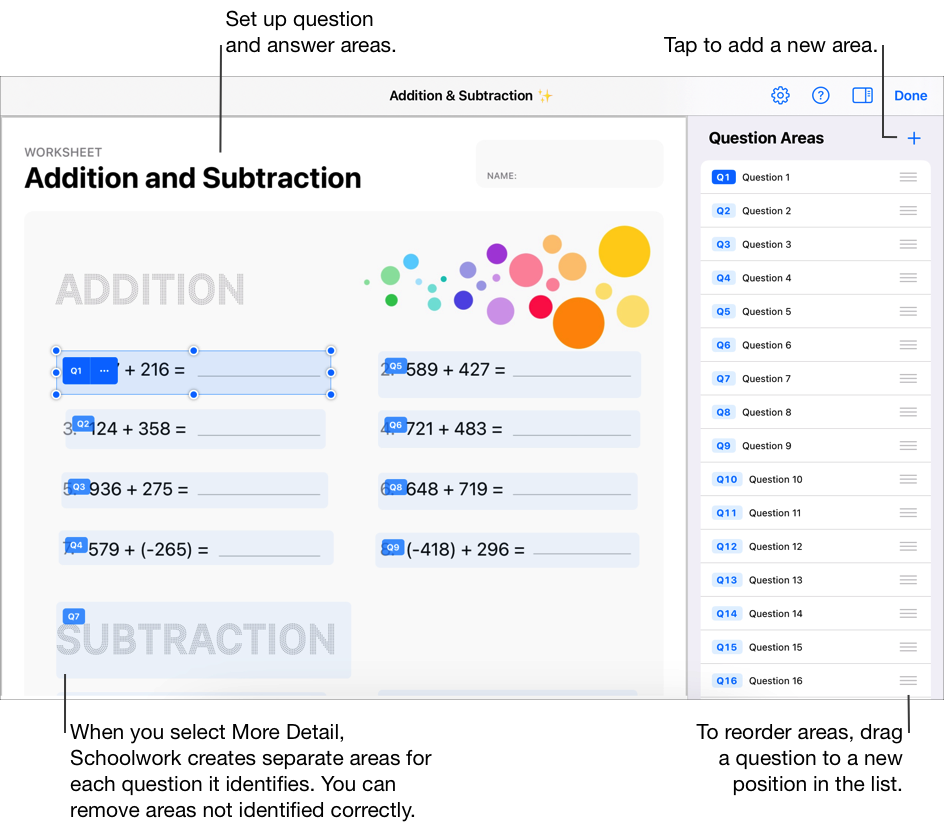
Note: To start over, tap 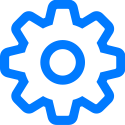 in the top right-hand corner, then tap Reset All Areas or Remove All Areas.
in the top right-hand corner, then tap Reset All Areas or Remove All Areas.
View class and student analytics
In the Schoolwork app
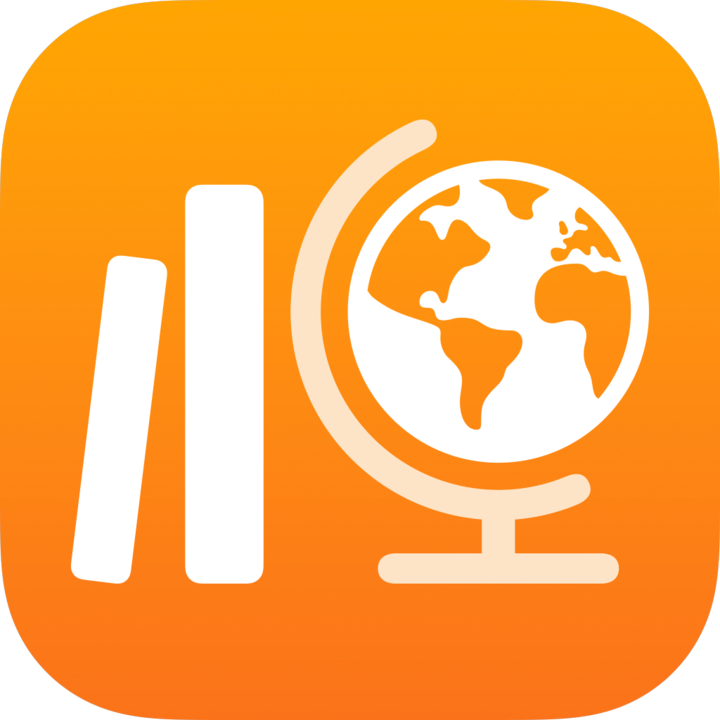 , tap Recent Activity, Assessments or a class in the sidebar.
, tap Recent Activity, Assessments or a class in the sidebar.Tap the assessment with the results you want to view, then tap Analytics at the top of the assessment details view.
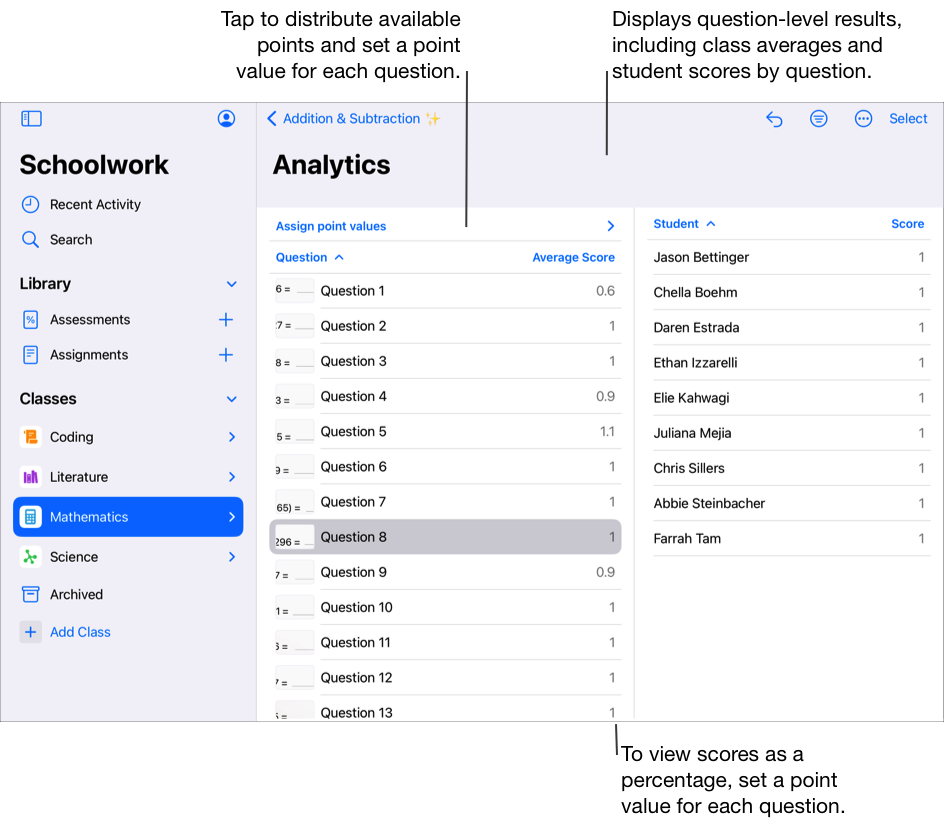
Change how analytics data is displayed:
To display only students who meet a specific criteria (for example, scored above or below a specific percentage), tap
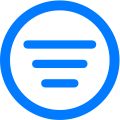 , then choose how you want to filter analytics.
, then choose how you want to filter analytics.To change how scores in the Point System review type are displayed, tap
 , then tap Scores as Numbers or Scores as Percentages.
, then tap Scores as Numbers or Scores as Percentages.
To view a student’s response to a specific question, tap a question, then tap the student’s name in the Student list.
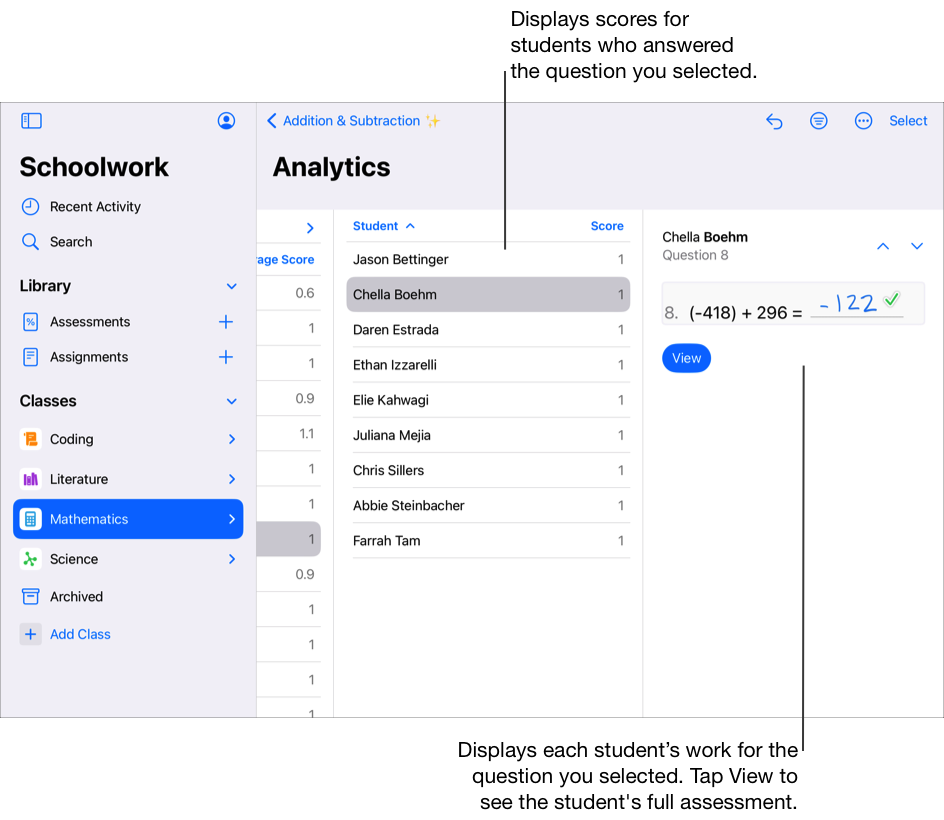
Note: To set a point value for each question in the Point System review type, tap “Assign point values”, then do one of the following:
To automatically distribute available points across all questions, tap Distribute.
To manually distribute available points, tap the controls to increase or decrease the point value for each question.
When distributing available points, bonus points are not included.
Edit question and answer areas
In the Schoolwork app
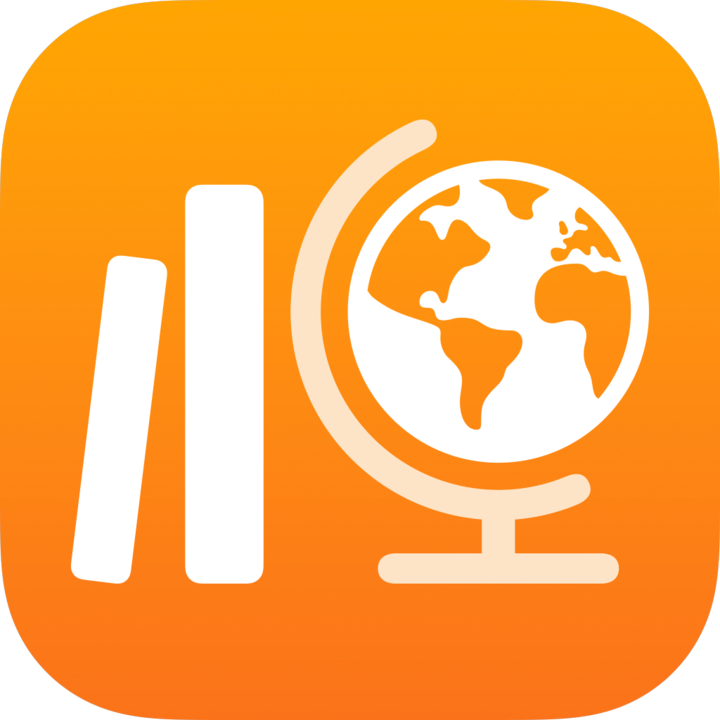 , tap Recent Activity, Assessments or a class in the sidebar.
, tap Recent Activity, Assessments or a class in the sidebar.Tap the assessment with the results you want to view, then tap Analytics at the top of the assessment details view.
To edit question and answer areas, tap
 , then tap Edit Question Areas.
, then tap Edit Question Areas.Edit areas, then tap Done.
To make a question and answer area larger or smaller, tap the area, then drag the corners.
To add a new area, tap anywhere in the assessment or tap
 in an existing area and tap Duplicate.
in an existing area and tap Duplicate.To move a question area, select the area, touch and hold the area, then drag it to a new location in the assessment.
To delete an area, tap an existing area, tap
 , then tap Remove.
, then tap Remove.
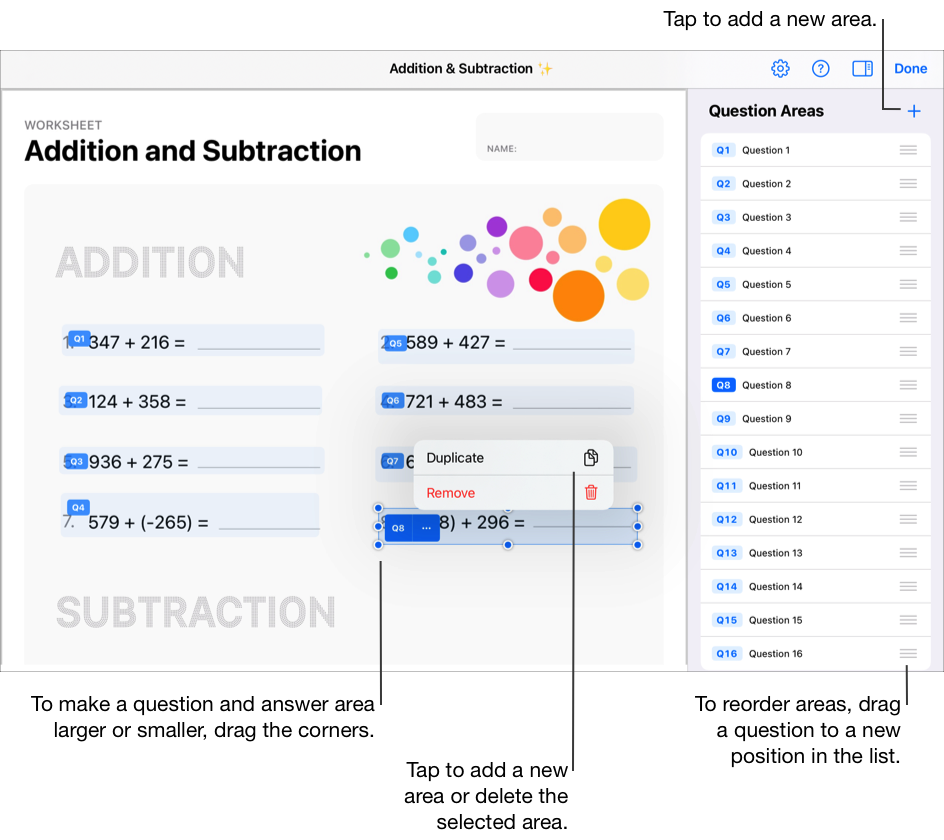
Move unassigned marks
In the Schoolwork app
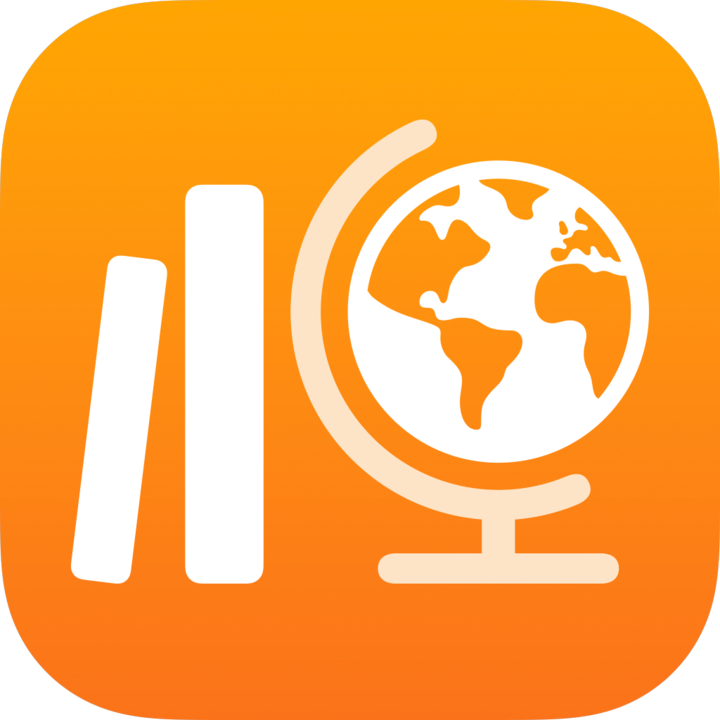 , tap Recent Activity, Assessments or a class in the sidebar.
, tap Recent Activity, Assessments or a class in the sidebar.Tap the assessment, scored using the Point System review type, with the marks you want to move.
Tap Analytics at the top of the assessment details view, then tap the Unassigned Marks cell.
Tap a student name in the Student list.
To help you find unassigned marks more easily, Schoolwork displays the student’s assessment with blinking marks.
Double-tap a blinking mark, then drag it into a question area.
Repeat step 5 to fix all unassigned marks for the current student.
Repeat steps 4 through 6 to fix unassigned marks for every student in the list.
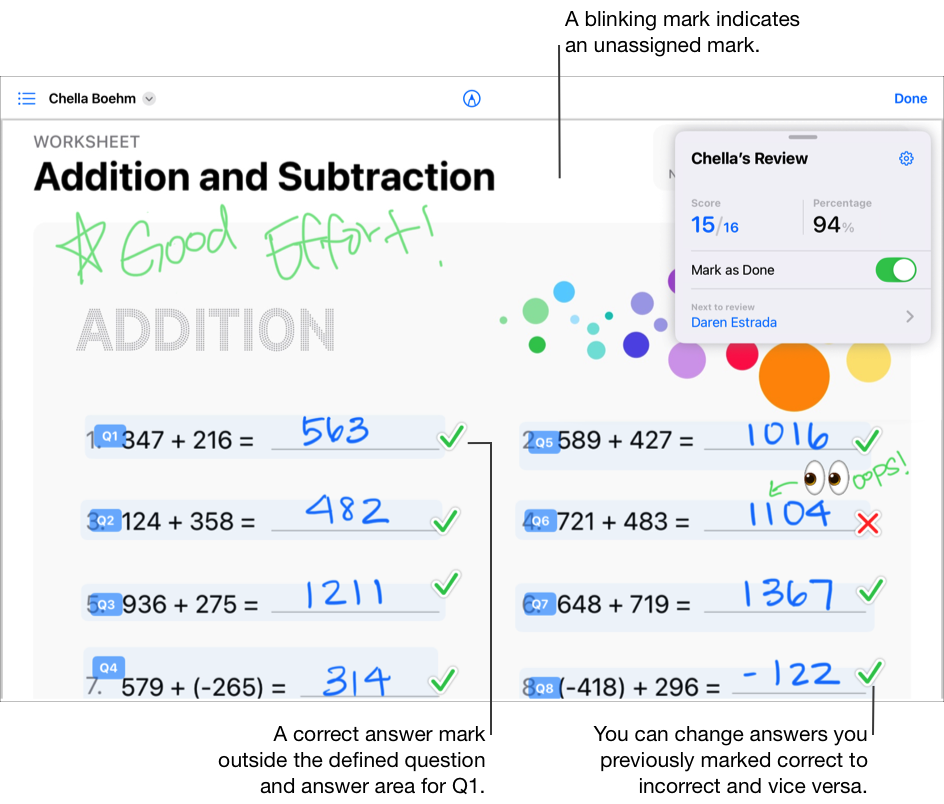
Move marks in overlapping areas
In the Schoolwork app
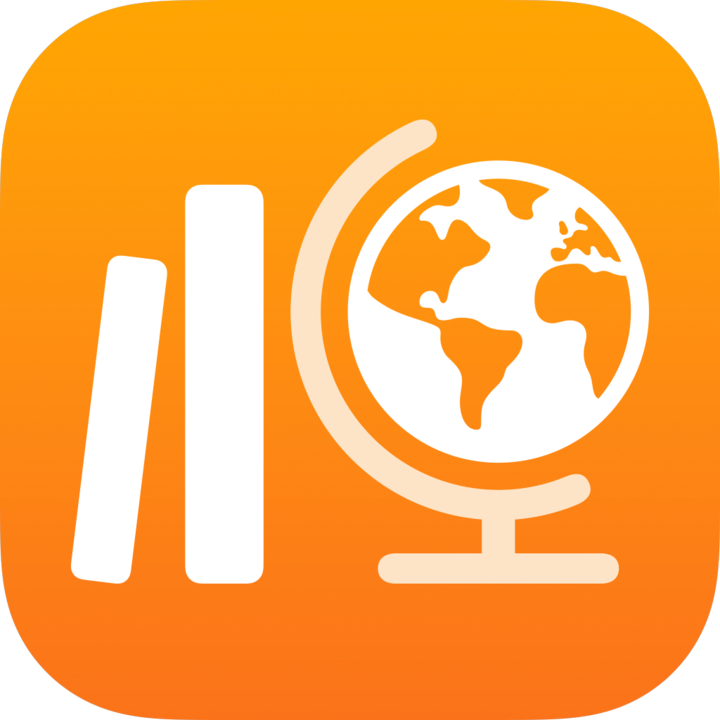 , tap Recent Activity, Assessments or a class in the sidebar.
, tap Recent Activity, Assessments or a class in the sidebar.Tap the assessment, scored using the Point System review type, with the marks you want to move.
Tap Analytics at the top of the assessment details view, then tap a question.
Tap a student name in the Student list.
Schoolwork displays a message indicating there are marks in overlapping areas.
Tap View.
To help you find marks in overlapping areas more easily, Schoolwork displays the student’s assessment with blinking marks and highlights the associated question areas.
Double-tap a blinking mark, then drag it outside of the overlapping areas.
Repeat step 6 to fix all marks in overlapping areas for the current student.
Repeat steps 4 through 7 to fix marks in overlapping areas for every student in the list.