Numbers
Numbers User Guide for Mac
- Welcome
- What’s new
-
- Get started with Numbers
- Intro to images, charts and other objects
- Create a spreadsheet
- Open or close spreadsheets
- Personalise templates
- Use sheets
- Undo or redo changes
- Save your spreadsheet
- Find a spreadsheet
- Delete a spreadsheet
- Print a spreadsheet
- Change the sheet background
- Touch Bar for Numbers
-
- Use iCloud with Numbers
- Import an Excel or text file
- Export to Excel or another file format
- Reduce the spreadsheet file size
- Save a large spreadsheet as a package file
- Restore an earlier version of a spreadsheet
- Move a spreadsheet
- Lock a spreadsheet
- Password-protect a spreadsheet
- Create and manage custom templates
- Copyright

Refresh a pivot table in Numbers on Mac
If you make changes to the source data for a pivot table, you need to refresh the pivot table to see the changes reflected.
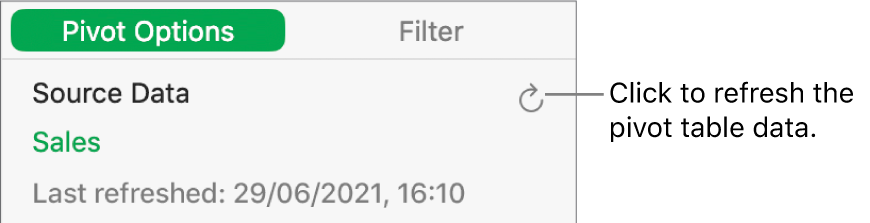
Go to the Numbers app
 on your Mac.
on your Mac.Open a spreadsheet, then select the pivot table you want to refresh.
In the Organise
 sidebar, click Pivot Options, then choose
sidebar, click Pivot Options, then choose  .
.You can also see when the pivot table was last refreshed.
See alsoIntro to pivot tables in Numbers on MacCreate a pivot table in Numbers on MacAdd and arrange pivot table data in Numbers on MacChange how pivot table data is sorted, grouped and more in Numbers on MacCreate a snapshot of a table in Numbers on MacFilter data in Numbers on MacSelect cells in a pivot table to create a pivot chartAdd column, bar, line, area, pie, doughnut and radar charts in Numbers on Mac
നിങ്ങളുടെ ഫീഡ്ബാക്കിന് നന്ദി.