Mac User Guide
- Welcome
- What’s new in macOS Tahoe
-
- Intro to Apple Intelligence
- Translate messages and calls
- Create original images with Image Playground
- Create your own emoji with Genmoji
- Use Apple Intelligence with Siri
- Find the right words with Writing Tools
- Summarise notifications and reduce interruptions
- Use ChatGPT with Apple Intelligence
- Apple Intelligence and privacy
- Block access to Apple Intelligence features
-
- Intro to Continuity
- Use AirDrop to send items to nearby devices
- Hand off tasks between devices
- Control your iPhone from your Mac
- Copy and paste between devices
- Stream video and audio with AirPlay
- Make and receive calls and text messages on your Mac
- Use your iPhone internet connection with your Mac
- Share your Wi-Fi password with another device
- Use iPhone as a webcam
- Insert sketches, photos and scans from iPhone or iPad
- Unlock your Mac with Apple Watch
- Use your iPad as a second display
- Use one keyboard and mouse to control Mac and iPad
- Sync music, books and more between devices
- Resources for your Mac
- Resources for your Apple devices
- Copyright and trademarks

Sync files from your Mac to iPhone, iPad or iPod touch
You can transfer specific files from your Mac to a device using the Finder.
If you want to sync music, movies, TV shows, books, podcasts, contacts, calendars or photos, see Sync content between your Mac and iPhone, iPad or iPod touch.
Connect your device to your Mac.
You can connect your device using a USB or USB-C cable, or a Wi-Fi connection. See Sync content between your Mac and iPhone, iPad or iPod touch over Wi-Fi.
Click
 in the Dock to open a Finder window, then select the device in the Finder sidebar.
in the Dock to open a Finder window, then select the device in the Finder sidebar.If you connect your device to your Mac using a USB cable and don’t see the device in the Finder sidebar, see the Apple Support article If your computer doesn’t recognise your iPhone or iPad.
In the row near the top, click Files.
A list of the apps on your device that support file sharing appears.
Drag a file or selection of files from a Finder window onto an app name in the list.
The files are immediately transferred to the device and are available using the app.
Click
 beside the app name to see files already transferred to your device.
beside the app name to see files already transferred to your device.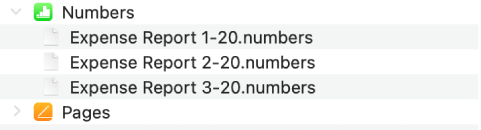
To delete files, select them under an app name, press Command-Delete, then click Delete. The files are immediately removed from the device.
You don’t need to sync when transferring files this way.
Before disconnecting your device from your Mac, click ![]() in the Finder sidebar.
in the Finder sidebar.