ഈ കൺട്രോളിൽ മാറ്റം വരുത്തുന്നത് ഈ പേജ് ഒട്ടോമാറ്റിക്കായി അപ്ഡേറ്റ് ചെയ്യാനിടയാക്കും
GarageBand User Guide
- Welcome
-
- Play a lesson
- Choose the input source for your guitar
- Customise the lesson window
- See how well you played a lesson
- Measure your progress over time
- Slow down a lesson
- Change the mix of a lesson
- View full-page music notation
- View glossary topics
- Practise guitar chords
- Tune your guitar in a lesson
- Open lessons in the GarageBand window
- Get additional Learn to Play lessons
- If your lesson doesn’t finish downloading
- Touch Bar shortcuts
- Glossary
- Copyright

Choose and delete takes in GarageBand on Mac
When you’re recording, you can record multiple versions, or takes, in quick succession — both for audio and MIDI. Later, you can choose the take you want to use in the project.
Choose a take
In GarageBand on Mac, click the number in the upper-left corner of the take folder, then choose a take from the pop-up menu.
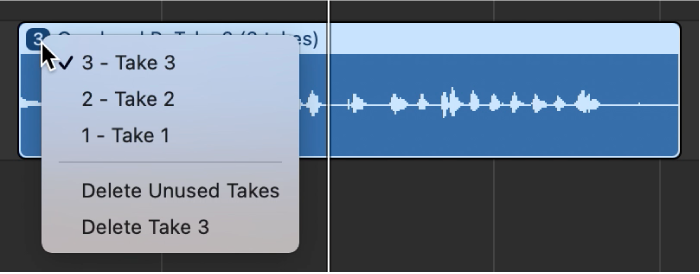
Delete a take
In GarageBand on Mac, click the number in the upper-left corner of the take folder.
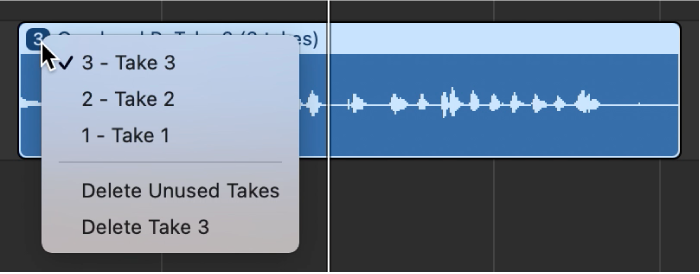
Do one of the following:
Choose “Delete Take <number>” to delete the current take.
Choose Delete Unused Takes to delete all takes except the current take.
നിങ്ങളുടെ ഫീഡ്ബാക്കിന് നന്ദി.