Create an amplify or stereo group with two Beats Pill speakers in the Beats app for Android
Use the Beats app to add a second Beats Pill speaker for a more immersive sound. Or play from both Beats Pill speakers as left and right output for an even more dynamic sound experience.
Note: If you’re using Beats Pill+ speakers, see the Apple Support article Use Amplify mode and Stereo mode on your Beats Pill and your Beats Pill+.

Add a second Beats Pill speaker to create an Amplify or Stereo group
Before creating a group, make sure the first Beats Pill speaker is turned on and connected to your Android device.
Go to the Beats app


Make sure the second Beats Pill speaker is turned on.
Press and hold the centre button
 on top of both speakers, then bring the speakers close together.
on top of both speakers, then bring the speakers close together.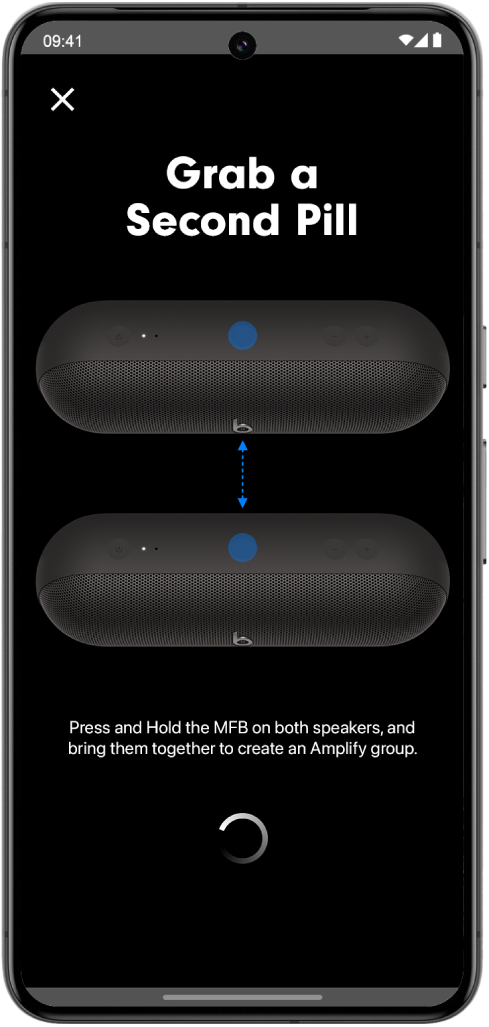
Blue lights flash on both speakers. When the second speaker is added, a tone plays and an Amplify group is created. In Amplify mode, the same audio plays from both speakers.
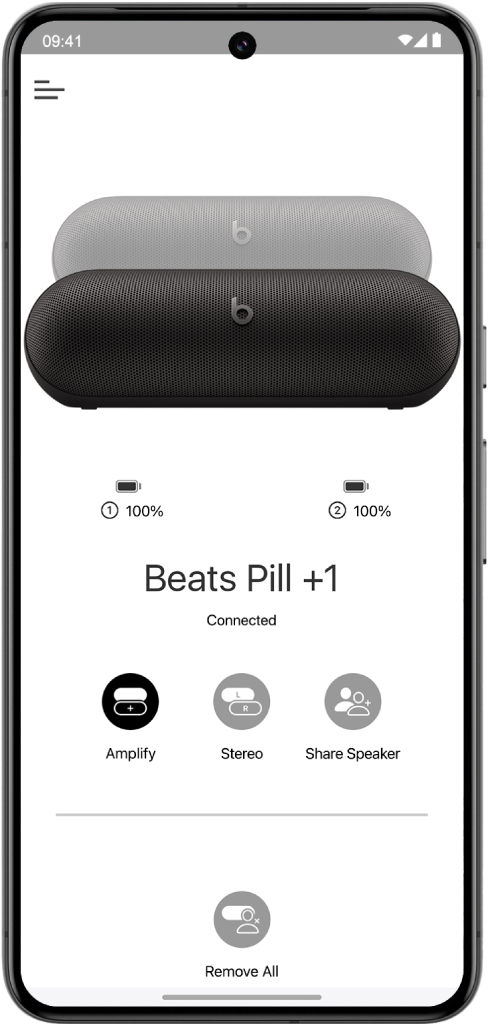
To create a Stereo group, tap Stereo

Tap Amplify

Note: If you’re playing music, playback may pause until the group is created.
Adjust the volume of an Amplify or Stereo group’s Beats Pill speakers
Do one of the following:
Press the volume down button
 or volume up button
or volume up button  on either speaker.
on either speaker.Use the volume buttons on your paired Android device or the onscreen volume controls in your music app.
Switch the audio channels of a Stereo group between the Beats Pill speakers
Go to the Beats app


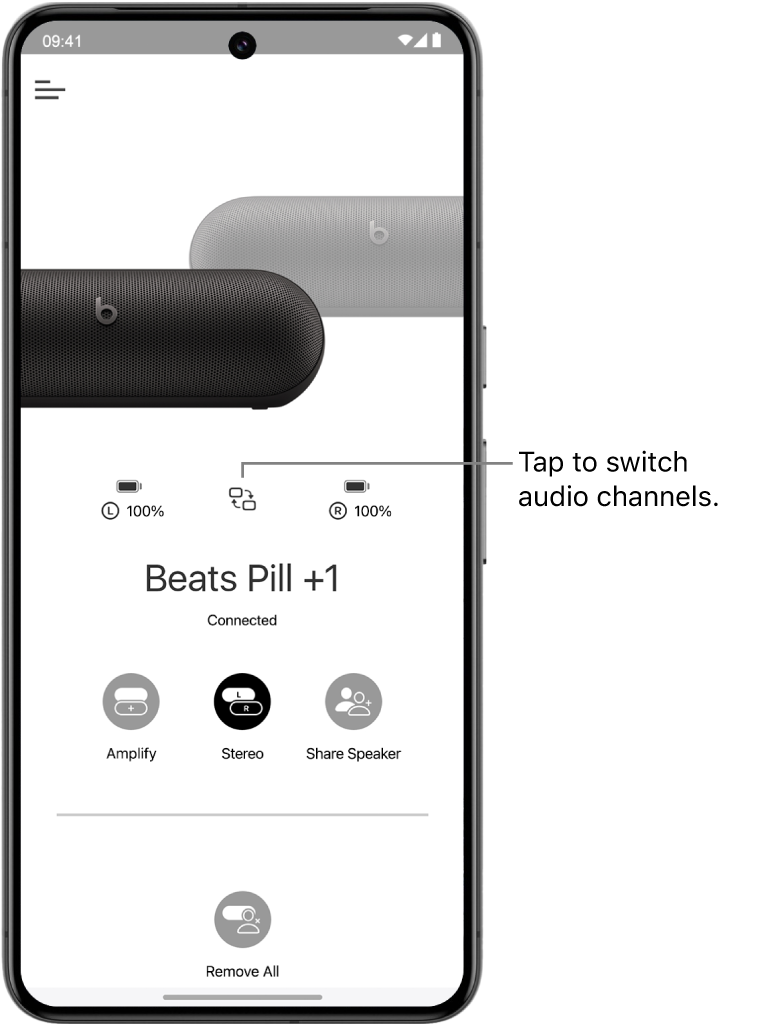
The Beats Pill speaker that was playing the right channel now plays the left channel, and vice versa.
Disable the Beats Pill Amplify or Stereo group
In the speaker’s device screen in the Beats app, tap Remove All

In the Remove Speakers & Sharing alert, tap Remove.
Output returns to the first paired speaker.
You cannot use the Amplify mode and Stereo mode at the same time.