
Change ticker symbol display in Stocks on Mac
In the Stocks app on Mac, the change in value is displayed for each ticker symbol in a watchlist. The value can be displayed as the price change, percentage change, or market capitalization. You can also choose to display the currency that each ticker symbol trades in, such as the United States dollar ($) or the euro (€).
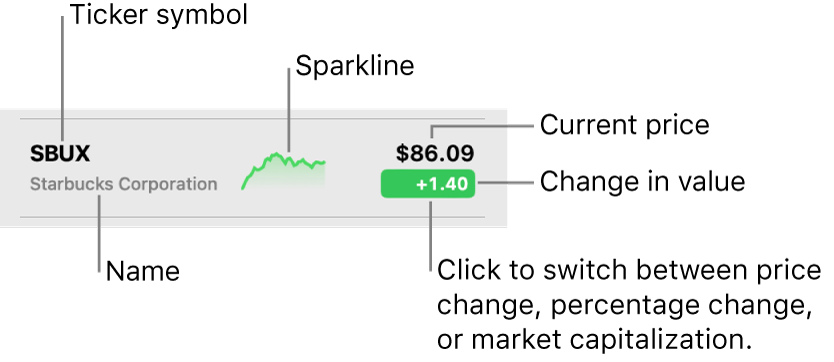
Choose how to view the change in value
In the Stocks app ![]() on your Mac, do one of the following:
on your Mac, do one of the following:
Switch to a specific view: Click the name of the current watchlist at the top of the sidebar, then choose a watchlist. Choose View > Watchlist Shows, then choose Price Change, Percentage Change, or Market Cap.
Cycle through the views: Click the value displayed for any ticker symbol. The display changes for all ticker symbols in the current watchlist each time you click, cycling through price change, percentage change, and market capitalization.
If there’s no value available, a dash is displayed.
Display or hide the currency symbol
The currency symbol is displayed next to the current price in the watchlists and the ticker symbol feed on the right.
In the Stocks app ![]() on your Mac, do one of the following:
on your Mac, do one of the following:
Display the currency symbol in all watchlists: Choose View > Show Currency so that a checkmark appears.
Hide the currency symbol in all watchlists: Choose View > Show Currency so that the checkmark disappears.
The currency code for a ticker symbol (such as USD or EUR) and the exchange it trades on are always displayed at the top of the ticker symbol feed, and in the list of results when you search for a ticker symbol.