Keynote User Guide for iPad
- Welcome
- What’s new
-
- Get started with Keynote
- Intro to images, charts, and other objects
- Create a presentation
- Choose how to navigate your presentation
- Open a presentation
- Save and name a presentation
- Find a presentation
- Print a presentation
- Customize the toolbar
- Copy text and objects between apps
- Basic touchscreen gestures
- Use Apple Pencil with Keynote
- Create a presentation using VoiceOver
-
- Send a presentation
- Intro to collaboration
- Invite others to collaborate
- Collaborate on a shared presentation
- See the latest activity in a shared presentation
- Change a shared presentation’s settings
- Stop sharing a presentation
- Shared folders and collaboration
- Use Box to collaborate
- Create an animated GIF
- Post your presentation in a blog
- Copyright
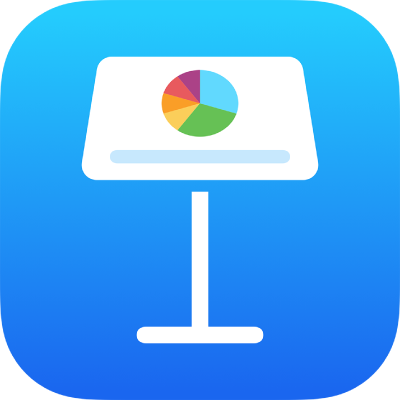
Add borders and rules (lines) to separate text in Keynote on iPad
You can add a solid, dashed, or dotted rule (line) above or below a paragraph in a text box or shape.
Note: If the text is in a table cell, you can add a border around the cell. See Change the border and background of table cells.
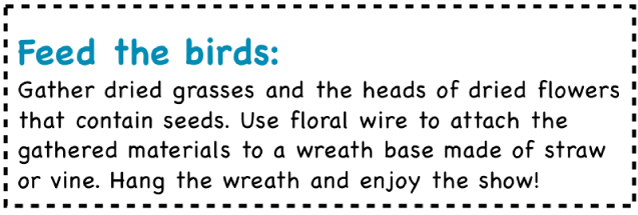
Go to the Keynote app
 on your iPad.
on your iPad.Open a presentation, then select the text where you want to add the border or rule.
Tap
 in the toolbar, tap Text near the top of the menu, tap Paragraph Borders & Background, then turn on Borders.
in the toolbar, tap Text near the top of the menu, tap Paragraph Borders & Background, then turn on Borders.A rule appears above the each paragraph you selected.
Do any of the following:
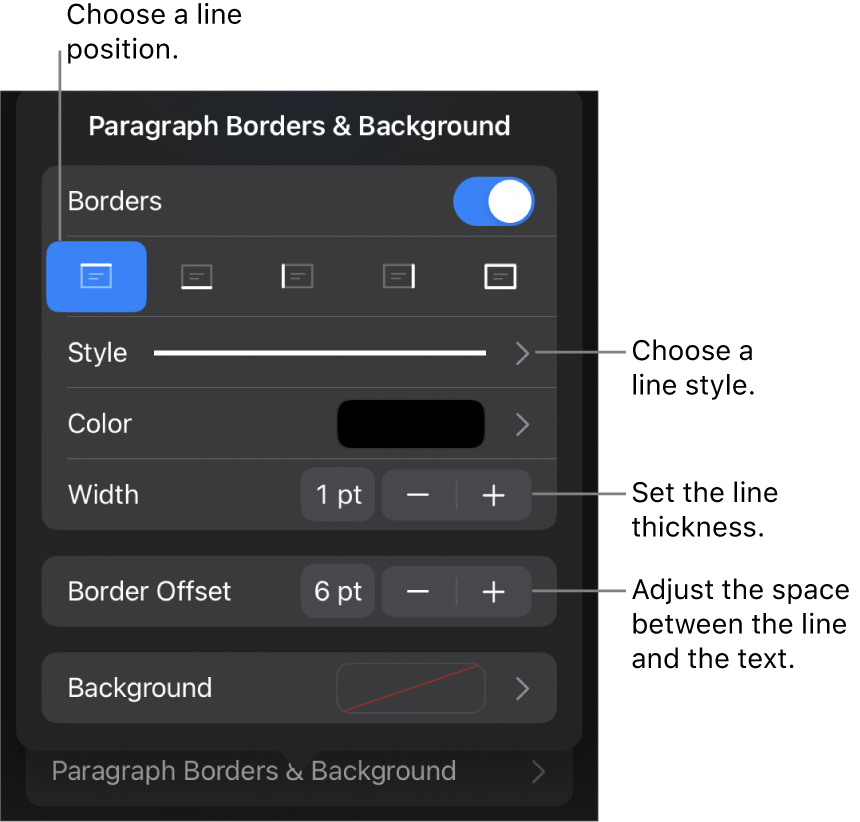
Add one or more lines: Tap one or more position buttons under the Borders switch.
Choose a different line style: Tap Style, then make a selection.
Choose a color that goes with your theme: Tap Color, tap Preset, swipe left or right to see all the options, then tap a color.
Choose any color: Tap Color, tap Color, then select a color.
Choose a color from elsewhere on the slide: Tap Color, tap Color, then swipe left to the color wheel. Tap
 , then tap any color on the slide.
, then tap any color on the slide.To preview colors, touch and hold the color on the slide, then drag across other colors on the slide. Release your finger to select a color.
Change the line thickness: Tap the + or – next to Width.
Change the amount of space between the line or border and the text: Tap the + or – next to Border Offset.
To quickly remove the border or rule, select the text that has the border or rule, tap ![]() , tap Paragraph Borders & Background, then turn off Borders.
, tap Paragraph Borders & Background, then turn off Borders.