
Edit pattern settings in Logic Remote on iPhone
You can edit a variety of settings for the overall pattern, including the pattern length, playback mode, step rate, key and scale.
Edit pattern settings
In Logic Remote, tap the Pattern Settings button
 in the lower-left corner of the screen, then do any of the following:
in the lower-left corner of the screen, then do any of the following: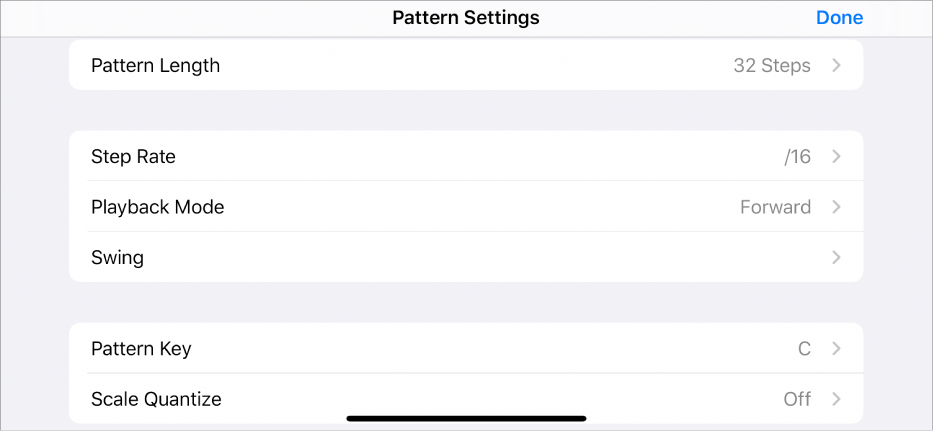
To change the pattern length: Tap Pattern Length, then tap a new value.
To change the step rate: Tap Step Rate, then tap a new note value.
To change the playback mode: Tap Playback Mode, then tap a new mode.
To set the Swing value: Tap Swing, tap either 8th or 16th, then set the swing percentage using the slider.
To change the key: Tap Pattern Key, then tap a key, or tap No Transpose.
To change the scale: Tap Scale Quantize, then tap a scale, or tap Off.
To set the MIDI channel for all rows in the pattern: Tap MIDI Channel, then tap to set the channel number using the slider.
To set the automation mode for the pattern: Tap Automation Mode, then tap to select one of the automation modes:
Latch: Sets the automation parameter value to remain constant until a step with a different value is triggered.
Slide: Interpolates between the last set automation parameter value and the next, to produce a smooth, gradual change.
To set all rows in the pattern to use Legato mode: Tap the Legato switch.
When you select Legato mode, a 100% Gate value is increased by one tick so that it overlaps slightly with the following step. When triggering notes on a synthesizer or other software instrument, this ensures that the steps trigger the legato behaviour of the instrument.
To reset the pattern: Tap Clear Pattern.