Logic Pro User Guide for iPad
-
- What is Logic Pro?
- Working areas
- Work with function buttons
- Work with numeric values
- Undo and redo edits in Logic Pro for iPad
-
- Intro to tracks
- Create tracks
- Create tracks using drag and drop
- Choose the default region type for a software instrument track
- Select tracks
- Duplicate tracks
- Reorder tracks
- Rename tracks
- Change track icons
- Change track colors
- Use the tuner on an audio track
- Show the output track in the Tracks area
- Delete tracks
- Edit track parameters
- Start a Logic Pro subscription
- How to get help
-
- Intro to recording
-
- Before recording software instruments
- Record software instruments
- Record additional software instrument takes
- Record to multiple software instrument tracks
- Record multiple MIDI devices to multiple tracks
- Record software instruments and audio simultaneously
- Merge software instrument recordings
- Spot erase software instrument recordings
- Replace software instrument recordings
- Route MIDI internally to software instrument tracks
- Record with Low Latency Monitoring mode
- Use the metronome
- Use the count-in
-
- Intro to arranging
-
- Intro to regions
- Select regions
- Cut, copy, and paste regions
- Move regions
- Remove gaps between regions
- Delay region playback
- Trim regions
- Loop regions
- Repeat regions
- Mute regions
- Split and join regions
- Stretch regions
- Separate a MIDI region by note pitch
- Bounce regions in place
- Change the gain of audio regions
- Normalize audio regions in the Tracks area in Logic Pro for iPad
- Create regions in the Tracks area
- Convert a MIDI region to a Session Player region or a pattern region
- Replace a MIDI region with a Session Player region in Logic Pro for iPad
- Rename regions
- Change the color of regions
- Delete regions
-
- Intro to chords
- Add and delete chords
- Select chords
- Cut, copy, and paste chords
- Move and resize chords
- Loop chords on the Chord track
- Color chords on the Chord track
- Edit chords
- Work with chord groups
- Use chord progressions
- Change the chord rhythm
- Choose which chords a Session Player region follows
- Analyze the key signature of a range of chords
- Create fades on audio regions
- Extract vocal and instrumental stems with Stem Splitter
- Access mixing functions using the Fader
-
- Intro to Step Sequencer
- Use Step Sequencer with Drum Machine Designer
- Record Step Sequencer patterns live
- Step record Step Sequencer patterns
- Load and save patterns
- Modify pattern playback
- Edit steps
- Edit rows
- Edit Step Sequencer pattern, row, and step settings in the inspector
- Customize Step Sequencer
-
- Intro to mixing
-
- Channel strip types
- Channel strip controls
- Peak level display and clipping
- Set channel strip volume
- Set channel strip input format
- Set the output for a channel strip
- Set channel strip pan position
- Mute and solo channel strips
- Reorder channel strips in the Mixer in Logic Pro for iPad
- Replace a patch on a channel strip using drag and drop
- Work with plug-ins in the Mixer
- Search for plug-ins in the Mixer in Logic Pro for iPad
-
- Effect plug-ins overview
-
- Instrument plug-ins overview
-
- ES2 overview
- Interface overview
-
- Modulation overview
- Use the Mod Pad
-
- Vector Envelope overview
- Use Vector Envelope points
- Use Vector Envelope solo and sustain points
- Set Vector Envelope segment times
- Vector Envelope XY pad controls
- Vector Envelope Actions menu
- Vector Envelope loop controls
- Vector Envelope point transition shapes
- Vector Envelope release phase behavior
- Use Vector Envelope time scaling
- Modulation source reference
- Via modulation source reference
-
- Sample Alchemy overview
- Interface overview
- Add source material
- Save a preset
- Edit mode
- Play modes
- Source overview
- Synthesis modes
- Granular controls
- Additive effects
- Additive effect controls
- Spectral effect
- Spectral effect controls
- Filter module
- Low, bandpass, and highpass filters
- Comb PM filter
- Downsampler filter
- FM filter
- Envelope generators
- Mod Matrix
- Modulation routing
- Motion mode
- Trim mode
- More menu
- Sampler
- Studio Piano
- Copyright
ES1 oscillator parameters in Logic Pro for iPad
ES1 includes a primary oscillator and a sub-oscillator. The primary oscillator generates a waveform that is sent to other parts of the synthesizer for processing or manipulation. The sub-oscillator generates a secondary waveform one or two octaves below that of the primary oscillator, making your sound richer.
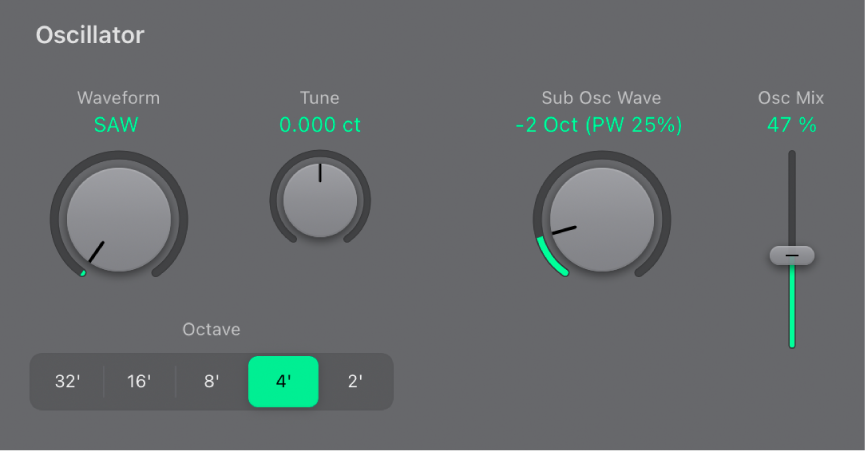
Oscillator parameters
Waveform knob: Select the waveform of the primary oscillator, which is responsible for the basic color of the tone. See ES1 oscillator waveforms.
Tune knob and field: Tune the instrument in cents. One cent is 1/100th of a semitone.
32’, 16’, 8’, 4’, and 2’ buttons: Transpose the pitch of the oscillators up or down by octaves. The lowest setting is 32 feet and the highest is 2 feet. The use of the term feet to determine octaves comes from the measurements of organ pipe lengths. The longer and wider the pipe, the deeper the tone.
Sub Osc Wave knob: Generate square, pulse, and white-noise waveforms with the sub-oscillator. The sub-oscillator pitch matches the frequency of the main oscillator. You can choose from the following sub-oscillator waveform options:
A square wave that plays one or two octaves below the frequency of the primary oscillator
A pulse wave that plays two octaves below the frequency of the primary oscillator
Variations of these waveforms, with different mixes and phase relationships, resulting in various sounds
Off, which allows you to turn off the sub-oscillator
Noise, which is useful for creating percussion sounds as well as wind, surf, and rain sounds
External, which allows you to run an external channel strip signal through the ES1 synthesizer engine, by using a side chain
 Osc Mix slider and field: Set the level relationship between the primary and sub-oscillator signals. When the sub-oscillator is switched off, its output is completely removed from the signal path.
Osc Mix slider and field: Set the level relationship between the primary and sub-oscillator signals. When the sub-oscillator is switched off, its output is completely removed from the signal path.
Change ES1 pulse width
In Logic Pro, rotate the Waveform knob. The pulse width of the waveform is displayed as a percentage.
The pulse width can also be automatically controlled with modulators (see ES1 modulation parameters). Modulating the pulse width with a slowly cycling LFO, for example, allows periodically mutating, fat bass sounds.
Process a channel strip signal through the ES1 synthesizer engine
In Logic Pro, set the Sub Osc Wave knob to External.
Choose the side chain source channel strip from the Side Chain pop-up menu in the upper-right corner of ES1.
Download this guide: PDF