Logic Pro User Guide for iPad
-
- What is Logic Pro?
- Working areas
- Work with function buttons
- Work with numeric values
- Undo and redo edits in Logic Pro for iPad
-
- Intro to tracks
- Create tracks
- Create tracks using drag and drop
- Choose the default region type for a software instrument track
- Select tracks
- Duplicate tracks
- Reorder tracks
- Rename tracks
- Change track icons
- Change track colors
- Use the tuner on an audio track
- Show the output track in the Tracks area
- Delete tracks
- Edit track parameters
- Start a Logic Pro subscription
- How to get help
-
- Intro to recording
-
- Before recording software instruments
- Record software instruments
- Record additional software instrument takes
- Record to multiple software instrument tracks
- Record multiple MIDI devices to multiple tracks
- Record software instruments and audio simultaneously
- Merge software instrument recordings
- Spot erase software instrument recordings
- Replace software instrument recordings
- Route MIDI internally to software instrument tracks
- Record with Low Latency Monitoring mode
- Use the metronome
- Use the count-in
-
- Intro to arranging
-
- Intro to regions
- Select regions
- Cut, copy, and paste regions
- Move regions
- Remove gaps between regions
- Delay region playback
- Trim regions
- Loop regions
- Repeat regions
- Mute regions
- Split and join regions
- Stretch regions
- Separate a MIDI region by note pitch
- Bounce regions in place
- Change the gain of audio regions
- Normalize audio regions in the Tracks area in Logic Pro for iPad
- Create regions in the Tracks area
- Convert a MIDI region to a Session Player region or a pattern region
- Replace a MIDI region with a Session Player region in Logic Pro for iPad
- Rename regions
- Change the color of regions
- Delete regions
-
- Intro to chords
- Add and delete chords
- Select chords
- Cut, copy, and paste chords
- Move and resize chords
- Loop chords on the Chord track
- Color chords on the Chord track
- Edit chords
- Work with chord groups
- Use chord progressions
- Change the chord rhythm
- Choose which chords a Session Player region follows
- Analyze the key signature of a range of chords
- Create fades on audio regions
- Extract vocal and instrumental stems with Stem Splitter
- Access mixing functions using the Fader
-
- Intro to Step Sequencer
- Use Step Sequencer with Drum Machine Designer
- Record Step Sequencer patterns live
- Step record Step Sequencer patterns
- Load and save patterns
- Modify pattern playback
- Edit steps
- Edit rows
- Edit Step Sequencer pattern, row, and step settings in the inspector
- Customize Step Sequencer
-
- Intro to mixing
-
- Channel strip types
- Channel strip controls
- Peak level display and clipping
- Set channel strip volume
- Set channel strip input format
- Set the output for a channel strip
- Set channel strip pan position
- Mute and solo channel strips
- Reorder channel strips in the Mixer in Logic Pro for iPad
- Replace a patch on a channel strip using drag and drop
- Work with plug-ins in the Mixer
- Search for plug-ins in the Mixer in Logic Pro for iPad
-
- Effect plug-ins overview
-
- Instrument plug-ins overview
-
- ES2 overview
- Interface overview
-
- Modulation overview
- Use the Mod Pad
-
- Vector Envelope overview
- Use Vector Envelope points
- Use Vector Envelope solo and sustain points
- Set Vector Envelope segment times
- Vector Envelope XY pad controls
- Vector Envelope Actions menu
- Vector Envelope loop controls
- Vector Envelope point transition shapes
- Vector Envelope release phase behavior
- Use Vector Envelope time scaling
- Modulation source reference
- Via modulation source reference
-
- Sample Alchemy overview
- Interface overview
- Add source material
- Save a preset
- Edit mode
- Play modes
- Source overview
- Synthesis modes
- Granular controls
- Additive effects
- Additive effect controls
- Spectral effect
- Spectral effect controls
- Filter module
- Low, bandpass, and highpass filters
- Comb PM filter
- Downsampler filter
- FM filter
- Envelope generators
- Mod Matrix
- Modulation routing
- Motion mode
- Trim mode
- More menu
- Sampler
- Studio Piano
- Copyright
Use the Bass Amp Designer Direct Box in Logic Pro for iPad
The Direct Box is modeled on a highly regarded American D.I. unit.
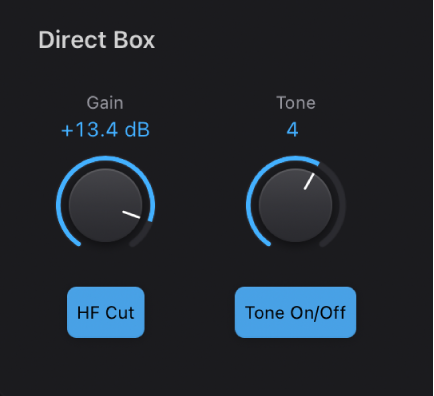
Direct Box parameters
Gain knob and field: Set the input gain of the Direct Box.
Tone knob and field: Set the tonal color of the Direct Box. Each number represents a preset EQ curve.
1: An EQ curve with a -6 dB scoop from 100 Hz to 10 kHz, most pronounced around 800 Hz. Suitable for acoustic and string instruments, electric bass, and keyboards.
2: An EQ curve with a very pronounced -24 dB v-shaped notch from 100 Hz to 10 kHz, centered around 800 Hz. Suitable for electric bass guitar.
3: An EQ curve with a -3 dB scoop from 100 Hz to 10 kHz, most pronounced around 800 to 1200 Hz. Suitable for acoustics, strings, electric and bass guitar, and keyboards.
4: An EQ curve with a -3 dB scoop from 1 kHz to 10 kHz, most pronounced around 8 kHz. Frequencies between 60 Hz and 1 kHz have a slight boost of 1 or 2 dB above unity. Frequencies above 10 kHz have a +3 dB boost. Suitable for acoustics, strings, electric and bass guitars, and keyboards.
5: A sloped EQ curve that ramps up from -24 dB at 10 Hz to + 3 dB at around 900 Hz. Suitable for acoustic and electric guitar.
6: A sloped EQ curve that ramps up from -24 dB at 10 Hz to +3 dB at around 900 Hz. The signal rolls off by approximately 6 dB between 10 and 20 kHz. Suitable for electric and bass guitar.
HF Cut button: Turn on a highpass filter. This is used to reduce noise.
Tone On/Off button: Turn on the tone control.
Amp/DI Mix knob: Drag to hear the Direct Box signal alone or in parallel with the amplifier.
Use the Direct Box only
In the Logic Pro Bass Amp Designer Output section, set the Amp/DI Mix knob to the full right position.
Use the Direct Box and the amplifier in parallel
In the Logic Pro Bass Amp Designer Output section, set the Amp/DI Mix knob to any central position—not to the full right or the full left position.
Download this guide: PDF