Keynote User Guide for Mac
- Welcome
- What’s new
-
- Change object transparency
- Fill shapes and text boxes with color or an image
- Add a border to an object
- Add a caption or title
- Add a reflection or shadow
- Use object styles
- Resize, rotate, and flip objects
- Move and edit objects using the object list
- Add linked objects to make your presentation interactive
-
- Send a presentation
- Intro to collaboration
- Invite others to collaborate
- Collaborate on a shared presentation
- See the latest activity in a shared presentation
- Change a shared presentation’s settings
- Stop sharing a presentation
- Shared folders and collaboration
- Use Box to collaborate
- Create an animated GIF
- Post your presentation in a blog
-
- Use iCloud Drive with Keynote
- Export to PowerPoint or another file format
- Reduce the presentation file size
- Save a large presentation as a package file
- Restore an earlier version of a presentation
- Move a presentation
- Delete a presentation
- Password-protect a presentation
- Lock a presentation
- Create and manage custom themes
- Copyright

Add a reflection or shadow in Keynote on Mac
You can add a reflection and a shadow to images, shapes, text boxes, lines, arrows, and videos.
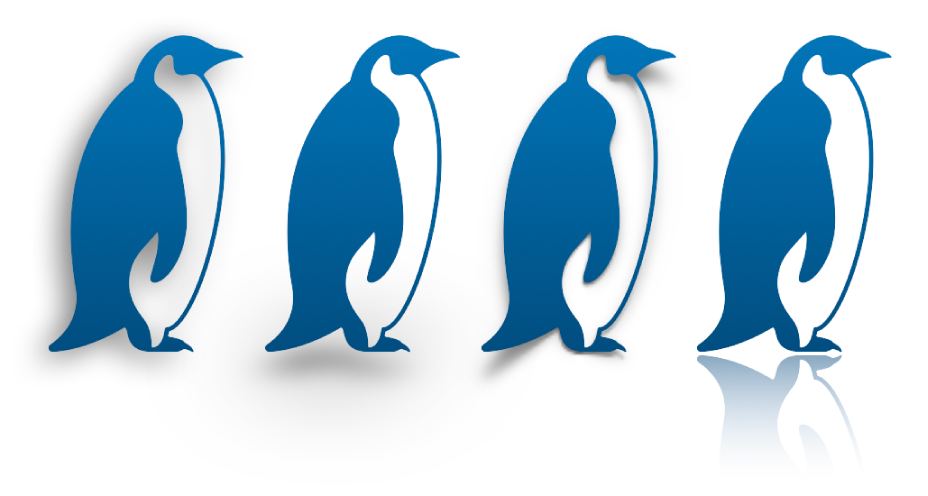
Add a reflection
Go to the Keynote app
 on your Mac.
on your Mac.Open a presentation, then click an object to select it, or select multiple objects.
In the Format
 sidebar, click the Style tab.
sidebar, click the Style tab.Select the Reflection checkbox, then drag the slider to make the reflection more or less visible.
Add a shadow
Go to the Keynote app
 on your Mac.
on your Mac.Open a presentation, then click an object to select it, or select multiple objects.
To add a shadow to a chart, see Change the look of bars, wedges, and more.
In the Format
 sidebar, click the Style tab.
sidebar, click the Style tab.Click the disclosure arrow next to Shadow, click the pop-up menu, then choose a type of shadow:
Drop Shadow: Makes the object look like it’s hovering above the slide.
Contact Shadow: Makes the object look like it’s standing on the slide.
Curved Shadow: Makes an object look like its edges are curled.
Adjust any of the following to change the shadow’s look:
Blur: The softness of a shadow’s edge.
Offset: The distance between the shadow and the object or text.
Angle: The angle of the shadow.
Perspective: The angle of the light source in a contact shadow.