Apple Watch User Guide
- Welcome
- What’s new
- Run with Apple Watch
-
- Alarms
- Audiobooks
- Blood Oxygen
- Calculator
- Calendar
- Camera Remote
- ECG
- Medications
- Memoji
- Music Recognition
- News
- Now Playing
- Remote
- Shortcuts
- Siren
- Stocks
- Stopwatch
- Tides
- Timers
- Use the Tips app
- Translate
- Vitals
- Voice Memos
- Walkie-Talkie
- World Clock
- Copyright and trademarks
Organize apps on Apple Watch
You can see all your apps on the Home Screen. You can rearrange the apps on the Home Screen, list the apps in alphabetical order, or delete apps you don’t use.
Rearrange your apps on the Home Screen
If you’re using the list view on the Home Screen, the apps are arranged in alphabetical order. To rearrange the apps in the grid view, do the following:
On Apple Watch, press the Digital Crown to go to the Home Screen.
Touch and hold an app, then drag the app to a new location.

Press the Digital Crown when you’re done.
You can also go to the Apple Watch app on your iPhone, tap My Watch, tap App View, then tap Arrangement. Touch and hold an app icon, then drag it to a new location.
Display your apps in a grid or list on the Home Screen
The Home Screen can display apps in a grid or list view. When you first set up Apple Watch, you choose the view you want. To change it later, follow these steps:
On Apple Watch, press the Digital Crown to go to the Home Screen.
Turn the Digital Crown to scroll to the bottom of the screen, then choose one of the following views:
Grid View

List view
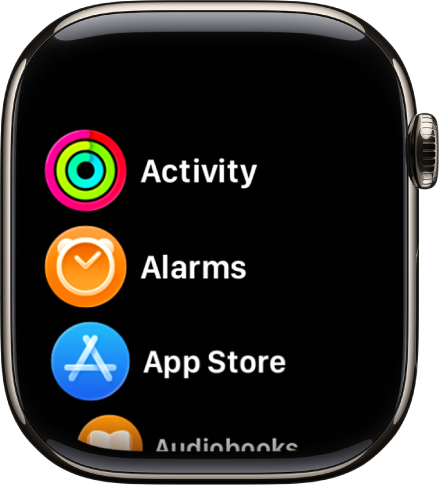
You can also go to the Settings app ![]() , tap App View, then choose Grid View or List View.
, tap App View, then choose Grid View or List View.
Remove an app from Apple Watch
If you remove an app from your iPhone, that app is also deleted from Apple Watch. To remove an app on Apple Watch only, do the following:
On Apple Watch, press the Digital Crown to go to the Home Screen.
Do one of the following:
In grid view: Touch and hold the app, then tap
 . Press the Digital Crown when you’re done.
. Press the Digital Crown when you’re done.In list view: Swipe left on the app, then tap
 .
.
Note: Not all apps can be removed from Apple Watch.
The deleted app remains on your paired iPhone until you delete it there, too. To restore an app, including built-in Apple apps, download it from the App Store on your iPhone or Apple Watch.