
Work with pages in Swift Playgrounds on Mac
You can add pages to your playground to add features to it and to help organize your code. You can also rename, duplicate, or delete pages.
The pages appear in the playground’s sidebar, which opens when you click ![]() in the playground.
in the playground.
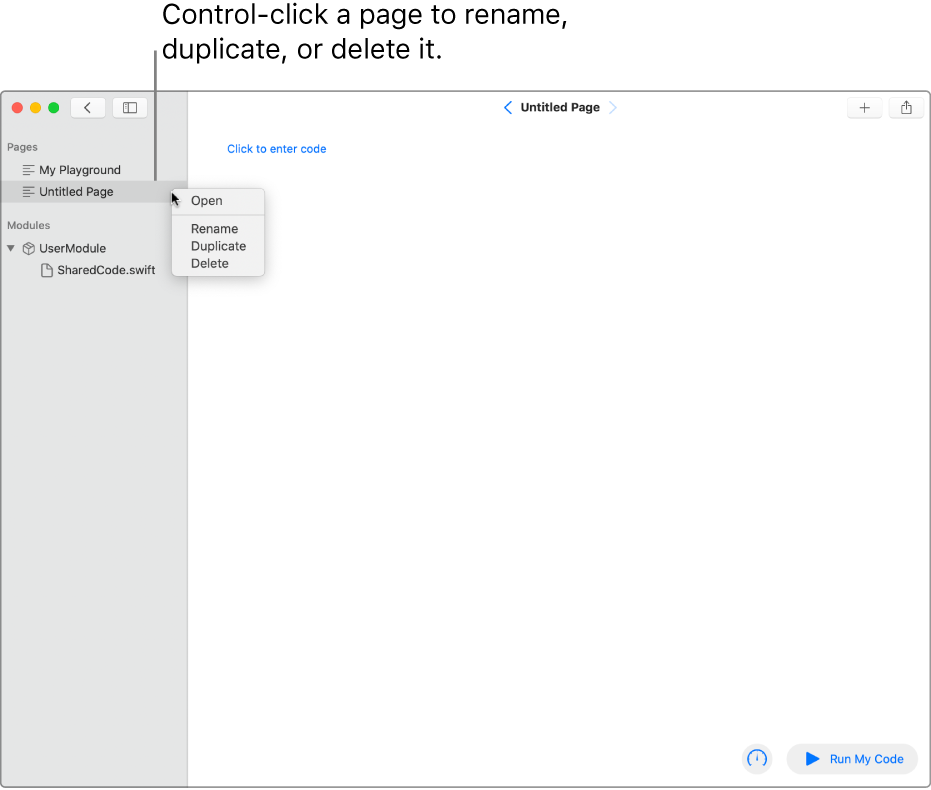
Go to a page
In the open playground in the Swift Playgrounds app ![]() on your Mac, do any of the following:
on your Mac, do any of the following:
View a list of the playground’s pages: Click
 near the top left to open the sidebar.
near the top left to open the sidebar.Go to a page: Click the page in the sidebar.
Add or delete a page
In the open playground in the Swift Playgrounds app ![]() on your Mac, do any of the following in the sidebar:
on your Mac, do any of the following in the sidebar:
Add a new page: Move your cursor to Pages (just above the first page in the list), then click
 .
.Delete a page: Control-click the page name, then choose Delete.
Rename or duplicate a page
In the open playground in the Swift Playgrounds app ![]() on your Mac, do any of the following:
on your Mac, do any of the following:
Rename a page: Control-click the page name in the sidebar, choose Rename, type a new name, then press Return.
Duplicate a page: Control-click the page name, choose Duplicate, type a name for the new page, then press Return.