Final Cut Pro User Guide
- Welcome
-
- What’s new in Final Cut Pro 10.5
- What’s new in Final Cut Pro 10.4.9
- What’s new in Final Cut Pro 10.4.7
- What’s new in Final Cut Pro 10.4.6
- What’s new in Final Cut Pro 10.4.4
- What’s new in Final Cut Pro 10.4.1
- What’s new in Final Cut Pro 10.4
- What’s new in Final Cut Pro 10.3
- What’s new in Final Cut Pro 10.2
- What’s new in Final Cut Pro 10.1.2
- What’s new in Final Cut Pro 10.1
- What’s new in Final Cut Pro 10.0.6
- What’s new in Final Cut Pro 10.0.3
- What’s new in Final Cut Pro 10.0.1
-
- Intro to effects
-
- Intro to transitions
- How transitions are created
- Add transitions
- Set the default transition
- Delete transitions
- Adjust transitions in the timeline
- Adjust transitions in the inspector and viewer
- Merge jump cuts with the Flow transition
- Adjust transitions with multiple images
- Modify transitions in Motion
-
- Add storylines
- Use the precision editor
- Conform frame sizes and rates
- Use XML to transfer projects
-
- Glossary
- Copyright

Intro to 3D text materials in Final Cut Pro
3D titles in Final Cut Pro have properties designed to give them a natural and realistic appearance. They respond to lighting conditions and exhibit shading, reflectivity, and other attributes of real-world objects.
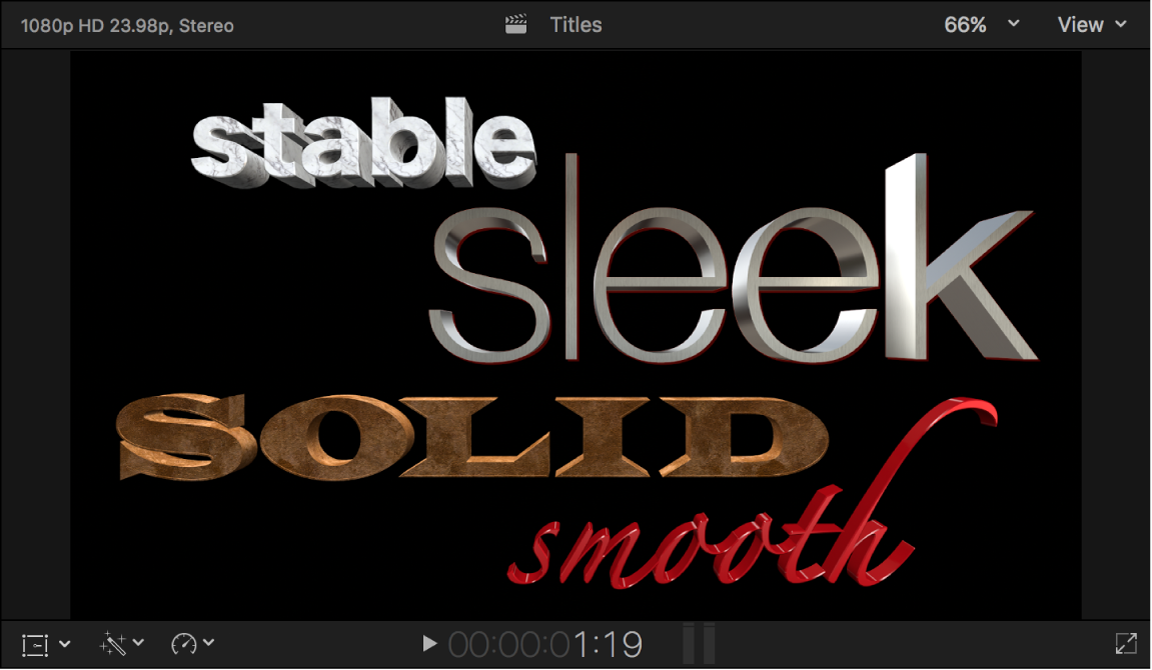
Attributes that define an object’s surface appearance are called materials.
After you create a 3D title, you can apply a preset material or create a custom material composed of one or more material layers—image overlays that combine to create a naturalistic 3D texture.
Think of material layers as the building blocks for creating an object in real life. For example, you might begin creating an object by deciding what substance it should be made of—wood, plastic, metal, and so on. Depending on what that basic substance is, the object will have some fundamental properties, such as color, texture, and reflectivity. Next, you apply paint or another finish to the object to change its color, sheen, and reflectivity. In Final Cut Pro, you can even apply a “distress” layer to add a bit of texture, aging, or other elements to make the object feel more organic and realistic.
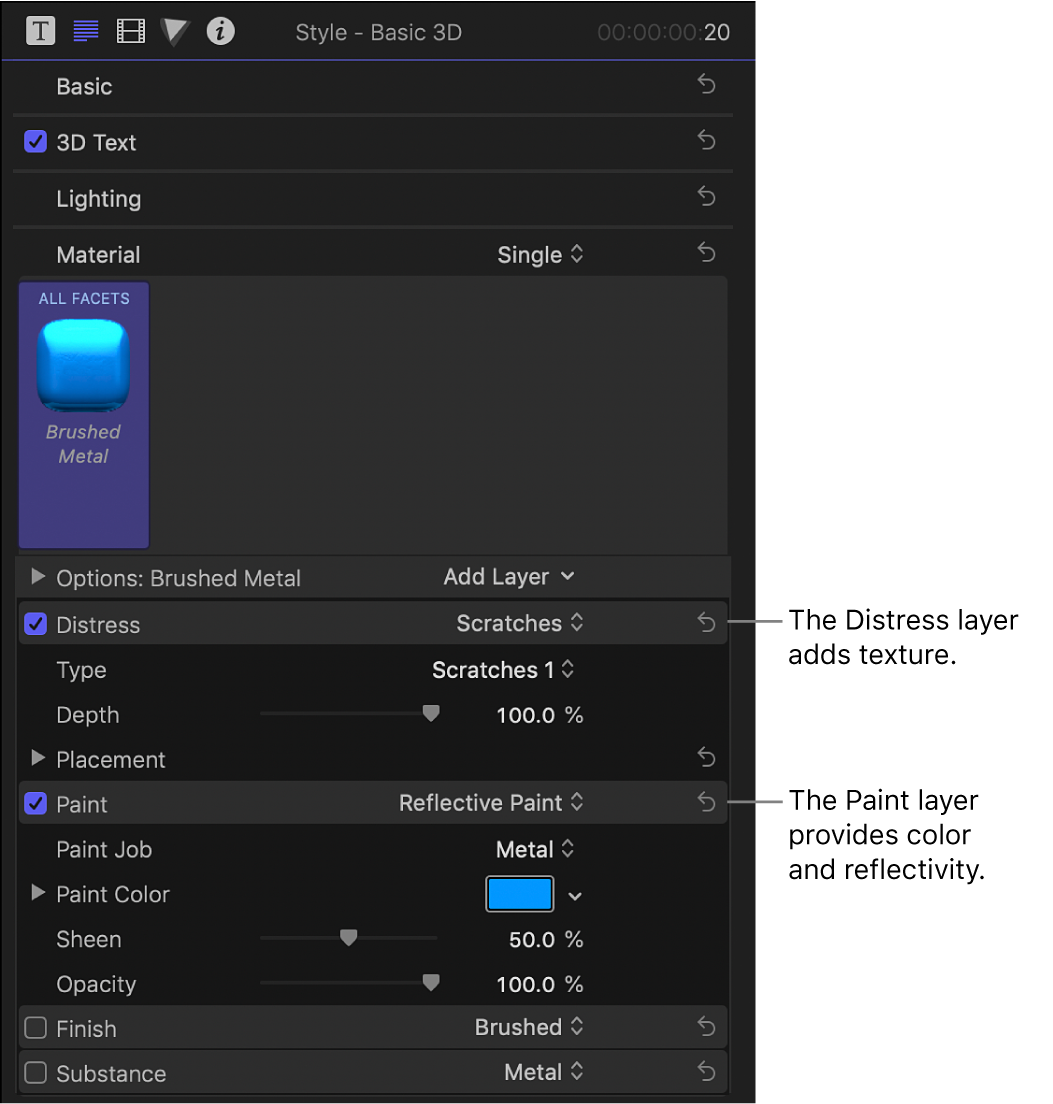
Each material layer type has a variety of controls and settings to customize the specific look and feel of the material.
You can apply multiple material layers of differing types to compound their effects, and you can rearrange the order in which material layers are applied to create varied effects. You can also apply different materials to specific facets of a 3D title.