Final Cut Pro User Guide
- Welcome
- What’s new
-
- Intro to effects
-
- Intro to transitions
- How transitions are created
- Add transitions and fades
- Quickly add a transition with a keyboard shortcut
- Set the default duration for transitions
- Delete transitions
- Adjust transitions in the timeline
- Adjust transitions in the inspector and viewer
- Merge jump cuts with the Flow transition
- Adjust transitions with multiple images
- Modify transitions in Motion
-
- Add storylines
- Use the precision editor
- Conform frame sizes and rates
- Use XML to transfer projects
- Glossary
- Copyright

Intro to libraries in Final Cut Pro for Mac
A library contains multiple events and projects in the same location. When you import video, audio, and still images, or record directly into Final Cut Pro, the source media files (your raw footage) appear as clips in one or more events in the library. An event is similar to a folder that can hold projects as well as dozens, hundreds, or even thousands of video clips, audio clips, and still images. Each event in the library refers to media on your Mac or storage device, and a database file keeps track of where everything is.
When you select an event in the library, the media it contains appears as clips in the browser. You select clips or portions of clips in the browser to work with them. You can sort clips in the browser by creation date, as well as by date imported, reel, scene, clip duration, and file type.
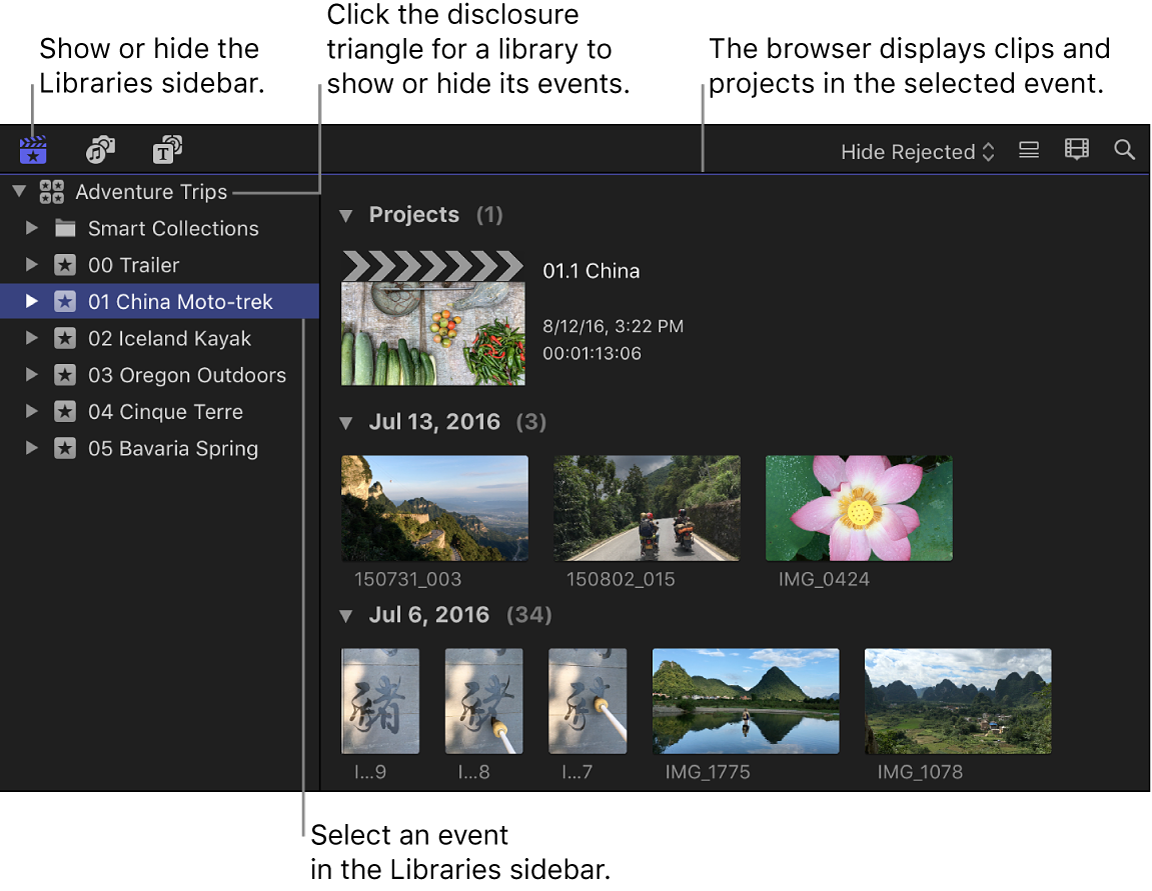
As your library grows, you can rename, copy, move, and delete your clips, events, and projects as necessary. You can have multiple libraries open at the same time, and you can easily copy events and projects between libraries. For more information about managing multiple libraries, see Intro to managing libraries in Final Cut Pro for Mac.
Download this guide: Apple Books | PDF