Final Cut Pro X User Guide
- Welcome
-
- What’s new in Final Cut Pro 10.4.9
- What’s new in Final Cut Pro 10.4.7
- What’s new in Final Cut Pro 10.4.6
- What’s new in Final Cut Pro 10.4.4
- What’s new in Final Cut Pro 10.4.1
- What’s new in Final Cut Pro 10.4
- What’s new in Final Cut Pro 10.3
- What’s new in Final Cut Pro 10.2
- What’s new in Final Cut Pro 10.1.2
- What’s new in Final Cut Pro 10.1
- What’s new in Final Cut Pro 10.0.6
- What’s new in Final Cut Pro 10.0.3
- What’s new in Final Cut Pro 10.0.1
-
- Intro to effects
-
- Intro to transitions
- How transitions are created
- Add transitions
- Set the default transition
- Delete transitions
- Adjust transitions in the timeline
- Adjust transitions in the inspector and viewer
- Merge jump cuts with the Flow transition
- Adjust transitions with multiple images
- Modify transitions in Motion
-
- Add storylines
- Use the precision editor
- Conform frame sizes and rates
- Use XML to transfer projects
-
-
- Intro to media management
-
- View a clip’s information
- Override a clip’s metadata
- Locate source media files
- Relink clips to media files
- Consolidate projects and libraries
- Back up projects and libraries
- Create optimized and proxy files
- Create a proxy-only project
- Manage render files
- View background tasks
- Convert incompatible media
- Create camera archives
- Glossary
- Copyright

Adjust framing with Smart Conform in Final Cut Pro
You can use the Smart Conform feature to automatically reframe clips whose aspect ratio is different from the project aspect ratio.
Smart Conform analyzes the contents of selected clips in a project and automatically adjusts the framing for each clip based on the specific video content, such as faces or other areas of visual interest, so these important elements are not left outside the video frame.
Smart Conform is especially useful for repurposing projects created with standard widescreen or HD aspect ratios, such as those for film or TV, to make versions in different aspect ratios for social media. See Create square or vertical versions of a project in Final Cut Pro.
In Final Cut Pro, create a new project or open an existing project.
In the timeline, select one or more clips whose aspect ratio does not match the project aspect ratio.
For example, you might have a horizontal or widescreen clip from an HD project that you want to use in a vertical project for a social media app or website.
Choose Modify > Smart Conform.
Final Cut Pro analyzes the content of the selected clips and then intelligently reframes each clip.
The examples below show the default “center crop” framing for a horizontal clip in a vertical project, and then how the same clip is reframed using Smart Conform.
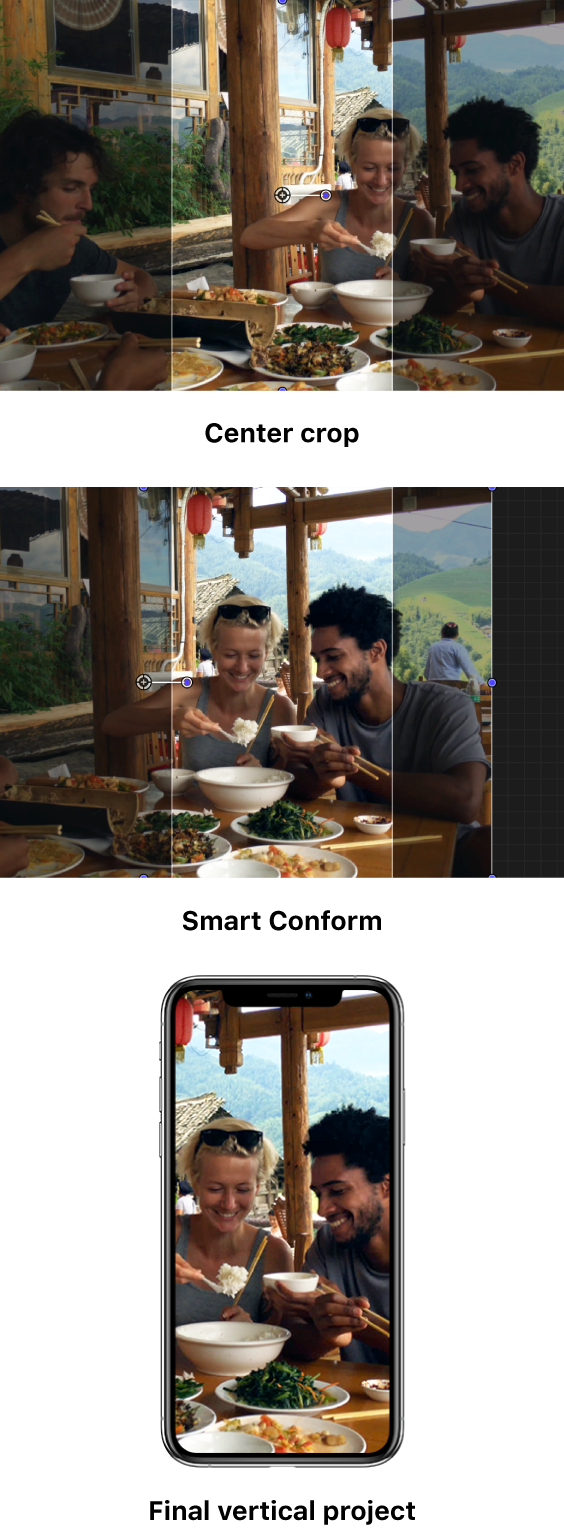
After the Smart Conform process is complete, you can make additional framing adjustments by changing the Position parameter for the Transform effect. See Resize, move, and rotate clips in Final Cut Pro.