Final Cut Pro User Guide
- Welcome
-
- What’s new in Final Cut Pro 10.6
- What’s new in Final Cut Pro 10.5.3
- What’s new in Final Cut Pro 10.5
- What’s new in Final Cut Pro 10.4.9
- What’s new in Final Cut Pro 10.4.7
- What’s new in Final Cut Pro 10.4.6
- What’s new in Final Cut Pro 10.4.4
- What’s new in Final Cut Pro 10.4.1
- What’s new in Final Cut Pro 10.4
- What’s new in Final Cut Pro 10.3
- What’s new in Final Cut Pro 10.2
- What’s new in Final Cut Pro 10.1.2
- What’s new in Final Cut Pro 10.1
- What’s new in Final Cut Pro 10.0.6
- What’s new in Final Cut Pro 10.0.3
- What’s new in Final Cut Pro 10.0.1
-
- Intro to effects
-
- Intro to transitions
- How transitions are created
- Add transitions
- Set the default transition
- Delete transitions
- Adjust transitions in the timeline
- Adjust transitions in the inspector and viewer
- Merge jump cuts with the Flow transition
- Adjust transitions with multiple images
- Modify transitions in Motion
-
- Add storylines
- Use the precision editor
- Conform frame sizes and rates
- Use XML to transfer projects
-
- Glossary
- Copyright

Add placeholders in Final Cut Pro
Generated placeholders are useful when you want to fill a gap in the project with a clip that provides a hint about the final content. You can set placeholder clips to represent a wide variety of standard shots, such as close-ups, groups, wide shots, and so on.
Drag the playhead in the Final Cut Pro timeline to the point where you want to add the placeholder clip.
Do one of the following:
Choose Edit > Insert Generator > Placeholder (or press Option-Command-W).
In the Titles and Generators sidebar, click the Generators triangle to show the generator categories, select Elements, then double-click the Placeholder thumbnail in the browser.
Select the placeholder clip in the timeline.
If the Generator inspector isn’t already shown, do one of the following:
Choose Window > Show in Workspace > Inspector (or press Command-4).
Click the Inspector button on the right side of the toolbar.
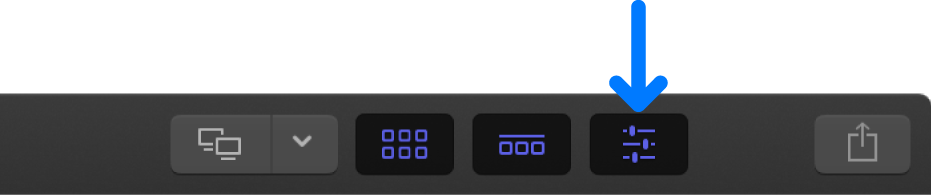
Click the Generator button at the top of the inspector.
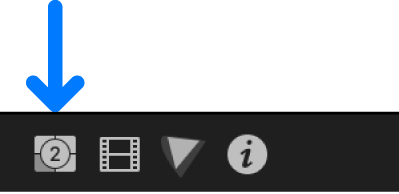
In the Generator inspector, adjust the settings for the placeholder clip to match the type of shot you’re creating a placeholder for.
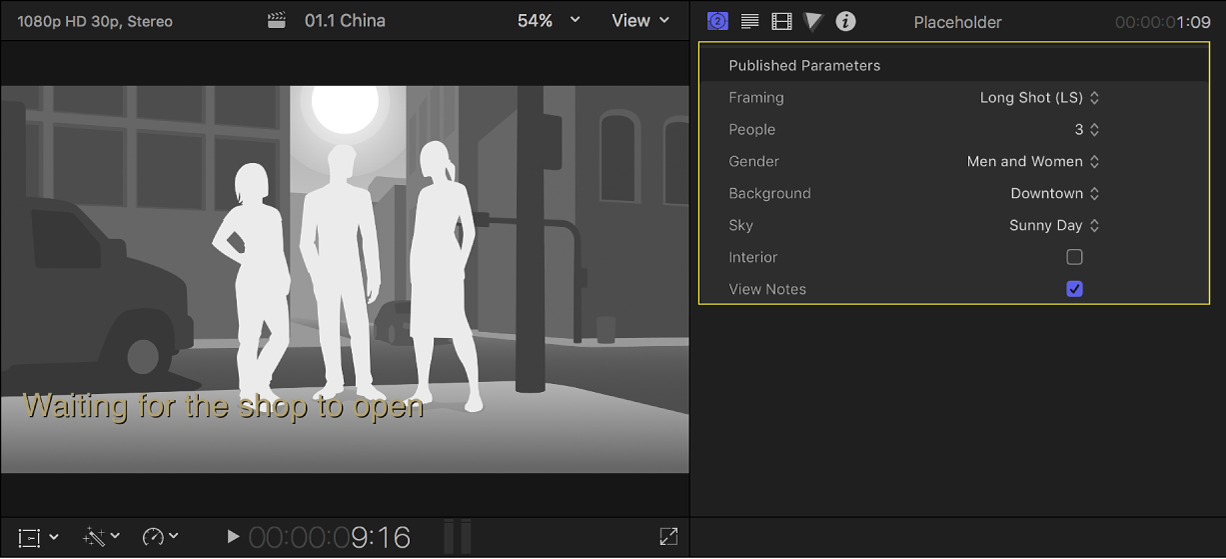
To add a text area in the viewer where you can type text that pertains to this clip, select View Notes.
If you prefer to fill a gap in the timeline with a blank clip, you can insert a gap clip. See Insert clips in Final Cut Pro.
Download this guide: Apple Books | PDF