Final Cut Pro User Guide
- Welcome
-
- What’s new in Final Cut Pro 10.6
- What’s new in Final Cut Pro 10.5.3
- What’s new in Final Cut Pro 10.5
- What’s new in Final Cut Pro 10.4.9
- What’s new in Final Cut Pro 10.4.7
- What’s new in Final Cut Pro 10.4.6
- What’s new in Final Cut Pro 10.4.4
- What’s new in Final Cut Pro 10.4.1
- What’s new in Final Cut Pro 10.4
- What’s new in Final Cut Pro 10.3
- What’s new in Final Cut Pro 10.2
- What’s new in Final Cut Pro 10.1.2
- What’s new in Final Cut Pro 10.1
- What’s new in Final Cut Pro 10.0.6
- What’s new in Final Cut Pro 10.0.3
- What’s new in Final Cut Pro 10.0.1
-
- Intro to effects
-
- Intro to transitions
- How transitions are created
- Add transitions
- Set the default transition
- Delete transitions
- Adjust transitions in the timeline
- Adjust transitions in the inspector and viewer
- Merge jump cuts with the Flow transition
- Adjust transitions with multiple images
- Modify transitions in Motion
-
- Add storylines
- Use the precision editor
- Conform frame sizes and rates
- Use XML to transfer projects
-
- Glossary
- Copyright

Add backgrounds in Final Cut Pro
Many of the generators provide a general background over which you can place built-in effects, titles, keys, and clips with an alpha channel. Some backgrounds are solid colors, and others are textures such as wood or stone. Some generators even have animated movement, providing a more interesting background.
Drag the playhead in the Final Cut Pro timeline to the point where you want to add the background clip.
If the Titles and Generators sidebar isn’t already shown, do one of the following:
Choose Window > Go To > Titles and Generators (or press Option-Command-1).
Click the Titles and Generators button in the top-left corner of the Final Cut Pro window.
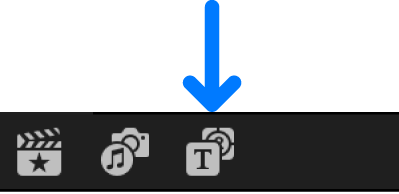
In the Generators browser, double-click the background thumbnail you want to use.
Do one of the following:
Browse all generators: Click Generators in the sidebar to display the generators in the browser.
Browse a single category of generators: Click a category below Generators in the sidebar.
To view the generators categories, click the Generators disclosure triangle.
Select the background clip in the timeline.
If the Generator inspector isn’t already shown, do one of the following:
Choose Window > Show in Workspace > Inspector (or press Command-4).
Click the Inspector button on the right side of the toolbar.
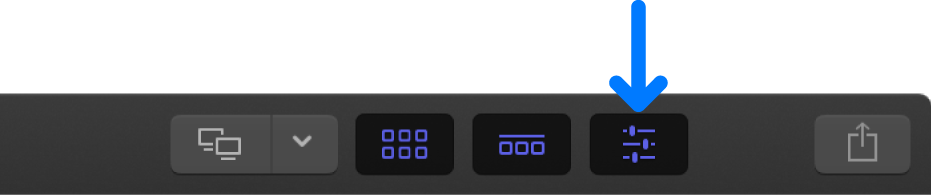
Click the Generator button at the top of the inspector.
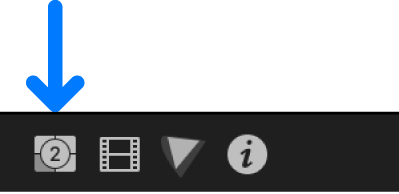
In the Generator inspector, adjust the settings for the background clip (if applicable).
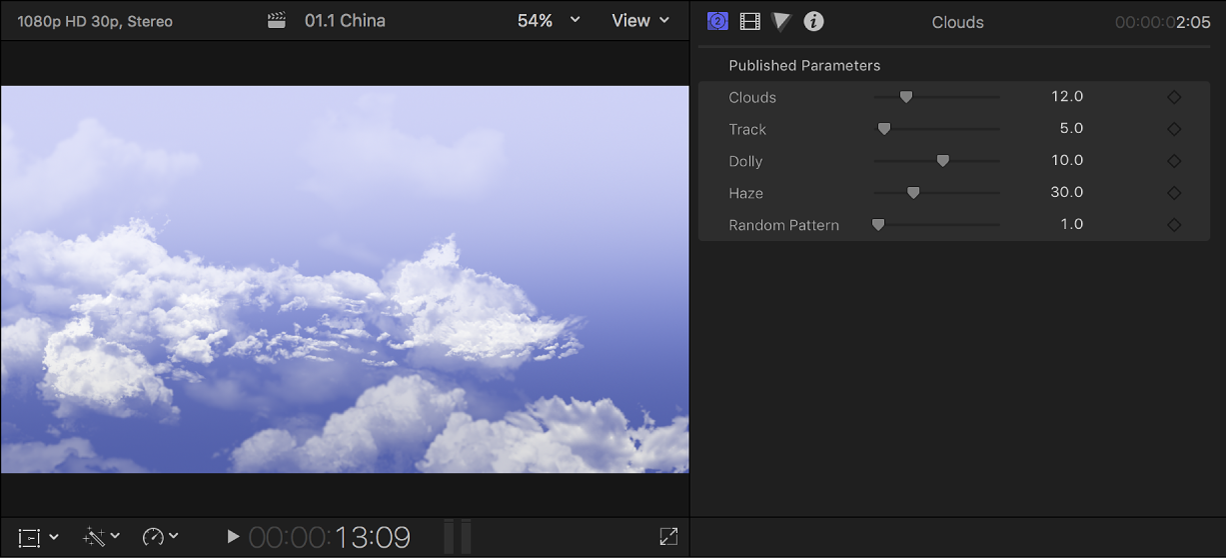
Download this guide: Apple Books | PDF