iPhone User Guide
- iPhone User Guide
- What’s new in iOS 13
- Supported iPhone models
-
- Wake and unlock
- Adjust the volume
- Change sounds and vibrations
- Access features from the Lock screen
- Open apps on the Home screen
- Take a screenshot or screen recording
- Change or lock the screen orientation
- Change the wallpaper
- Make screen items more reachable
- Search with iPhone
- Use AirDrop to send items
- Perform quick actions
- Use and customize Control Center
- View and organize Today View
- Charge and monitor the battery
- Learn the meaning of the status icons
- Travel with iPhone
-
- Calculator
- Compass
-
- View photos and videos
- Edit photos and videos
- Edit Live Photos
- Edit Portrait mode photos
- Organize photos in albums
- Search in Photos
- Share photos and videos
- View Memories
- Find people in Photos
- Browse photos by location
- Use iCloud Photos
- Share photos with iCloud Shared Albums
- Use My Photo Stream
- Import photos and videos
- Print photos
- Shortcuts
- Stocks
- Tips
- Weather
-
- Intro to CarPlay
- Connect to CarPlay
- Use Siri
- Use your car’s built-in controls
- Get turn-by-turn directions
- Change the map view
- Make phone calls
- Play music
- View your calendar
- Send and receive text messages
- Play podcasts
- Play audiobooks
- Listen to news stories
- Control your home
- Use other apps with CarPlay
- Rearrange icons on CarPlay Home
- Change settings in CarPlay
-
-
- Restart iPhone
- Force restart iPhone
- Update iOS
- Back up iPhone
- Return iPhone settings to their defaults
- Restore all content from a backup
- Restore purchased and deleted items
- Sell or give away your iPhone
- Erase all content and settings
- Restore iPhone to factory settings
- Install or remove configuration profiles
-
- Get started with accessibility features
-
-
- Turn on and practice VoiceOver
- Change your VoiceOver settings
- Learn VoiceOver gestures
- Operate iPhone using VoiceOver gestures
- Control VoiceOver using the rotor
- Use the onscreen keyboard
- Write with your finger
- Use VoiceOver with Magic Keyboard
- Type onscreen braille using VoiceOver
- Use a braille display
- Customize gestures and keyboard shortcuts
- Use VoiceOver with a pointer device
- Use VoiceOver in apps
- Zoom
- Magnifier
- Display & Text Size
- Motion
- Spoken Content
- Audio Descriptions
-
-
- Important safety information
- Important handling information
- Get information about your iPhone
- View or change cellular settings
- Find more resources for software and service
- FCC compliance statement
- ISED Canada compliance statement
- Ultra Wideband information
- Class 1 Laser information
- Apple and the environment
- Disposal and recycling information
- Copyright
Get apps, games, and fonts in the App Store on iPhone
In the App Store app ![]() , you can discover new apps and games, download custom fonts, and learn tips and tricks. You can also subscribe to Apple Arcade (not available in all countries or regions) and access new games on iPhone, iPad, iPod touch, Mac, and Apple TV.
, you can discover new apps and games, download custom fonts, and learn tips and tricks. You can also subscribe to Apple Arcade (not available in all countries or regions) and access new games on iPhone, iPad, iPod touch, Mac, and Apple TV.
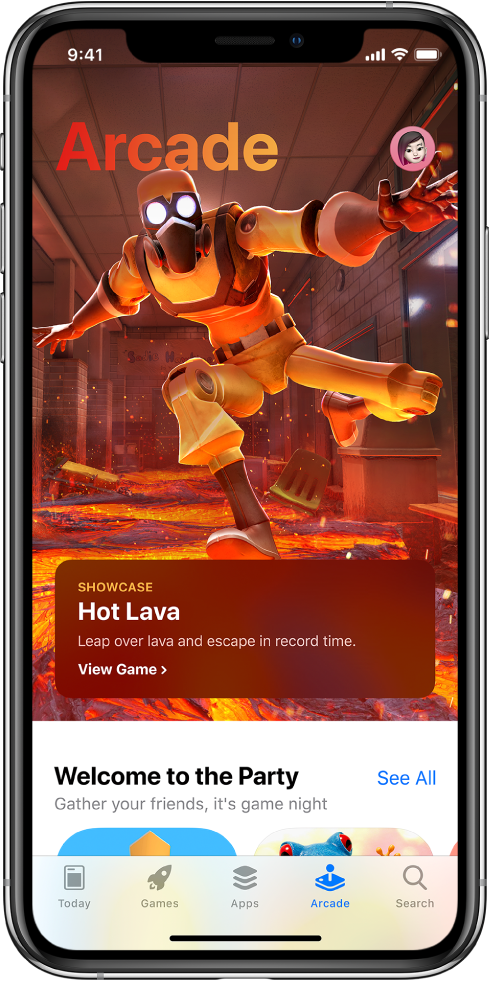
Find apps, games, and fonts
Ask Siri. Say something like: “Search the App Store for cooking apps” or “Get the Minecraft app.” Learn how to ask Siri.
You can also tap any of the following:
Today: Discover featured stories and apps.
Games or Apps: Explore new releases, see the top charts, or browse by category.
Arcade: Subscribe to Apple Arcade and access new games on your iPhone, iPad, iPod touch, Mac, and Apple TV.
Search: Enter what you’re looking for, then tap Search on the keyboard.
Buy and download an app
To buy an app, tap the price. If the app is free, tap Get.
If you see
 instead of a price, you already purchased the app, and you can download it again without a charge.
instead of a price, you already purchased the app, and you can download it again without a charge.If required, authenticate your Apple ID with Face ID, Touch ID, or your passcode to complete your purchase.
While the app is downloading, its icon appears on the Home screen with a progress indicator.
Install fonts
You can get fonts from the App Store to use in documents you create on iPhone.
After you download an app containing fonts from the App Store, open the app to install the fonts.
To manage installed fonts, go to Settings > General > Fonts.
Share or give an app
Tap the app to see its details.
Tap
 , then tap Share or Gift App (not available for all apps).
, then tap Share or Gift App (not available for all apps).
Give or redeem an App Store & iTunes gift card
Tap
 or your profile picture at the top right.
or your profile picture at the top right.Tap one of the following:
Redeem Gift Card or Code
Send Gift Card by Email
Note: You need an Internet connection and an Apple ID to use the App Store. The availability of the App Store and Apple Arcade varies by country or region. Not all Apple Arcade content shown may be available at service availability. See the Apple Support article Availability of Apple Media Services.