iPod touch User Guide
- iPod touch User Guide
- What’s new in iOS 13
- Your iPod touch
-
- Wake and unlock
- Learn basic gestures
- Adjust the volume
- Change or turn off the sounds
- Access features from the Lock screen
- Open apps on the Home screen
- Take a screenshot or screen recording
- Change or lock the screen orientation
- Change the wallpaper
- Search with iPod touch
- Use AirDrop to send items
- Perform quick actions
- Use and customize Control Center
- View and organize Today View
- Charge and monitor the battery
- Learn the meaning of the status icons
- Travel with iPod touch
-
- Calculator
-
- View photos and videos
- Edit photos and videos
- Edit Live Photos
- Organize photos in albums
- Search in Photos
- Share photos and videos
- View Memories
- Find people in Photos
- Browse photos by location
- Use iCloud Photos
- Share photos with iCloud Shared Albums
- Use My Photo Stream
- Import photos and videos
- Print photos
- Shortcuts
- Stocks
- Tips
- Weather
-
-
- Restart iPod touch
- Force restart iPod touch
- Update iOS
- Back up iPod touch
- Return iPod touch settings to their defaults
- Restore all content from a backup
- Restore purchased and deleted items
- Sell or give away your iPod touch
- Erase all content and settings
- Restore iPod touch to factory settings
- Install or remove configuration profiles
-
- Get started with accessibility features
-
-
- Turn on and practice VoiceOver
- Change your VoiceOver settings
- Learn VoiceOver gestures
- Operate iPod touch using VoiceOver gestures
- Control VoiceOver using the rotor
- Use the onscreen keyboard
- Write with your finger
- Use VoiceOver with Magic Keyboard
- Type onscreen braille using VoiceOver
- Use a braille display
- Customize gestures and keyboard shortcuts
- Use VoiceOver with a pointer device
- Use VoiceOver in apps
- Zoom
- Magnifier
- Display & Text Size
- Motion
- Spoken Content
- Audio Descriptions
-
- Copyright
Get information about a place in Maps on iPod touch
Find street addresses and other information about places that appear in the Maps app ![]() .
.
See information about a place
Tap a location on a map or an item in a list of search results, then do any of the following:
Get a route to the location: Tap Directions.
View more information: Swipe up on the information card.
The information might include the street address, a phone number, a webpage link, business hours, and customer reviews.
Close the information card: Tap
 .
.
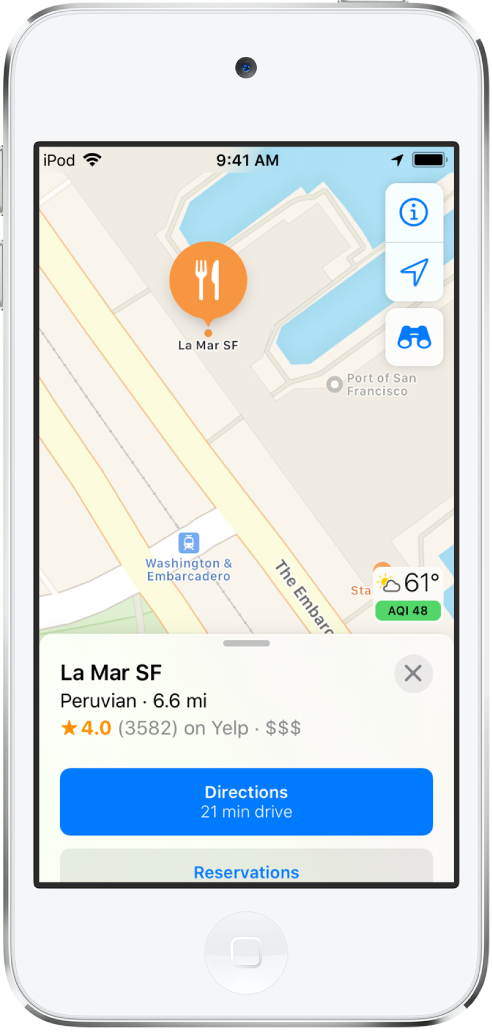
Save information about a place
Tap a location on a map or an item in a list of search results, then do any of the following:
Add the place to a collection: Tap “Add to.”
Scroll part way down the information card if you don’t see “Add to.”
Add the place to your favorites: Scroll to the bottom of the information card, then tap Add to Favorites.
Add the place to Contacts: Scroll to the bottom of the information card, then tap Create a New Contact or Add to Existing Contact.
See Save favorite places in Maps on iPod touch and Create collections in Maps on iPod touch.