שינוי בקר זה יביא לטעינה מחדש של דף זה
GarageBand User Guide
- Welcome
-
- Play a lesson
- Choose the input source for your guitar
- Customize the lesson window
- See how well you played a lesson
- Measure your progress over time
- Slow down a lesson
- Change the mix of a lesson
- View full-page music notation
- View glossary topics
- Practice guitar chords
- Tune your guitar in a lesson
- Open lessons in the GarageBand window
- Get additional Learn to Play lessons
- If your lesson doesn’t finish downloading
- Touch Bar shortcuts
- Glossary

Choose and delete takes in GarageBand on Mac
When you’re recording, you can record multiple versions, or takes, in quick succession—both for audio and MIDI. Later, you can choose the take you want to use in the project.
Choose a take
In GarageBand on Mac, click the number in the upper-left corner of the take folder, then choose a take from the pop-up menu.
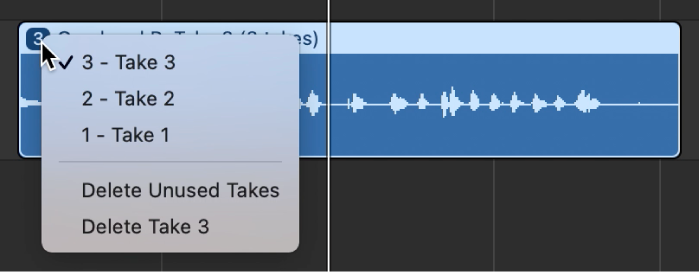
Delete a take
In GarageBand on Mac, click the number in the upper-left corner of the take folder.
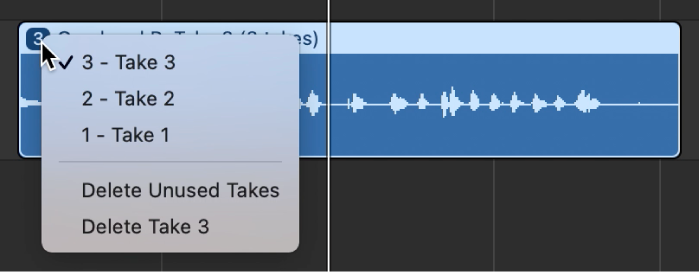
Do one of the following:
Choose “Delete Take <number>” to delete the current take.
Choose Delete Unused Takes to delete all takes except the current take.
תודה על המשוב.