שינוי בקר זה יביא לטעינה מחדש של דף זה
Final Cut Pro User Guide for Mac
- Welcome
- What’s new
-
- Intro to importing media
- If it’s your first import
- Organize files during import
-
- Import from Image Playground
- Import from iMovie for macOS
- Import from iMovie for iOS or iPadOS
- Import from Final Cut Pro for iPad
- Import from Final Cut Camera
- Import from Photos
- Import from Music
- Import from Apple TV
- Import from Motion
- Import from GarageBand and Logic Pro
- Import using workflow extensions
- Record into Final Cut Pro
- Memory cards and cables
- Supported media formats
- Import third-party formats with media extensions
-
- Intro to effects
-
- Intro to transitions
- How transitions are created
- Add transitions and fades
- Quickly add a transition with a keyboard shortcut
- Set the default duration for transitions
- Delete transitions
- Adjust transitions in the timeline
- Adjust transitions in the inspector and viewer
- Merge jump cuts with the Flow transition
- Adjust transitions with multiple images
- Modify transitions in Motion
- Add adjustment clips
-
- Add storylines
- Use the precision editor
- Conform frame sizes and rates
- Use XML to transfer projects
- Glossary
- Copyright and trademarks

Intro to retiming clips in Final Cut Pro for Mac
You can adjust a clip’s speed settings to create fast-motion or slow-motion effects. You can also reverse a clip, rewind a segment of a clip, apply variable speed effects (also called speed ramping) to a clip selection, and create instant replays and jump cuts. By default, Final Cut Pro maintains the audio pitch of any speed adjustment, but you can turn off this feature to accentuate the speed effect.
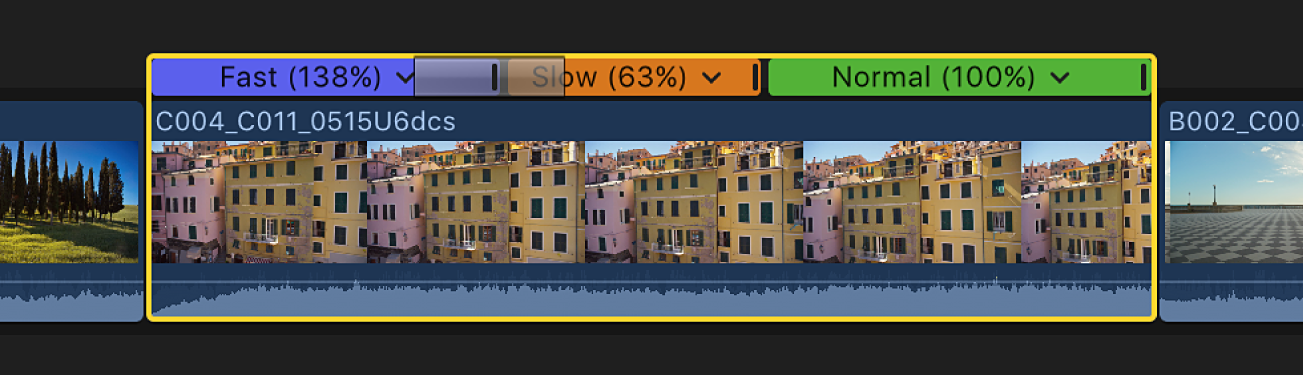
You can’t apply speed changes to still images, generators, titles, and themes in Final Cut Pro.
See alsoChange clip speed in Final Cut Pro for MacCreate variable speed effects in Final Cut Pro for MacReverse or rewind clips in Final Cut Pro for MacCreate instant replays in Final Cut Pro for MacSpeed up a clip with jump cuts in Final Cut Pro for Mac
Download this guide: PDF
תודה על המשוב.