Apple Watch User Guide
- Welcome
- What’s new
-
- Apps on Apple Watch
- Open apps
- Organize apps
- Get more apps
- Tell time
- Status icons
- Control Center
- Use Focus
- Adjust brightness, text size, sounds, and haptics
- See and respond to notifications
- Change notification settings
- Manage your Apple ID
- Use shortcuts
- Set up Handwashing
- Connect Apple Watch to a Wi-Fi network
- Connect to Bluetooth headphones or speakers
- Hand off tasks from Apple Watch
- Unlock your Mac with Apple Watch
- Unlock your iPhone with Apple Watch
- Use Apple Watch without its paired iPhone
- Use your Apple Watch with a cellular network
-
- Alarms
- Blood Oxygen
- Calculator
- Calendar
- Camera Remote
- Compass
- Contacts
- ECG
- Medications
- Memoji
- News
- Now Playing
- Reminders
- Stocks
- Stopwatch
- Timers
- Tips
- Voice Memos
- Walkie-Talkie
-
- About Wallet
- Apple Pay
- Set up Apple Pay
- Make purchases
- Send, receive, and request money with Apple Watch (U.S. only)
- Manage Apple Cash (U.S. only)
- Use Wallet for passes
- Use rewards cards
- Pay with Apple Watch on Mac
- Ride transit
- Use your driver’s license or state ID
- Use digital keys
- Use COVID-19 vaccination cards
- Weather
- World Clock
-
- VoiceOver
- Set up Apple Watch using VoiceOver
- Apple Watch basics with VoiceOver
- Apple Watch Mirroring
- Control nearby devices
- AssistiveTouch
- Use a braille display
- Use a Bluetooth keyboard
- Zoom
- Tell time with haptic feedback
- Adjust text size and other visual settings
- Adjust motor skills settings
- Set up and use RTT
- Accessibility audio settings
- Use accessibility features with Siri
- The Accessibility Shortcut
- Copyright
Use Now Playing on Apple Watch
Now Playing lets you control audio playback on Apple Watch, iPhone, and other devices.
Open Now Playing
You can open Now Playing in the following ways:
Open the Now Playing app
 on your Apple Watch.
on your Apple Watch.Press the side button, then tap Now Playing, which appears as the first item in the Dock.
Tap the Now Playing complication if you’ve added it to the watch face.
Control music, podcasts, or audiobooks on iPhone
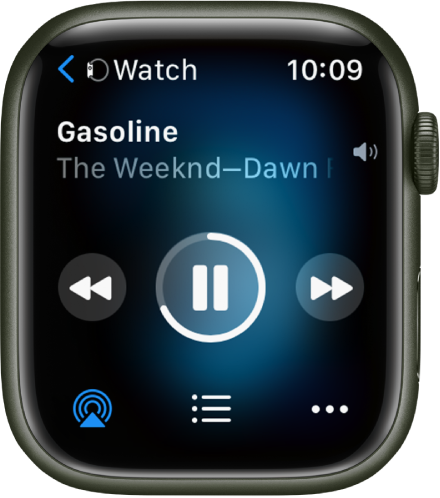
Open the Music, Podcasts, or Books app on your iPhone, then start playing a song, podcast, or audiobook.
Open Now Playing on your Apple Watch and use its controls to play, pause, and more.
Turn the Digital Crown to adjust volume.
Use Now Playing with a different device
If more than one device is available to play audio—an Apple Watch, iPhone, and HomePod for example—the name of the device you currently control appears in the top-left corner.
Tap < to see a list of devices, then tap one to control it.
Download this guide: Apple Books | PDF