Apple TV 4K User Guide
- Welcome
- What’s new in tvOS 26
-
-
- Stream audio and video to Apple TV 4K
- Use HomePod or AirPlay-enabled speakers with Apple TV 4K
- Use AirPods or Beats with Apple TV 4K
- Connect Bluetooth devices
- Use your iPhone, iPad, or Apple Watch as a remote
- Manage incoming iPhone calls
- Use your iPhone or iPad as a keyboard
- Use your iPhone or iPad as a camera
- Use Siri on other devices to control Apple TV 4K
-
-
- TV app at a glance
- Navigate the Apple TV app
- Subscribe to Apple TV, MLS Season Pass, or a channel
- Start watching on the Home screen
- Control video playback
- Search in the Apple TV app
- Watch Apple Originals
- Watch MLS
- Watch sports
- Buy or rent movies and TV shows
- View movies and TV shows in your library
- Manage recommendations
- Adjust TV app settings
-
- Music app at a glance
- Subscribe to Apple Music
- Start listening on the Home screen
- Control music playback
- Search for songs, artists, and albums
- Discover new music
- About Apple Music Sing
- Play music together using SharePlay
- Listen to radio stations
- Watch music videos
- Browse music in your library
- See what your friends are listening to
- Manage recommendations
- Adjust Music app settings
- Sing
-
- Fitness app at a glance
- Connect your Apple Watch or iPhone
- Subscribe to Apple Fitness+
- Start working out in the For You screen
- View workout details and control playback
- Browse or search for workouts
- Save workouts for later
- Combine workouts with Stacks
- View and manage Fitness+ plans
- Work out together using SharePlay
- App Store
- Search
-
- Copyright and trademarks
Switch user profiles in Control Center on Apple TV 4K
You can quickly switch between user profiles in the profiles tab ![]() in Control Center.
in Control Center.
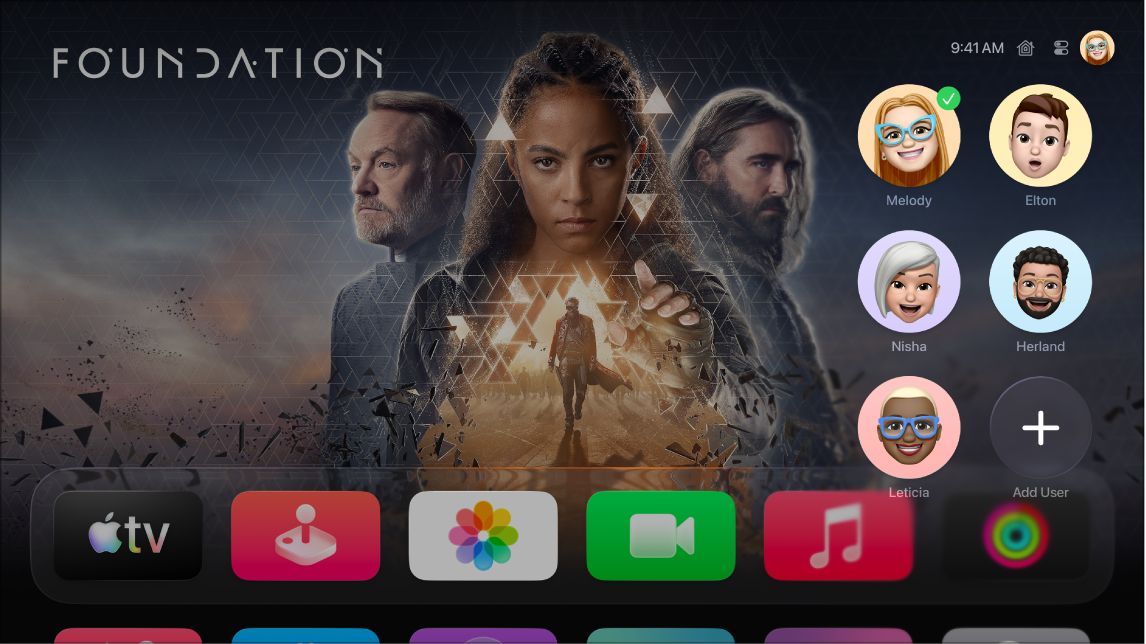
Tip: If your profile on Apple TV 4K has voice recognition set up, press and hold ![]() on your remote and say, “Switch to my profile.”
on your remote and say, “Switch to my profile.”
Switch user profiles
Press and hold
 on your remote to open Control Center.
on your remote to open Control Center.Navigate to
 , then select the user profile you want to switch to.
, then select the user profile you want to switch to.When you switch to another profile, the previous profile is signed out, and the TV and Music apps refresh with the new profile’s unique Watchlist, video or music collections, and recommendations.
Note: Switching user profiles does not change the Photos app or other settings associated with the default profile’s Apple Account. See Change the default user profile on Apple TV 4K.
Add a user profile
Press and hold
 on your remote to open Control Center.
on your remote to open Control Center.Navigate to
 , then select Add User and follow the onscreen instructions.
, then select Add User and follow the onscreen instructions.
Note: If a member of your Home or family group signs in to an Apple device such as Apple TV 4K, the device may suggest adding other Home or family members by displaying their Apple Account name and profile photo. To remove suggested profiles from the list in the profiles tab, select a person, then choose “Don’t suggest [name of person].”