Apple TV User Guide
- Welcome
- What’s new in tvOS 26
-
-
- Stream audio and video to Apple TV
- Use HomePod or AirPlay-enabled speakers with Apple TV
- Use AirPods or Beats with Apple TV
- Connect Bluetooth devices
- Use your iPhone, iPad, or Apple Watch as a remote
- Manage incoming iPhone calls
- Use your iPhone or iPad as a keyboard
- Use your iPhone or iPad as a camera
- Use Siri on other devices to control Apple TV
-
-
- TV app at a glance
- Navigate the Apple TV app
- Subscribe to Apple TV+, MLS Season Pass, or a channel
- Start watching on the Home screen
- Control video playback
- Search in the Apple TV app
- Watch Apple TV+ Originals
- Watch MLS
- Watch sports
- Buy or rent movies and TV shows
- View movies and TV shows in your library
- Manage recommendations
- Adjust TV app settings
-
- Music app at a glance
- Subscribe to Apple Music
- Start listening on the Home screen
- Control music playback
- Search for songs, artists, and albums
- Discover new music
- About Apple Music Sing
- Play music together using SharePlay
- Listen to radio stations
- Watch music videos
- Browse music in your library
- See what your friends are listening to
- Manage recommendations
- Adjust Music app settings
- Sing
-
- Fitness app at a glance
- Connect your Apple Watch or iPhone
- Subscribe to Apple Fitness+
- Start working out in the For You screen
- View workout details and control playback
- Browse or search for workouts
- Save workouts for later
- Combine workouts with Stacks
- View and manage Fitness+ plans
- Work out together using SharePlay
- App Store
- Search
-
- Copyright and trademarks
Arcade app at a glance
Use the Arcade app ![]() on Apple TV to browse and download games on Apple TV.
on Apple TV to browse and download games on Apple TV.
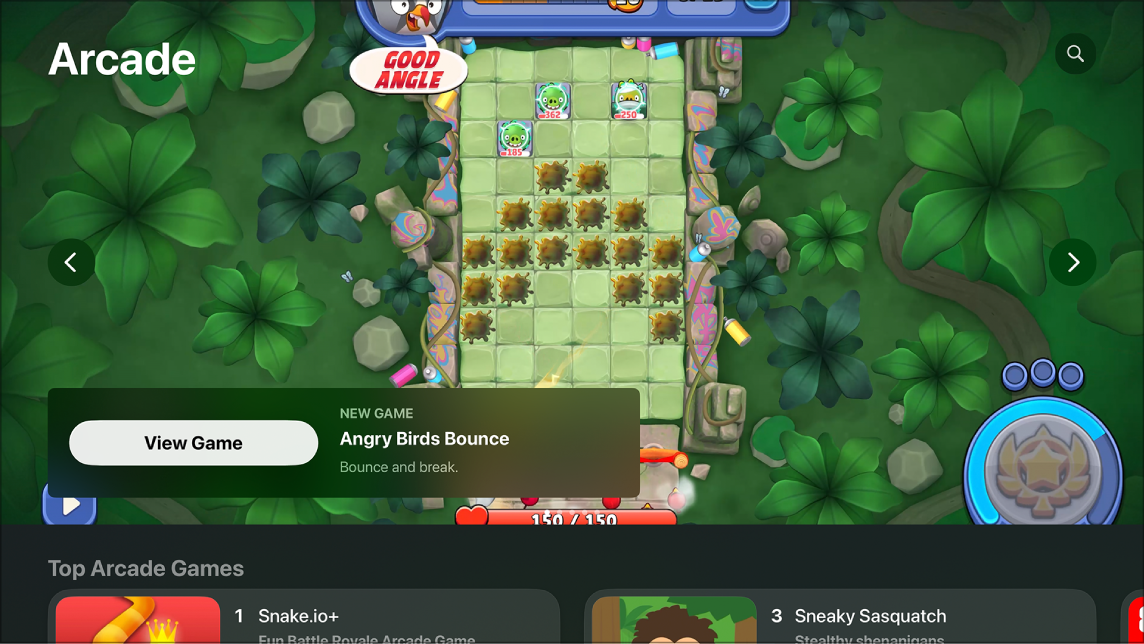
In the Arcade app, you can:
Subscribe to Apple Arcade for unlimited access to a curated collection of hundreds of games
Browse games by category and popularity, or search for a specific game
Play games on Apple TV using your remote or a game controller
If a game is available on multiple devices, start playing a game on one device, then pick up where you left off on another
Arcade lets you switch between multiple user profiles in your household, so each player can keep track of their individual game levels, leaderboards, and invitations when signed in to Game Center with an Apple Account.
Note: The availability of Apple Arcade games across devices varies based on hardware and software compatibility. See the Apple Support article Apple Arcade game availability across devices.