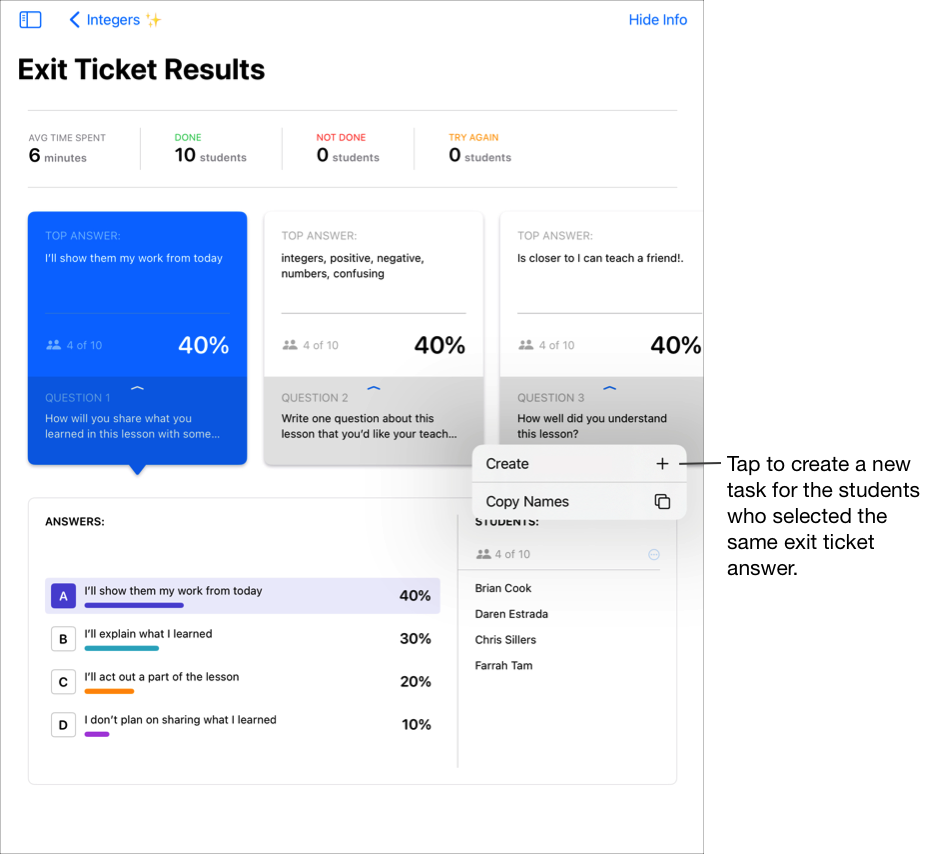Create a task from exit ticket results in Schoolwork
After students answer questions in an exit ticket, you can view their responses, then use the Student List to create a new task for the students who answered the exit ticket question.
If you have multiple teachers in your class, tasks you send or schedule are visible and editable by all teachers. Drafts are only visible to you.
Create a task from exit ticket results
In the Schoolwork app
 , tap Recent Activity, Assignments, or a class in the sidebar.
, tap Recent Activity, Assignments, or a class in the sidebar.Tap the assignment you want to view, then tap the exit ticket activity tab.
Tap View Responses, then use the cards at the top of the Exit Ticket Results view to see a summary of your exit ticket questions and top answers.
Swipe left to view each card, then tap the summary card for the question and answer details you want to view.
To view individual student responses, do the following:
For multiple choice, slider, and rating questions, tap an answer in the chart.
Schoolwork displays only the students whose responses match the answer you selected.
For open response, tap an answer in the chart, then tap a student in the Student list.
Schoolwork displays only the students whose responses match the answer you selected, then displays each student’s full response below the chart. In Student Responses, swipe left and right to view each student’s response.
To send a new task to the students in the Student List, tap
 in the Students list, tap Create, then do one of the following:
in the Students list, tap Create, then do one of the following:To create a new assessment, tap Send & Collect.
To create a new assignment, tap an assignment type, then add assignment details and activities.