
Modify chart data in Pages on Mac
You can modify a chart’s data (numbers, dates, or durations) at any time. You can add and remove entire data series, or edit a data series by adding or deleting specific data from it.
Add or delete a data series
Click the chart, click Edit Chart Data, then do any of the following:
Add a data series: Click a cell in a new row or column in the Chart Data editor, enter your data, then press Return or Tab. Repeat these steps until you’ve entered the entire data series.
Remove a data series: Click the colored bar for the row or column you want to delete, click the arrow that appears, then click Delete Column or Delete Row (depending on whether you plotted rows or columns as data series).
Reorder data series: Drag the colored bars.
Add a currency symbol or other formatting: In the Format
 sidebar, click the Series tab, then use the controls to add value labels or other formatting.
sidebar, click the Series tab, then use the controls to add value labels or other formatting.
Close the Chart Data editor to return to the chart.
Switch rows and columns as data series
When you add a chart, Pages defines default data series for it. In most cases, if a table is square or if it’s wider than it is tall, the table rows are the default series. Otherwise, the columns are the default series. You can change whether rows or columns are the data series.
Click the chart, then click the Edit Chart Data button.
Click the row or column button in the top-right corner of the Chart Data editor.
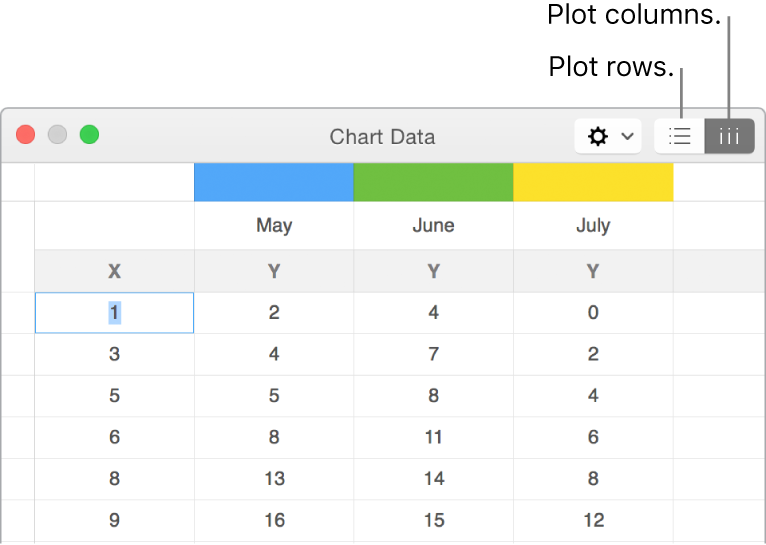
Close the Chart Data editor when you’re done.
Share the x-axis for multiple values along the y-axis for scatter and bubble charts
Sharing the x-axis means plotting a single kind of value along the x-axis, while allowing for multiple kinds of values plotted along the y-axis. By default, the x-axis values are shared among multiple sets of y-axis values in some types of charts.
Click the chart to select it, then click the Edit Chart Data button.
Click
 , then select Share X Values.
, then select Share X Values.Close the Chart Data editor when you’re done.
If you can’t edit a chart, you may need to unlock it.