
Save stories in News on Mac
You can save stories in Apple News to read later. Stories that you recently saved are available even when you’re not connected to the internet.
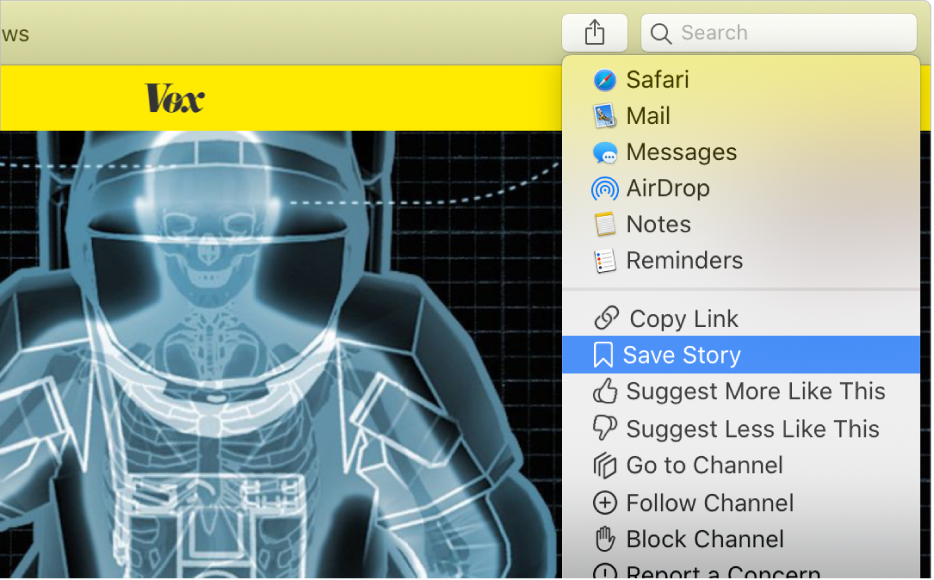
Save stories
In the News app
 on your Mac, click a story to view it.
on your Mac, click a story to view it.Choose File > Save Story or press Command-S.
You can also click the Share button
 in the toolbar, then choose Save Story.
in the toolbar, then choose Save Story.
View saved stories
In the News app
 on your Mac, click Saved Stories in the sidebar (if you don’t see the sidebar, click
on your Mac, click Saved Stories in the sidebar (if you don’t see the sidebar, click  in the toolbar).
in the toolbar).Click a saved story to view it.
To return to the list of saved stories, click the Back button
 in the toolbar.
in the toolbar.
Unsave stories
In the News app
 on your Mac, view a saved story.
on your Mac, view a saved story.Choose File > Unsave Story or press Command-S.
To access your saved stories on all your devices, sign in with the same Apple ID on each device, then turn on News in iCloud preferences or settings.