
Use the sidebar or Favorites bar in Mail on Mac
Show, hide, or change the Mail sidebar
The Mail sidebar shows mailboxes, folders, and flagged items for the email accounts you use in Mail.
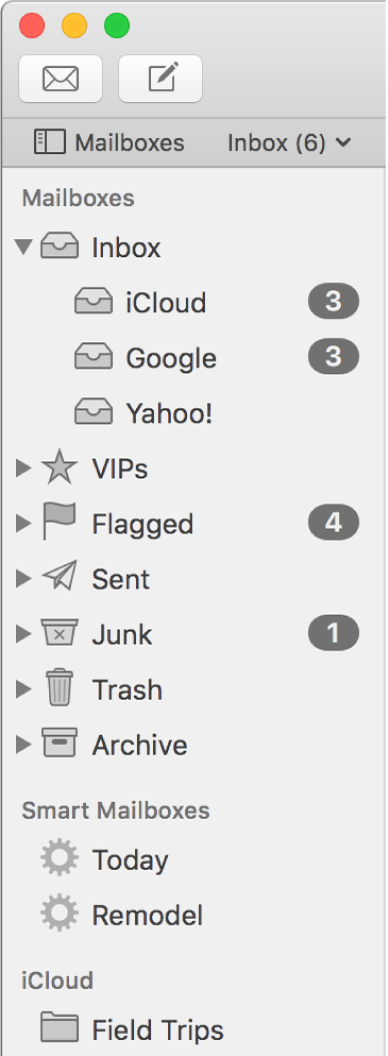
In the Mail app ![]() on your Mac, do any of the following:
on your Mac, do any of the following:
Show the sidebar: Choose View > Show Mailbox List or click Mailboxes in the Favorites bar.
Resize the sidebar: Drag its separator bar left or right. If you drag it all the way to the left, it hides the sidebar.
Hide the sidebar: Choose View > Hide Mailbox List or click Mailboxes in the Favorites bar again.
To change the size of the sidebar icons, choose Apple menu ![]() > System Preferences, click General, then select a sidebar icon size.
> System Preferences, click General, then select a sidebar icon size.
Show, hide, or change the Favorites bar
The Mail Favorites bar provides quick access to your favorite or most-used mailboxes and folders.
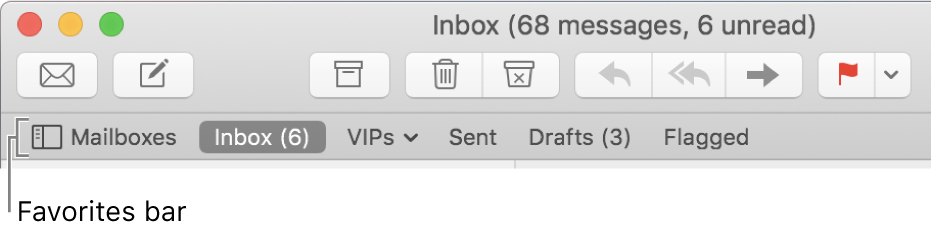
In the Mail app ![]() on your Mac, do any of the following:
on your Mac, do any of the following:
Show the Favorites bar: Choose View > Show Favorites Bar.
Add a mailbox to the Favorites bar: Drag the mailbox there from the Mail sidebar. (Mail doesn’t actually move the mailbox; it adds an alias for it to the Favorites bar.)
Remove a mailbox from the Favorites bar: Drag the mailbox out from the Favorites bar; visual and sound effects indicate it’s been removed.
Hide the Favorites bar: Choose View > Hide Favorites Bar.