Listen, watch, and play with Music, Podcasts, TV, and Games
Your Mac Studio offers built-in apps that provide hours of entertainment and sync with your other Apple devices when you’re signed in to the same Apple Account.
 Music Listen to your favorite music from your personal library or subscribe to Apple Music to listen ad-free to over 100 million songs. |  Podcasts Listen to your favorite shows—from big names to independent publishers—discover your next favorite, or subscribe with Podcasts. |
 TV Watch all your movies and TV shows in the Apple TV app. Buy or rent movies and TV shows or subscribe to additional channels or services. |  Games Keep track of what’s new in the games you’re playing, discover new games, and stay connected with friends with the Games app. |
Music
The Apple Music app makes it easy to organize and enjoy your iTunes Store purchases, songs, and albums. In addition to your personal library, you can also subscribe to access the Apple Music catalog, which lets you listen to millions of songs on demand and immerse yourself in lossless and Spatial Audio.
If you haven’t already, sign in to your Apple Account to get started.
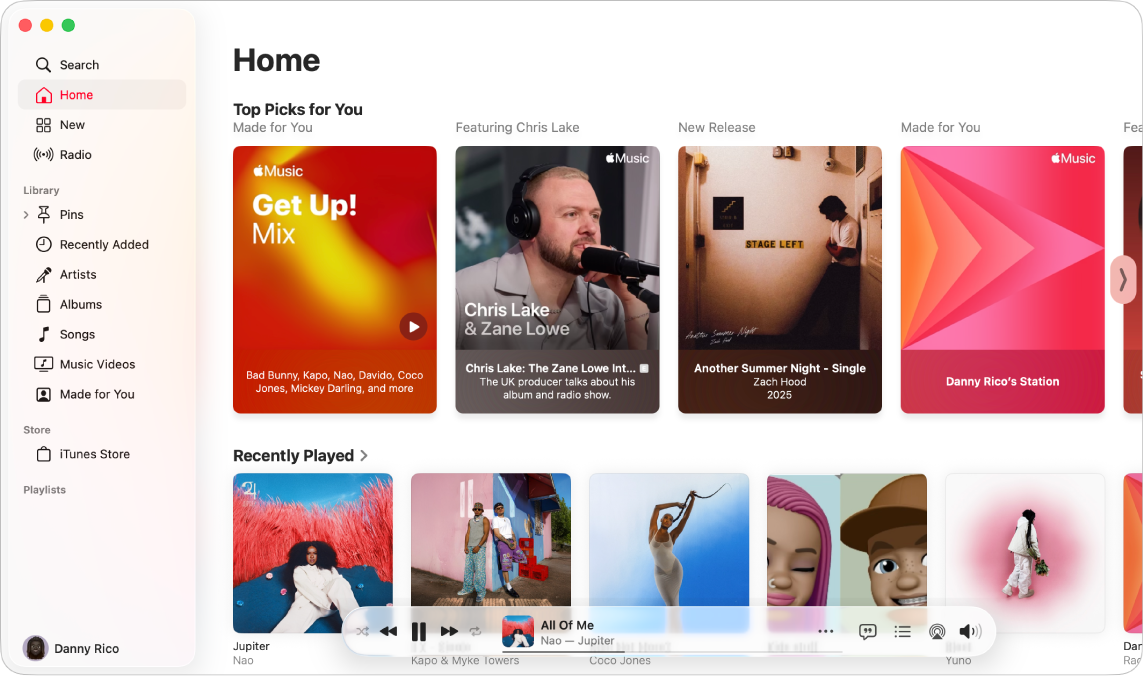
Subscribe to Apple Music. Go to the Music app, click Account in the menu bar, choose Join Apple Music, then follow the onscreen instructions.
Note: If you don’t see Join Apple Music, you may already subscribe to Apple One or be part of a Family Sharing Plan.
Search for artists, songs, playlists, and more. Click Search in the Music sidebar, then enter a word or phrase in the search field. Choose from the suggestions that appear as you type, or press Return to see all search results. Search results are grouped in categories such as Top Results, Artists, Albums, and Songs.
Buy songs or albums. If you want to own your music, search for the song or album you want to buy. Click the item you want to purchase, click ![]() , then choose Show in iTunes Store. Click the price below the album or next to a song to buy it.
, then choose Show in iTunes Store. Click the price below the album or next to a song to buy it.
Add items to a playlist. To add a song to a playlist, click ![]() , choose Add to Playlist, then choose a playlist—or choose New Playlist to start a new playlist with your selection.
, choose Add to Playlist, then choose a playlist—or choose New Playlist to start a new playlist with your selection.
Siri: Ask Siri something like, “Play some workout music.”
Learn more. See the Music User Guide.
Podcasts
Use Apple Podcasts to browse, follow, and listen to favorite podcasts on your Mac. Personal recommendations help you discover new podcasts grouped by topics you care about.
If you haven’t already, sign in to your Apple Account to get started.

Search for shows, people, topics and more. Click Search in the Podcasts sidebar, then enter a word or phrase in the search field. Choose from the suggestions that appear as you type, or press Return to see all search results. Search results are grouped in categories such as Top Results, Episodes, and Channels.
Play a podcast. Start playing a podcast by moving the pointer over the episode you want to play, then clicking 
Siri: Ask Siri something like, “Go back 30 seconds.”
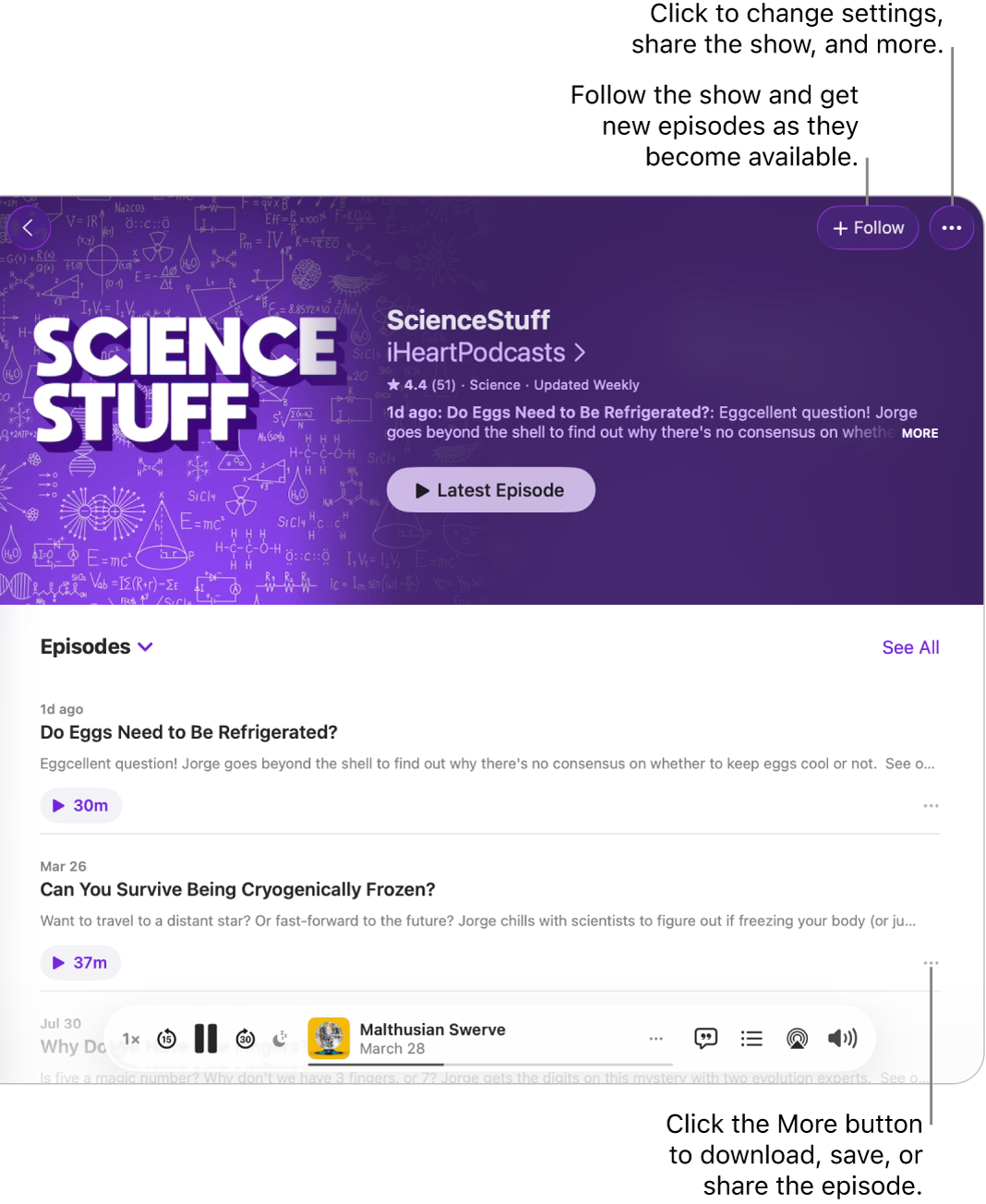
Follow your favorites. Click Follow, then choose to receive notifications so that you never miss a new episode. See what’s new in the Recently Updated tab of your Library.
Save episodes to your library. To save or download a single episode to your library, click ![]() , then choose Save or Download. When you download podcasts to your device, you can access them on that device when you’re offline.
, then choose Save or Download. When you download podcasts to your device, you can access them on that device when you’re offline.
Learn more. See the Podcasts User Guide.
TV
Watch all your movies, TV shows, and sports in the Apple TV app. Buy or rent movies and TV shows, subscribe to channels, and pick up where you left off watching from any of your devices.
If you haven’t already, sign in to your Apple Account to get started.
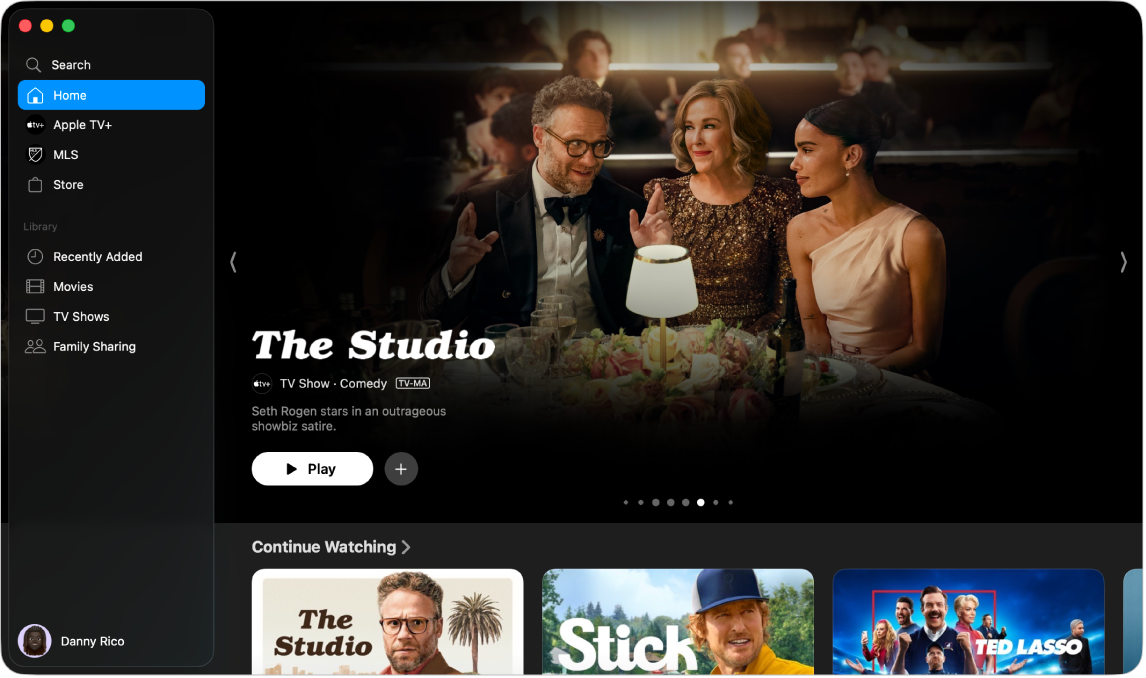
Subscribe to Apple TV+ or MLS Season Pass. Apple TV+ is a subscription streaming service featuring Apple Originals—award-winning films, series, compelling dramas, groundbreaking documentaries, kids’ entertainment, comedies, and more—with new items added every month. MLS Season Pass is a subscription service that gives you access to Major League Soccer regular-season matches, playoffs, and Leagues Cup. To subscribe to Apple TV+ or MLS Season Pass, click the Apple TV+ or MLS Season Pass tab in the Apple TV app, then click Subscribe. You may be eligible for a free trial, in which case, click Access Free Trial.
Note: Availability of Apple TV+ may vary by country or region. Learn what’s available in your country or region.
Search for shows or movies. Click Search in the Apple TV sidebar, then enter a word or phrase in the search field. Choose from the suggestions that appear as you type, or press Return to see all search results. Search results are grouped in categories such as Top Results, Movies, and TV Shows.
Buy or rent. When you find a movie or TV show you want to watch, you can choose to buy or rent it in the Store. To watch purchased or rented content, click Recently Added below Library in the Apple TV sidebar. Channels you’ve subscribed to are available on all devices, and can be watched by up to six family members through Family Sharing.
Pick up where you left off. If you watch Apple TV on other devices, continue watching right where you left off. Click Home, then choose the content you want to continue from the Up Next row.
Learn more. See the Apple TV User Guide.
Games
The Apple Games app is your all-in-one destination for gaming on your Mac. Use the Apple Games app to discover new games, access your full library, view your profile and achievements, and see what friends are playing.
To use the app, make sure you’re signed in to your Apple Account in both Game Center and the App Store.
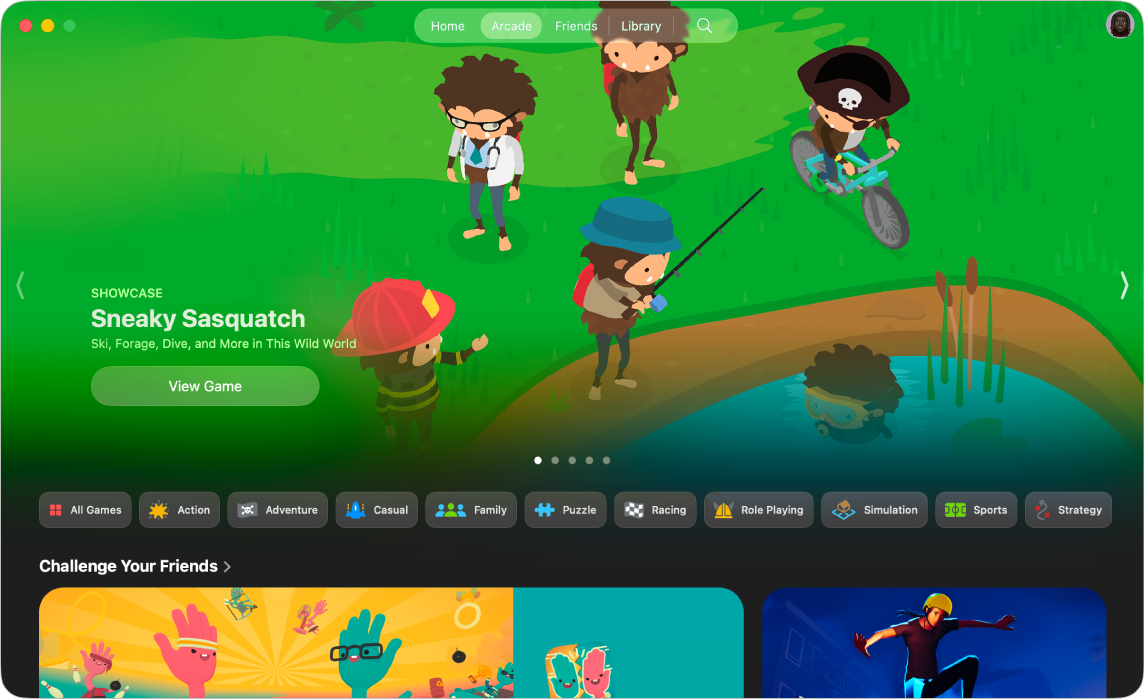
Get games. Click Home or Arcade to browse suggestions and discover games you can download and play, or search for a game by typing the name in the search field, then pressing the Return key. To download or buy the game, click the game, then click Get or the price next to the game.
Play games. Downloaded games automatically appear in your Games library. Click Library, then click the game you want to play.
Tip: You can connect a compatible game controller to your Mac. See the Apple Support article Connect a wireless game controller to your Apple device.
Subscribe to Apple Arcade. Click Arcade to subscribe to Apple Arcade. When you subscribe to Apple Arcade, you gain access to 200+ fun games, with more added all the time. To learn more about the Apple Arcade subscription service, see the Apple Support article Play games with Apple Arcade.
Note: The availability of Apple Arcade games across devices varies based on hardware and software compatibility. Learn what’s available in your country or region. For more information, see the Apple Arcade website.
View your Game Center Profile. Keep track of your achievements, friends, recently played games, and activity in your Game Center profile. Click Library, then click your profile picture in the top-right corner.
Learn more. See the Apple Games User Guide.