Mac User Guide
- Welcome
- What’s new in macOS Tahoe
-
- Intro to Apple Intelligence
- Translate messages and calls
- Create original images with Image Playground
- Create your own emoji with Genmoji
- Use Apple Intelligence with Siri
- Find the right words with Writing Tools
- Summarize notifications and reduce interruptions
- Use ChatGPT with Apple Intelligence
- Apple Intelligence and privacy
- Block access to Apple Intelligence features
-
- Intro to Continuity
- Use AirDrop to send items to nearby devices
- Hand off tasks between devices
- Control your iPhone from your Mac
- Copy and paste between devices
- Stream video and audio with AirPlay
- Make and receive calls and text messages on your Mac
- Use your iPhone internet connection with your Mac
- Share your Wi-Fi password with another device
- Use iPhone as a webcam
- Insert sketches, photos, and scans from iPhone or iPad
- Unlock your Mac with Apple Watch
- Use your iPad as a second display
- Use one keyboard and mouse to control Mac and iPad
- Sync music, books, and more between devices
- Resources for your Mac
- Resources for your Apple devices
- Copyright and trademarks

If you can’t find a file on Mac
If you can’t remember where you saved a file, or if you don’t see it where you expected, try any of the following to find it.
On your Mac, do any of the following:
Use Spotlight: Open Spotlight
 , enter the file’s name in the search field, then double-click the file in the search results. See Search with Spotlight.
, enter the file’s name in the search field, then double-click the file in the search results. See Search with Spotlight.View in the Finder: Click
 in the Dock, click Recents in the Finder sidebar, click
in the Dock, click Recents in the Finder sidebar, click  in the toolbar, then choose Date Last Opened.
in the toolbar, then choose Date Last Opened.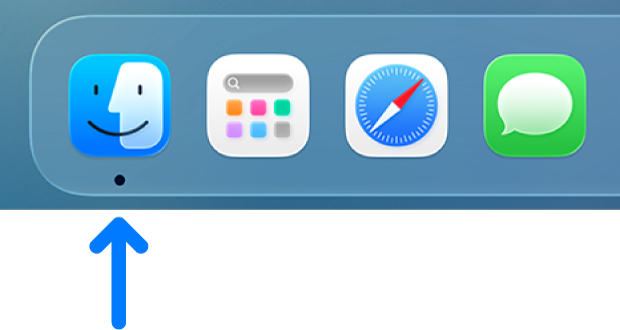
View the Recent Items list: Choose Apple menu

In some apps, you can choose File > Open Recent (or something similar) to see a list of recently viewed files. Some apps may show a list of recent files at the bottom of the File menu instead.
After you find the document, you can tag it, or drag it to a new location.