
Use the Keyboard Viewer on Mac
See where characters for other languages, and special characters and symbols, are located on your keyboard.
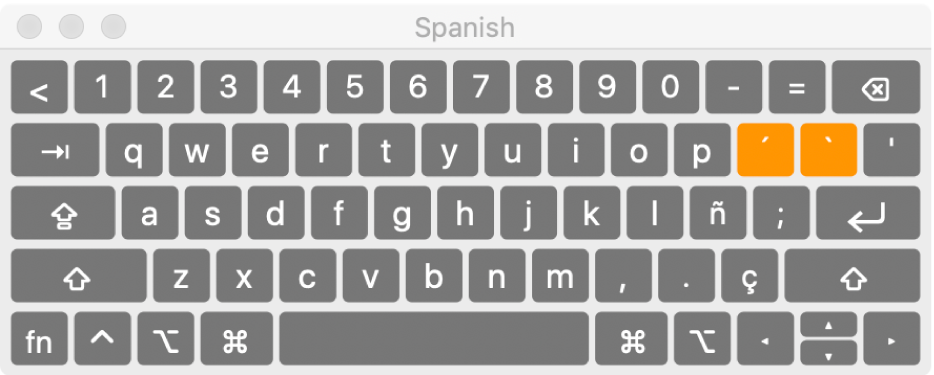
Tip: If you find using a physical keyboard difficult, try using the onscreen Accessibility Keyboard, which includes advanced typing and navigation features. See Use the Accessibility Keyboard.
On your Mac, click the Input menu in the menu bar, then choose Show Keyboard Viewer.
If the command isn’t shown, choose Apple menu
 > System Preferences, click Keyboard, click Keyboard, then select “Show keyboard and emoji viewers in menu bar.”
> System Preferences, click Keyboard, click Keyboard, then select “Show keyboard and emoji viewers in menu bar.”Click the Input menu in the menu bar, then choose the input source for the language whose keyboard you want to view.
Press the key on your keyboard that corresponds to the character shown in the Keyboard Viewer, or click keys in the Keyboard Viewer.
Press a modifier key, or a combination of modifier keys, to see special characters or symbols you can type. For example, press and hold the Option key or the Option and Shift keys. This includes dead keys (a modifier key pressed with another key to enter a letter with a diacritical mark), which are highlighted in orange on a keyboard layout. See Enter characters with accent marks.
If you changed your input source or keyboard layout in step 2, be sure to change it back, if necessary.
If you don’t see a specific character or symbol, try using emoji and symbols.