
Set up your Apple Account sign-in and security information on Mac
You use Apple Account Sign-In & Security settings to change the email addresses, phone numbers, and security settings associated with your Apple Account.
On your Mac, choose Apple menu

If you don’t see your name, click “Sign in,” enter your Apple Account email address or phone number, then enter your password.
Click Sign-In & Security, then view or change the following:
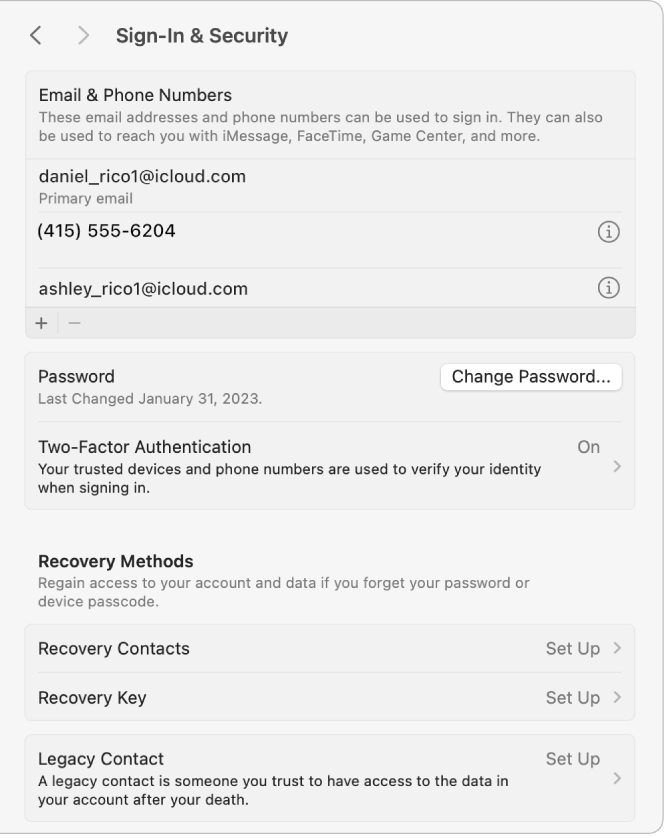
Email & Phone Numbers: Manage the email addresses and phone numbers that you can use to sign in to your Apple Account. To add one, click
 ; to remove one, select it, then click
; to remove one, select it, then click  . See Manage your Apple Account sign-in details.
. See Manage your Apple Account sign-in details.Password: Click Change Password to change your Apple Account password. A password protects the information associated with your Apple Account, including payment and shipping information, iCloud information, media and purchases information, and more. See Learn how passwords are used.
Two-Factor Authentication: See whether two-factor authentication is turned on. (It’s turned on automatically for most Mac computers.)
If it’s on, click Two-Factor Authentication to add or remove trusted phone numbers, set up security keys, or get a verification code.
If it’s off, click “Turn on” to begin using it. After you set up two-factor authentication, you must use it when you sign in to your account—you can’t turn it off.
Recovery Contacts: Choose up to five people you know and trust to become account recovery contacts. If you ever get locked out of your account, a recovery contact is someone who can verify your identity and help you regain access, without being able to access your account and data themselves.
To set up a recovery contact, click Recovery Contacts, click Add Recovery Contact, then follow the onscreen instructions. To help a friend or family member regain access to their account, Recovery Contacts, click their name, then click Get Recovery Code. See the Apple Support articles Set up an account recovery contact and Help a friend or family member as their account recovery contact.
Recovery Key: Set up a recovery key to increase the security of your account. Click Recovery Key, click Turn On, then follow the onscreen instructions. See the Apple Support article Set up a recovery key for your Apple Account.
Legacy Contact: Designate people who can access your Apple Account data in the event of your death. Your Legacy Contact can be anyone you choose—they don’t even need an Apple Account or an Apple device. To designate a Legacy Contact, click Legacy Contact, click Add Legacy Contact, then follow the onscreen instructions. See the Apple Support article How to add a Legacy Contact for your Apple Account.
Automatic Verification: Turn on to bypass CAPTCHAs in apps and on the web by allowing iCloud to automatically and privately verify your device and account.
For information about changing your Apple Account settings on the Apple Account website, see your Apple Account page.
For information about changing Apple Account settings using your iPhone or iPad, see Sign in and manage your Apple Account on iPhone in the iPhone User Guide or Sign in and manage your Apple Account on iPad in the iPad User Guide.