Keynote
Keynote User Guide for iPad
- Welcome
-
- Intro to Keynote
- Intro to images, charts, and other objects
- Create your first presentation
- Choose how to navigate your presentation
- Open a presentation
- Save and name a presentation
- Find a presentation
- Print a presentation
- Customize the toolbar
- Copy text and objects between apps
- Basic touchscreen gestures
- Use Apple Pencil with Keynote
- Create a presentation using VoiceOver
-
- Send a presentation
- Intro to collaboration
- Invite others to collaborate
- Collaborate on a shared presentation
- Follow activity in a shared presentation
- Change a shared presentation’s settings
- Stop sharing a presentation
- Shared folders and collaboration
- Use Box to collaborate
- Create an animated GIF
- Post your presentation in a blog
- Copyright
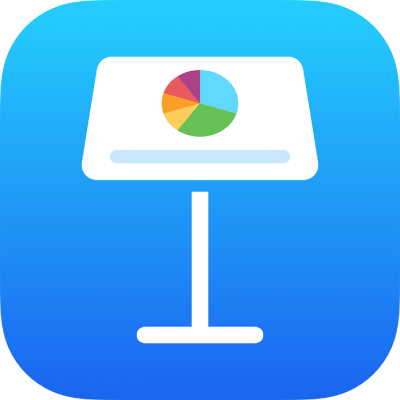
Set the movie format for Keynote presentations on iPad
By default, Keynote converts HEVC movies to H.264 so they can be viewed on older Mac computers and older iOS devices. You can change this setting if you want to use movies that were formatted using High Efficiency Video Encoding (HEVC).
Allow HEVC movies
Tap
 , then tap Settings.
, then tap Settings.Turn off Optimize Movies for Older Devices.
With this setting turned off, you can add HEVC movies to your presentation and they retain their formatting. This setting applies only to movies you add from now on and not to any existing movies in your presentations.
Note: iOS versions earlier than iOS 13 don’t support transparency in HEVC movies, so if your HEVC movie has transparency (for example, in the background), whatever is encoded in the movie (for example, black) is shown instead.
Thanks for your feedback.