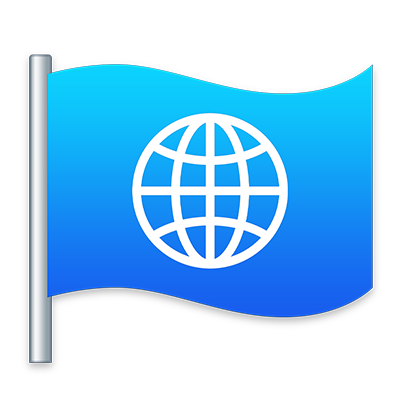
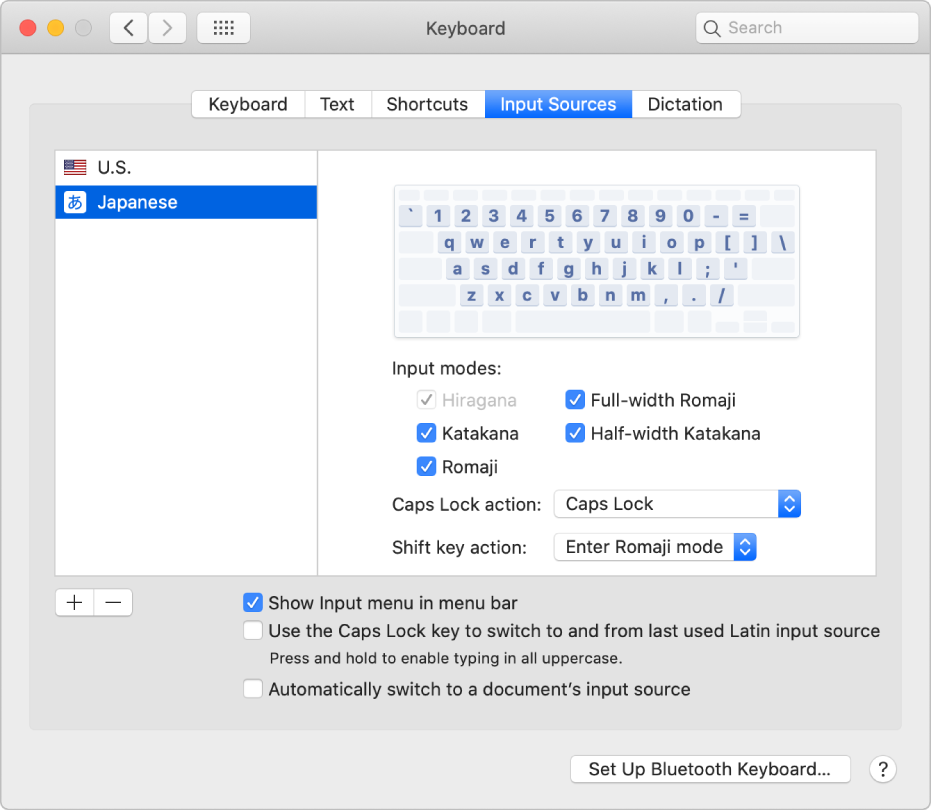
Same keyboard, multiple languages
With macOS, you can use a standard keyboard to type in Japanese—just add an input source for the language you want to use, then switch to it whenever you need to.
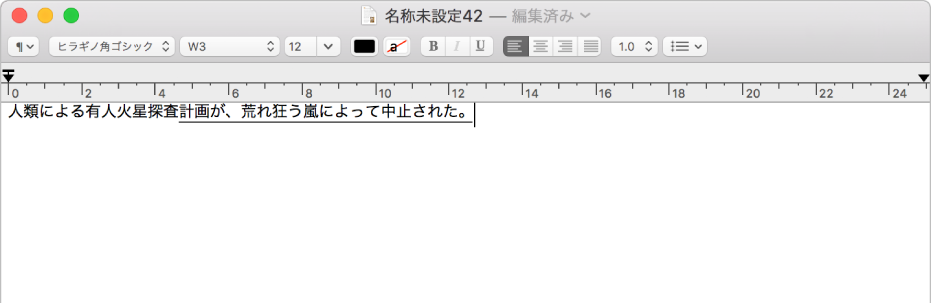
Convert as you type
When you use a Japanese input method, use Live Conversion to automatically convert hiragana characters into Japanese text as you type.
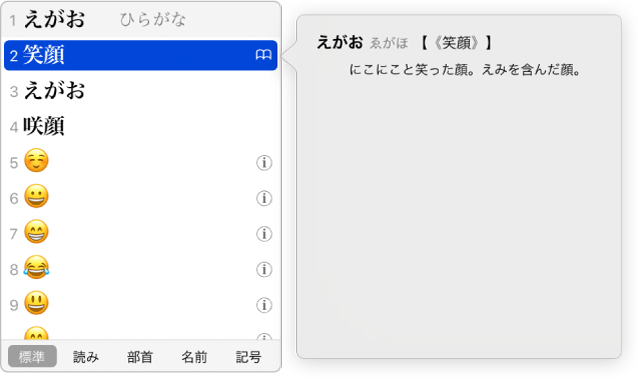
Get suggestions from the Candidate window
As you type text, the Candidate window shows all the possible characters for the text, including emoji for certain languages.
To browse the Japanese Input Method User Guide, click Table of Contents at the top of the page.