
Fine-tune edits in iMovie on iPad
iMovie automatically adds a transition between video clips in your project. You can use an editing tool called the precision editor to control precisely where the video clips before and after a transition end and begin.
In the iMovie app
 on your iPad, open a movie project.
on your iPad, open a movie project.In the timeline, tap the icon for the transition you want to change, then tap the yellow double arrows to open the precision editor (or pinch open vertically over the transition icon).
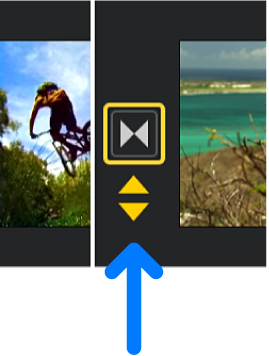
As shown below, the transition overlaps the beginning frames of the second video clip and the ending frames of the first video clip.
The dimmed portions of the video clips outside the transition represent unused video and aren’t viewable during playback.
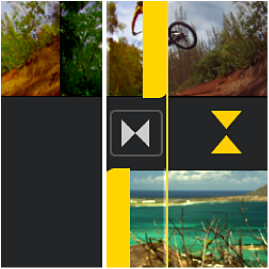
Do any of the following:
Change the point at which the first video clip ends and the transition begins: Drag the yellow handle on the top clip to the right or left.
As you drag, the viewer displays the frame of video beneath the playhead (the white vertical line). This is the last frame of video that plays before the transition begins.
As you move the top handle, the bottom handle and bottom video clip follow it to preserve where the transition ends.
Change the point at which the transition ends and the second video clip begins: Drag the yellow handle on the bottom clip to the right or left.
As you drag, the viewer displays the frame of video beneath the playhead (the white vertical line). This is the first frame of video that plays after the transition ends.
As you move the bottom handle, the top handle and top video clip move with it to preserve where the transition begins.
Change where the transition starts and ends between the video clips: Drag the transition icon located between the clips to the right or left.
The total duration of the transition, and of the entire project, stays the same.
To close the precision editor, tap the yellow double arrows, or pinch closed vertically over the precision editor.
To learn how to use the precision editor to make advanced edits to the audio in your project, see Create a split edit in iMovie on iPad.