
Add a sticky note to a Freeform board on Mac
Give feedback when you’re collaborating on a Freeform board by adding comments in a sticky note.
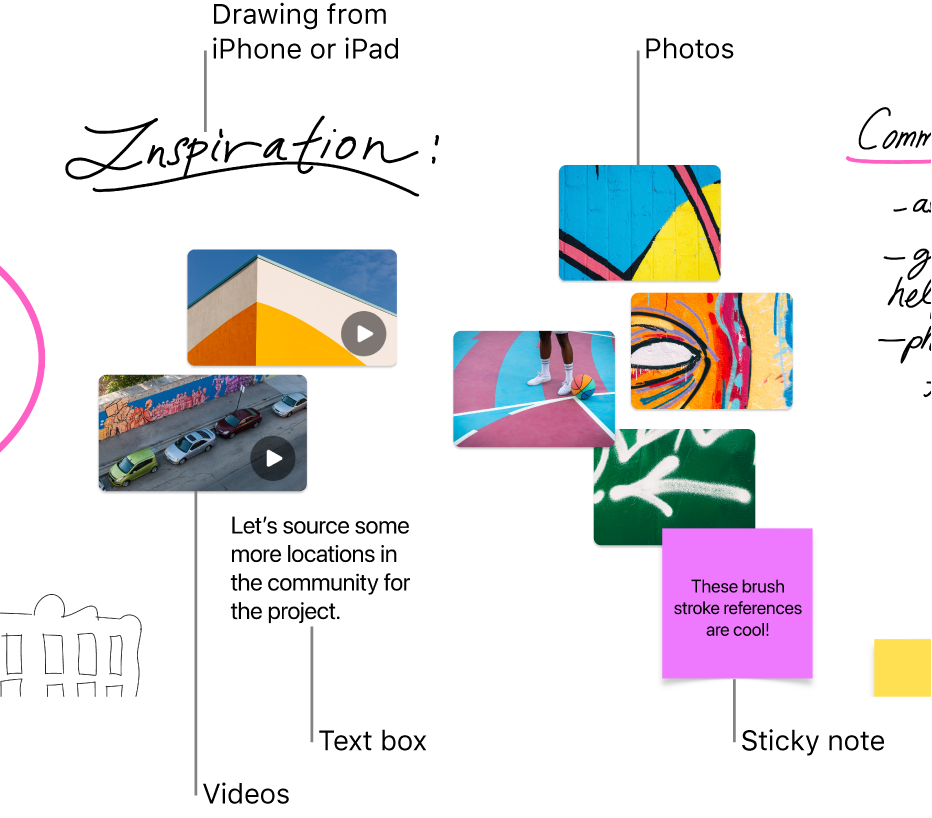
Add and format a sticky note
In the Freeform app
 on your Mac, click a category in the sidebar, then double-click a board to open it.
on your Mac, click a category in the sidebar, then double-click a board to open it.If you don’t see the sidebar, choose View > Show Sidebar.
Click the Insert Sticky Note button
 , then enter text.
, then enter text.You can use typing suggestions, if available.
To change the color, text font, and more, select the sticky note, then use the formatting tools.
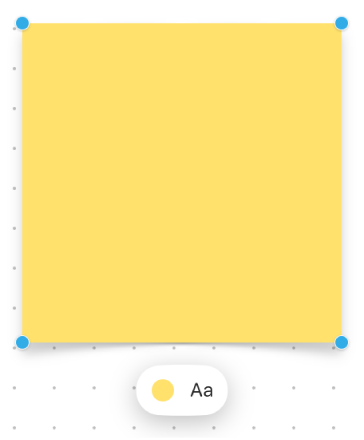
Tool
Description
Sticky Note Fill Inspector button

Change the color of a sticky note.
Sticky Note Text Inspector button

Change the formatting for all text in a sticky note including font style, size, alignment, and list style.
Sticky notes tips
Add more items to a bulleted, numbered, or dashed list—just press Return at the end of a list item in a sticky note. You can also increase (or decrease) the list level when you click a line in the list, then press Tab to indent (or Shift-Tab to go back).
To apply formatting to specific text in a sticky note, select the text, then use the formatting buttons for the item.
Continue to build your board by adding text, shapes or lines, photos or videos, links, and other files.