Modifying this control will update this page automatically
Final Cut Pro User Guide for Mac
- Welcome
- What’s new
-
- Intro to importing media
- If it’s your first import
- Organize files during import
-
- Import from Image Playground
- Import from iMovie for macOS
- Import from iMovie for iOS or iPadOS
- Import from Final Cut Pro for iPad
- Import from Final Cut Camera
- Import from Photos
- Import from Music
- Import from Apple TV
- Import from Motion
- Import from GarageBand and Logic Pro
- Import using workflow extensions
- Record into Final Cut Pro
- Memory cards and cables
- Supported media formats
- Import third-party formats with media extensions
- Adjust ProRes RAW camera settings
- Import REDCODE RAW files
- Import Canon Cinema RAW Light files
-
- Intro to effects
-
- Intro to transitions
- How transitions are created
- Add transitions and fades
- Quickly add a transition with a keyboard shortcut
- Set the default duration for transitions
- Delete transitions
- Adjust transitions in the timeline
- Adjust transitions in the inspector and viewer
- Merge jump cuts with the Flow transition
- Adjust transitions with multiple images
- Modify transitions in Motion
- Add adjustment clips
-
- Add storylines
- Use the precision editor
- Conform frame sizes and rates
- Use XML to transfer projects
- Glossary
- Copyright and trademarks
Background Tasks window
You can watch the progress of importing, transcoding, analysis, rendering, sharing, and other tasks in the Background Tasks window.
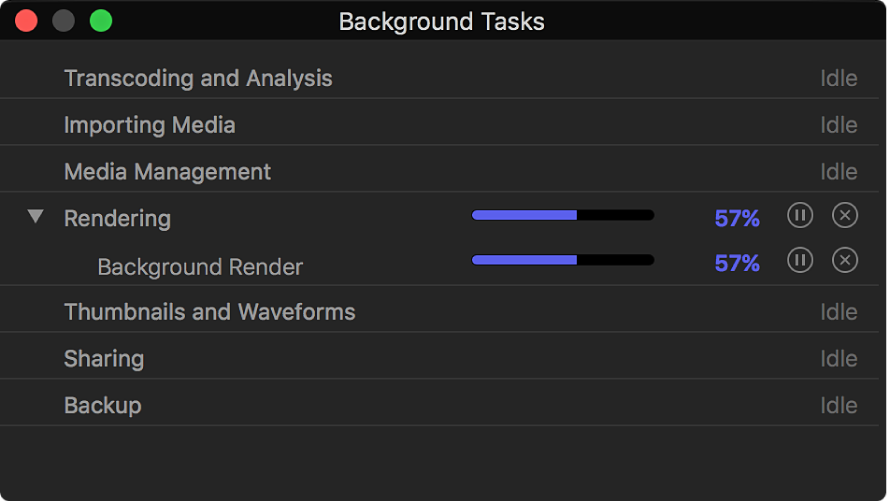
Important: If you actively use Final Cut Pro while transcoding, importing, or rendering, those background processes are paused.
To open the Background Tasks window, do one of the following:
Choose Window > Background Tasks (or press Command-9).
Click the Background Tasks button in the toolbar.
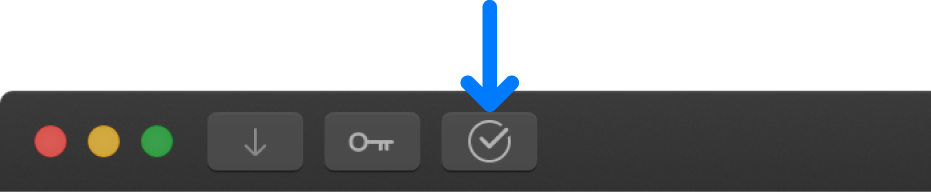
To pause or resume a task, click the Pause button ![]() or Resume button
or Resume button ![]() .
.
Thanks for your feedback.