Delay Designer main display in Final Cut Pro for Mac
Delay Designer’s main display is used to view and edit tap parameters. You can freely determine the parameter shown, and quickly zoom or navigate through all taps.
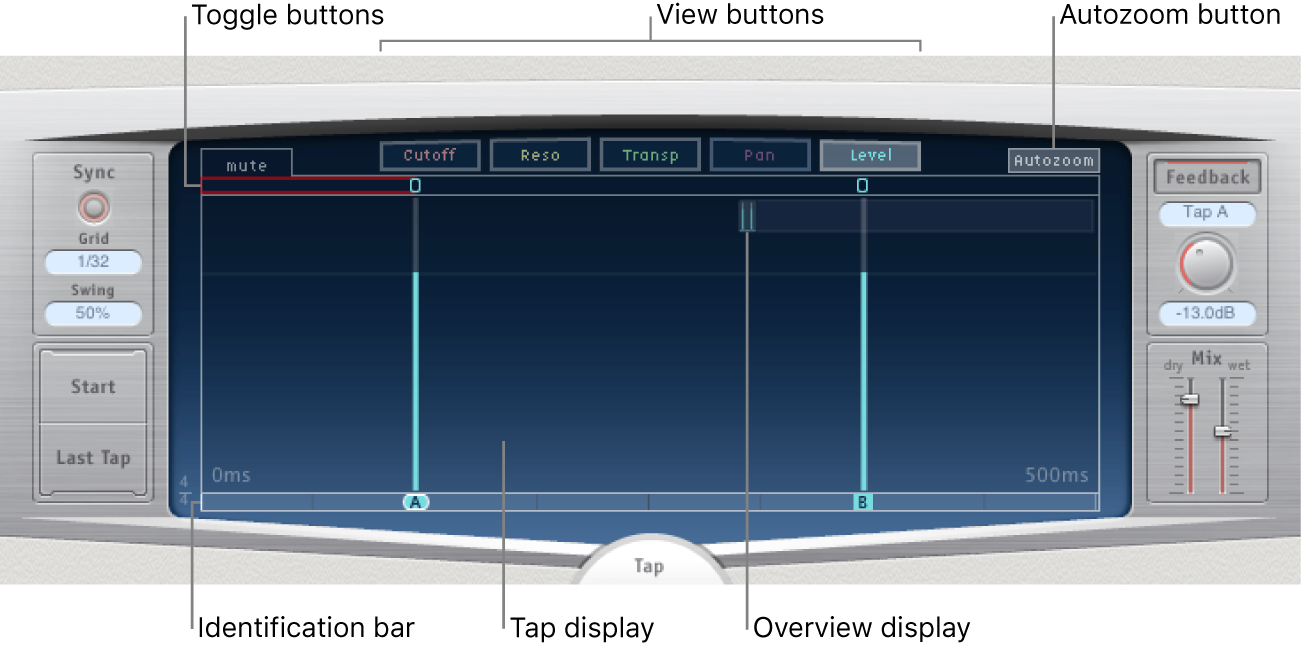
View buttons: Determine the parameter or parameters represented in the Tap display. See Delay Designer view buttons in Final Cut Pro for Mac.
Autozoom button: Zoom the Tap display out, making all taps visible. Turn Autozoom off if you want to zoom the display in (by dragging vertically on the Overview display) to view specific taps.
Overview display: Shows all taps in the time range. See Navigate the Delay Designer Tap display in Final Cut Pro for Mac.
Toggle buttons: Click to enable or disable the parameters of a particular tap. The parameter being toggled is chosen with the view buttons. The label at the left of the toggle bar always indicates the parameter being toggled. See Use the Delay Designer tap toggle buttons in Final Cut Pro for Mac.
Tap display: Represents each tap as a shaded line. Each tap contains a bright bar (or dot for stereo panning) that indicates the value of the parameter. You can directly edit tap parameters in the Tap display area. See Edit taps in the Delay Designer Tap display in Final Cut Pro for Mac.
Identification bar: Shows an identification letter for each tap. It also serves as a time position indicator for each tap. You may freely move taps backward or forward in time along this bar/timeline. See Move and delete taps in Delay Designer in Final Cut Pro for Mac.
Download this guide: PDF