Record video in Final Cut Camera
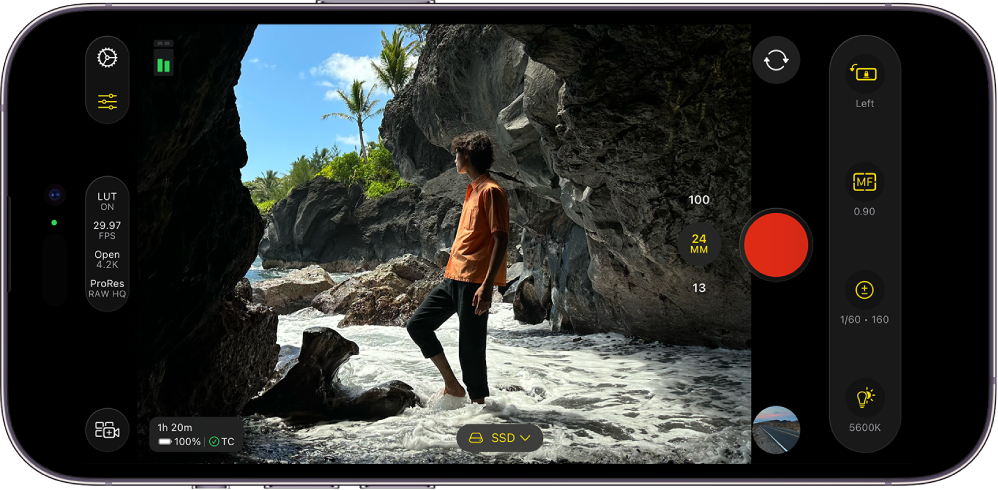
With Final Cut Camera, you can record professional-quality video directly on your iPhone or iPad. With supported iPhone models, you can record video directly to an external storage device or record Apple ProRes RAW, which retains all the image information from the camera sensor.
You can also connect wirelessly to Final Cut Pro for iPad to record a camera angle in a Live Multicam session. See Record video in a Live Multicam session.
Record video with Final Cut Camera as a standalone camera app
Go to the Final Cut Camera app
 on your iPhone or iPad.
on your iPhone or iPad.In the camera screen, tap
 to start recording.
to start recording.To stop recording, tap
 .
.
Tip: You can also press either volume button to start or stop recording.
Record video directly to an external storage device
With Final Cut Camera and supported iPhone models, you can record video directly to an external SSD.
To record to an external storage device with Final Cut Camera, you need:
iPhone 15 Pro or later
A USB-C cable rated USB 3.2 Gen 1x1 or better with a minimum speed of 5 Gbit/s (or a minimum speed of 6 Gbit/s to record ProRes RAW)
An external SSD connected using the USB-C cable and formatted with the exFAT format
See Change the formatting of an external storage device in the iPhone User Guide.
Go to the Final Cut Camera app
 on your iPhone.
on your iPhone.Connect the external SSD to your device using the USB-C cable.
The name of the device you’re recording to appears at the bottom of the Final Cut Camera screen. (To change where files are recorded, tap
 next to the device name, then tap a storage location.)
next to the device name, then tap a storage location.)Note: If this is the first time you’re connecting to an external storage device with Final Cut Camera open, you’re asked to grant Final Cut Camera permission to record video. Go to the Settings app
 on your iPhone, tap Privacy & Security, tap Files and Folders, then turn on Final Cut Camera. Quit and reopen Final Cut Camera.
on your iPhone, tap Privacy & Security, tap Files and Folders, then turn on Final Cut Camera. Quit and reopen Final Cut Camera.Tap
 to start recording.
to start recording.To end recording, tap
 .
.
Important: Don’t disconnect the external drive from your device until the recording has finished.
Record Apple ProRes RAW
With supported iPhone models and an external storage device, you can record Apple ProRes RAW, which retains all the image data from the camera sensor and lets you adjust camera settings in post-production without losing quality.
When you set the codec to Apple ProRes RAW, Final Cut Camera changes other recording settings automatically.
Go to the Final Cut Camera app
 on your iPhone.
on your iPhone.Connect an external storage device with a USB-C cable that has a minimum speed of 6 Gbit/s.
See Record video directly to an external storage device, above.
In the camera screen, tap the format settings at the top or side of the screen.
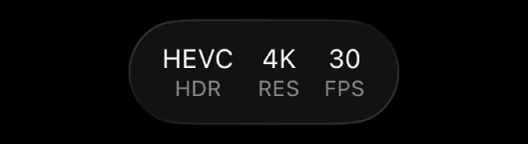
In the menu that appears, tap the codec.
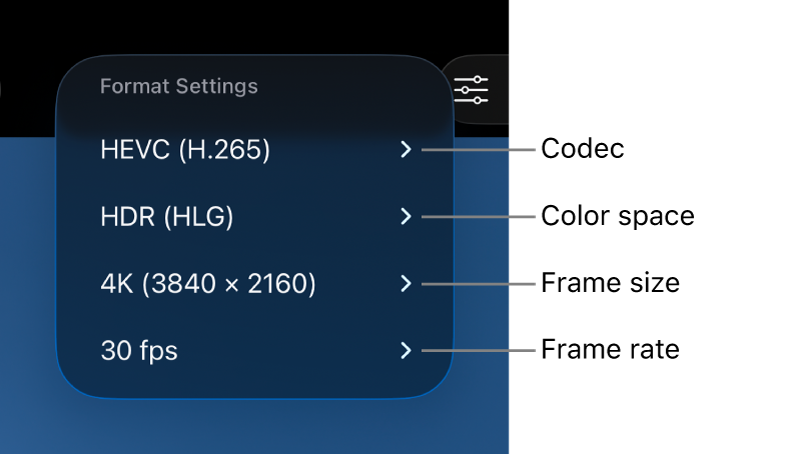
Tap an Apple ProRes RAW option:
Apple ProRes RAW: Choose Apple ProRes RAW for high-end professional projects that require maximum flexibility in adjusting white balance, exposure, sharpness, and more in post-production.
Apple ProRes RAW HQ: Choose Apple ProRes RAW HQ for a higher bit rate and higher image quality than Apple ProRes RAW.
When you set the codec to Apple ProRes RAW or Apple ProRes RAW HQ, Final Cut Camera makes the following adjustments automatically:
The frame size is set to Open Gate (4224 x 3024). This frame size setting creates the largest image size (and file size) and allows for frame rates up to 60 fps.
The color space setting is no longer available. (Apple ProRes RAW is not associated with a color space.)
Preview with LUT is turned on and is set to Log 2 to HDR (HLG). See Preview log media.
Do any of the following:
Set the frame size: Leave the frame size set to Open Gate (4224 x 3024), or choose 17:9 (4224 x 2240), which allows for frame rates up to 120 fps with certain lenses.
Set the frame rate: Tap the frame rate, then tap 24, 25, 30, 50, 60, or 120 fps.
The available frame rates for Apple ProRes RAW depend on the frame size. Choose a frame rate up to 120 fps if frame size is set to 17:9, or up to 60 fps if frame size is set to Open Gate.
As you make your selections, Final Cut Camera calculates the maximum recording time based on the available storage space on your device.
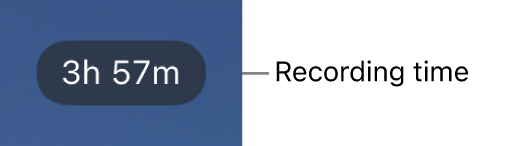
Start recording.
See Record video with Final Cut Camera as a standalone camera app, above.
Where your recorded videos are stored
When you record video with Final Cut Camera, media files are saved to the recording location you set. You can view the location of your files.
If you record to internal storage: Media is recorded to a folder on your iPhone or iPad. Go to the Files app
 , tap On My iPhone or On My iPad, tap Final Cut Camera, tap DCIM, then tap 100APPLE.
, tap On My iPhone or On My iPad, tap Final Cut Camera, tap DCIM, then tap 100APPLE.
If you record to an external storage device: Media is recorded to a folder on the storage device. Go to the Files app
 on your iPhone or iPad, tap the name of the external device, tap DCIM, then tap 100APPLE.
on your iPhone or iPad, tap the name of the external device, tap DCIM, then tap 100APPLE.
To transfer stored videos to Final Cut Pro for iPad, see Transfer media from Final Cut Camera in the Final Cut Pro User Guide for iPad.
Important: If you delete the Final Cut Camera app from your device, any videos you recorded to internal device storage are permanently deleted.
Tip: You can turn on Do Not Disturb to prevent incoming calls and notifications from interrupting your recording. Swipe down from the top-right corner of your screen to open Control Center, tap Focus, then turn on Do Not Disturb.