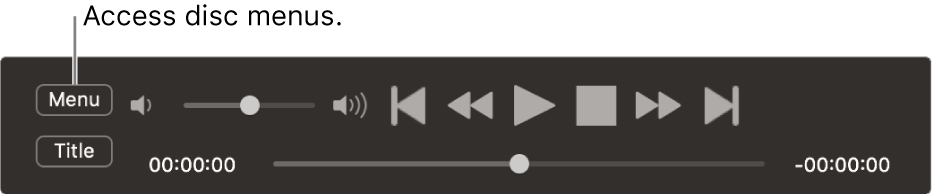Play a DVD or DVD movie file in DVD Player on Mac
You can use the DVD Player app to play DVDs or DVD movie files stored on your computer.
Note: You can’t copy and play video folders from DVD discs with copy protection. DVD Player also doesn’t play other media, such as Blu-ray discs, or recognize video content burned onto certain types of DVD-RW discs.
Play a DVD
Insert a disc, and the DVD Player app
 starts playing the disc.
starts playing the disc.If the disc doesn’t play automatically, press the Space bar after the disc is recognized.
Play a DVD movie file stored on your Mac
In the DVD Player app
 on your Mac, Choose File > Open DVD Media.
on your Mac, Choose File > Open DVD Media.Navigate to the VIDEO_TS folder that contains the movie file you want to play, then click Open.
When you play a movie, the DVD Player controller appears in all window sizes.
Use these controls when you’re playing a movie:
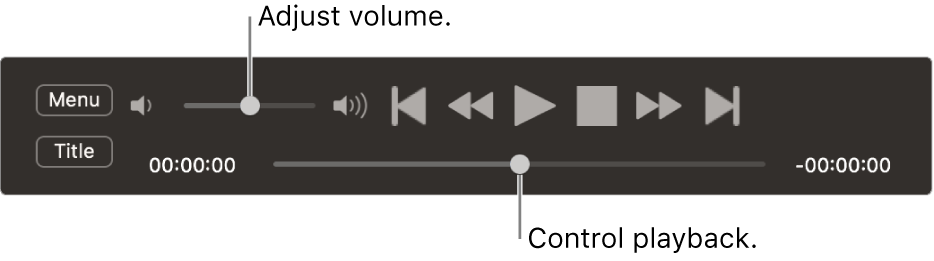
Use these controls to access disc menus: